In this article, we will talk about the latest Windows 11 25H2 Insider Preview Build for the Dev and the Beta Channels, which is the Build 26220.7271.
Windows 11 25H2
Windows Insiders in the Dev Channel will see the versioning updated under Settings > System > About (and winver) to version 25H2. This denotes that Windows 11, version 25H2 will be this year’s annual feature update. As mentioned here, Windows 11 will have an annual feature update cadence that releases in the second half of the calendar year. For more information, see this blog post here.
New Xbox Full Screen Experience
Alongside today’s general availability of the Xbox full screen experience (FSE) on more Windows handhelds, today’s preview to Windows Insiders also expands availability of FSE to additional Windows 11 PC form factors.
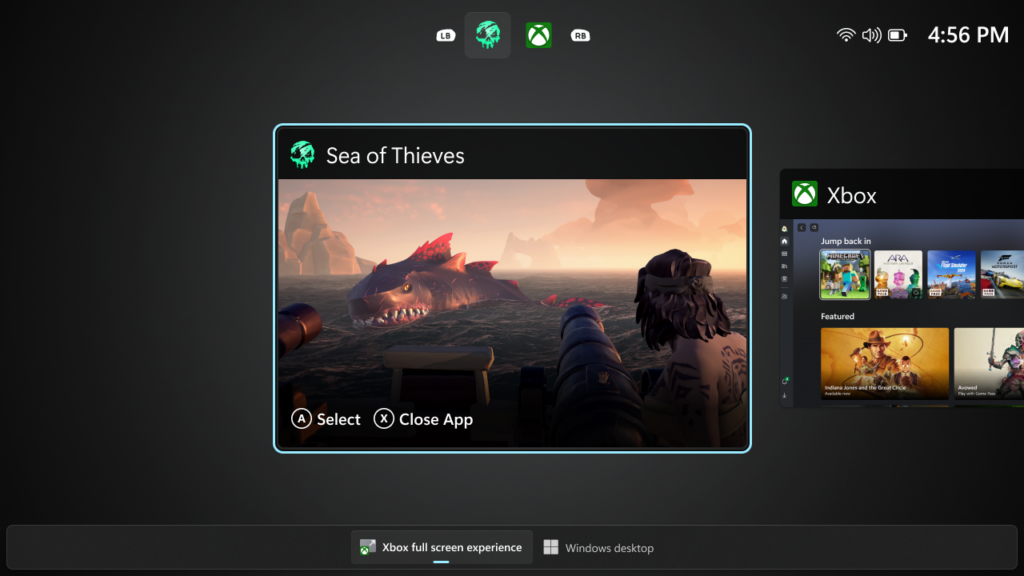
You can access Xbox full screen experience from Task View, Game Bar settings, or use Win + F11 hotkey to toggle FSE.
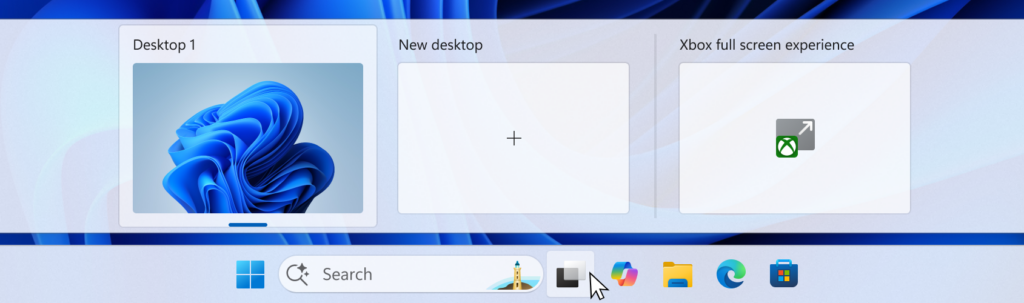
New Point-in-time Restore
Microsoft is also introducing point-in-time restore for Windows, now available to Insiders in the Beta and Dev Channels! This flexible recovery feature empowers you to quickly roll your device back to a previous state—helping minimize downtime and simplify troubleshooting when disruptions strike. Whether you’re dealing with a widespread outage or a one-off issue, point-in-time restore helps recover your system (including apps, settings, and user files) to get you back to productivity faster. For more details, check out their documentation.
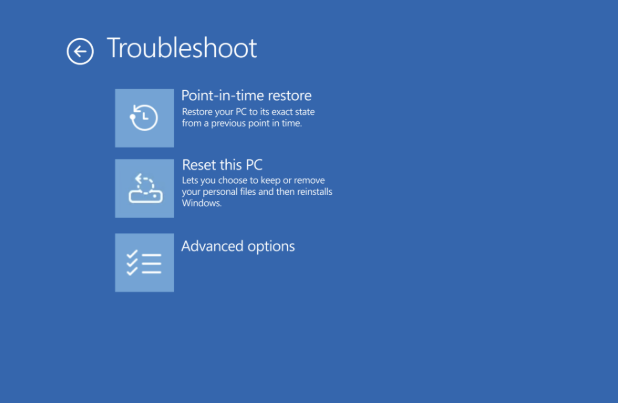
New Fluid Dictation in Voice Typing
Following the introduction of Fluid dictation for voice access users, Microsoft is also now introducing it for voice typing users on NPU devices. Fluid dictation makes voice-based dictation smoother and smarter by automatically correcting grammar, punctuation, and filler words as you speak, reducing the need for manual editing. Powered by on-device small language models (SLMs), it ensures fast and private processing.
To use it, set focus to a text field and launch voice typing by pressing the Windows key plus H and complete setup if you’re a first-time user. Fluid Dictation is enabled by default—you can check or toggle it via the settings flyout—so all you need to do is start talking!
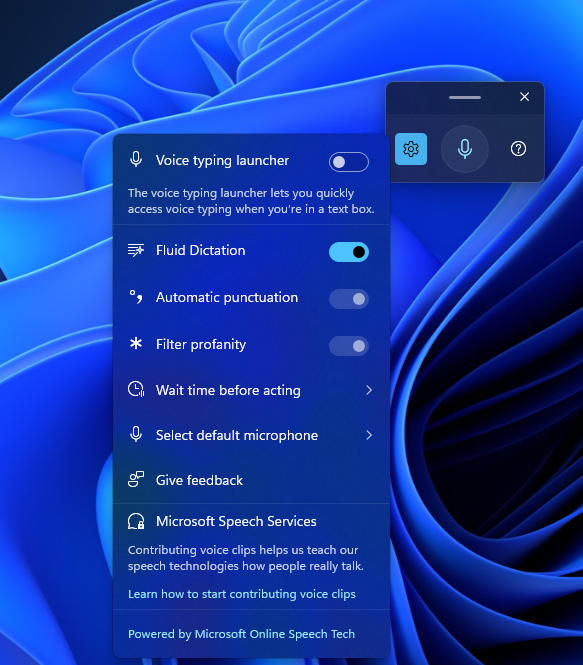
New Resume Features
- Following the ability to resume Spotify tracks from your phone onto your PC, Microsoft has also made these improvements:
- vivo Android phone users can also now continue your browsing activity from vivo Browser on your phone, onto your default browser on your PC.
- Honor, Huawei, Oppo, Samsung and vivo Android phone users can also now continue online files opened on M365 Copilot app from your phone onto your PC. Word, Excel, and PowerPoint files will open in the respective app on your PC if you have it installed, or if you don’t they’ll open in the default browser on your PC. Note – offline files (stored locally on the phone) are not currently supported.
New Click to Do Feature for Copilot+ PCs
Microsoft is testing and refining the Click-to-Do top bar to determine the best experience for future updates. Functionality will vary by device and market.
New File Explorer Features
- Microsoft is making a few refinements to the context menu aimed at reducing the space taken by less commonly used actions, while keeping them easy to access. We’ve also updated the ordering of actions to group similar tasks. This includes:
- They’ve moved Compress to ZIP file, Copy as Path, Set as Desktop Background, and Rotate Right, and Rotate Left into a new Manage file flyout.
- They’ve moved cloud provider options, like Always Keep on this Device and Free Up Space, into their relevant cloud provider flyout.
- They’ve moved Send to My Phone next to the cloud provider options.
- They’ve moved Open Folder Location to now be next to Open and Open with.
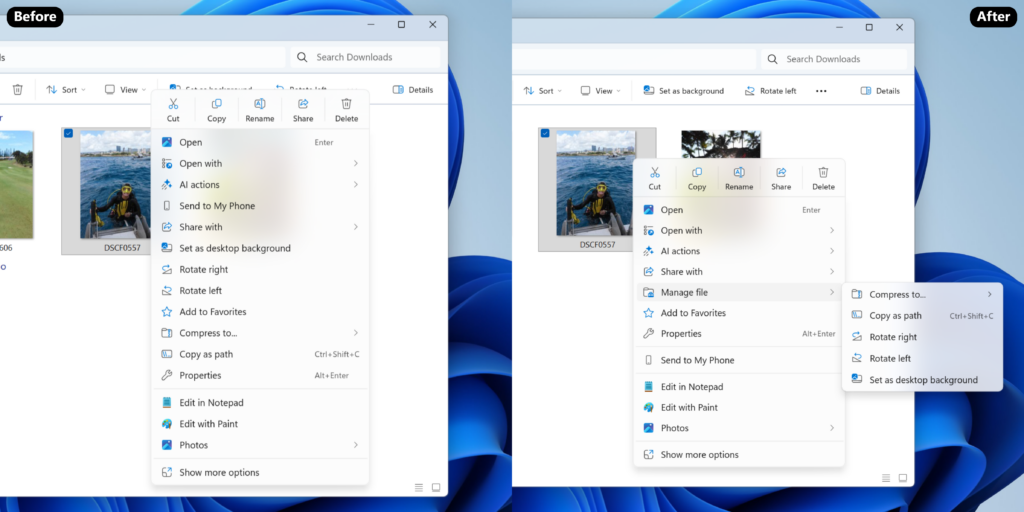
- Microsoft is also preloading File Explorer in the background to help improve File Explorer launch performance. This shouldn’t be visible to you, outside of File Explorer hopefully launching faster when you need to use it. If you have the change, if needed there is an option you can uncheck to disable this called “Enable window preloading for faster launch times” in File Explorer’s Folder Options, under View.
New Microsoft Store Update
Microsoft have added support for uninstalling Store-managed apps from the Store’s library page. Simply find an installed app in your library, click the three-dot menu, and click uninstall.
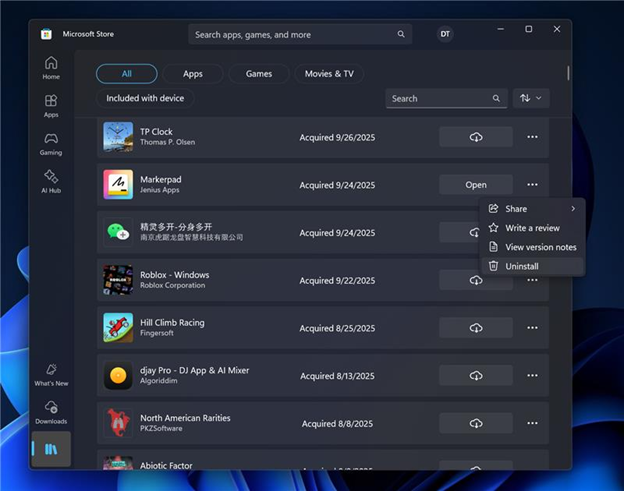
New Notepad App Update with Table Support
Microsoft is expanding lightweight formatting in Notepad with support for tables! You can now easily insert tables in your document to help structure your notes. To get started, look for the new Table option in the formatting toolbar or by adding them using Markdown syntax directly. Once inserted, you can perform quick edits to add or remove rows and columns in the right-click context menu or from the Table menu in the toolbar.

They are also improving the experience for Write, Rewrite, and Summarize with streaming result responses. Results will start to appear quicker without the need to wait for the full response, providing a preview sooner that you can interact with.
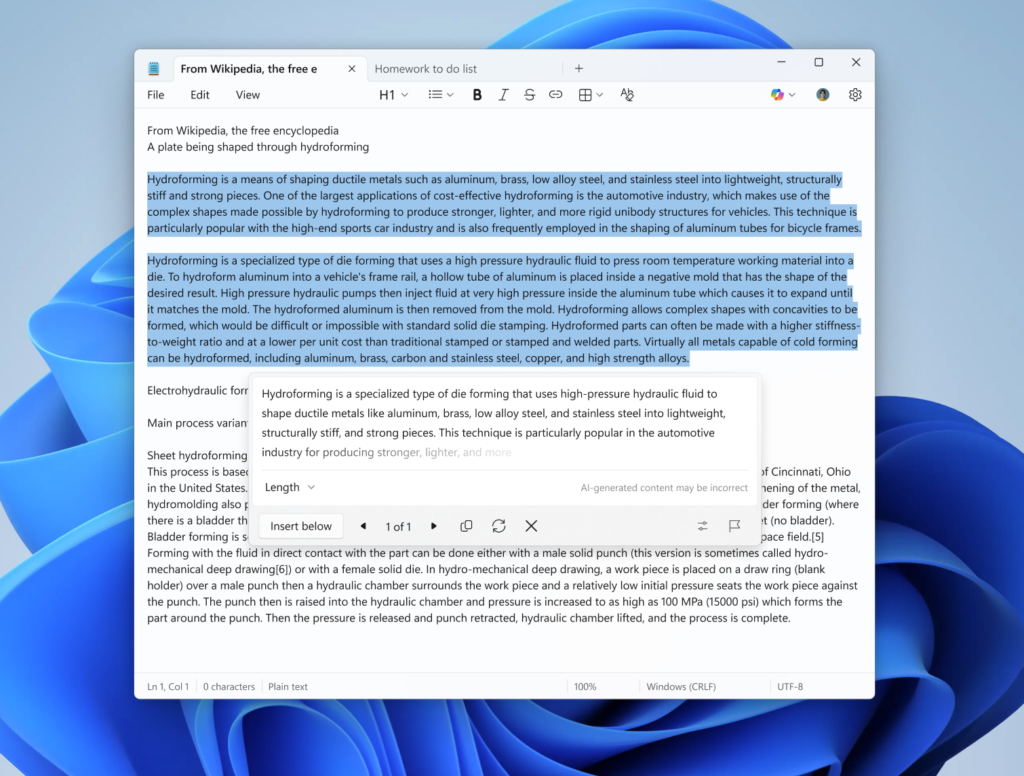
Fixes in this Build
Taskbar and System Tray
- Fixed an issue which could cause the taskbar to hang after receiving certain notifications.
- Fixed an issue where the battery icon in the taskbar might unexpectedly show its own backplate when hovering over the icon in the system tray (instead of combined with wi-fi and volume).
Internet
- Made some underlying improvements to help address an issue which could lead to not having internet after resuming from disconnected standby. Please don’t hesitate to file feedback under Network and Internet in the Feedback Hub if you continue experiencing issues.
File Explorer
- Fixed an issue where if you opened the Recycle bin and had “Empty recycle bin” visible in the command bar, it might stay showing after you navigated away.
Settings
- Fixed an issue where Settings might crash when navigating to Privacy & Security > Camera, Location, or Microphone.
Display and Graphics
- Fixed an issue where recently certain games might show a message saying “Unsupported graphics card detected”, although a supported graphics card was being used.
Task Manager
- If you’re using Die or CAMM memory form factor, Task Manager will now show that in Performance under Memory > Form Factor, instead of a blank.
.NET Framwork and Visual Studio
- The issue causing Insiders with ARM64 PCs to potentially observe crashes with Visual Studio or applications that depend on .NET Framework should be resolved if you have installed the latest .NET Framework update.
For more information about this Build, you can check this article from the Microsoft Blog.
For a more in-depth presentation of the New Build, you can watch the video below from the youtube channel.



