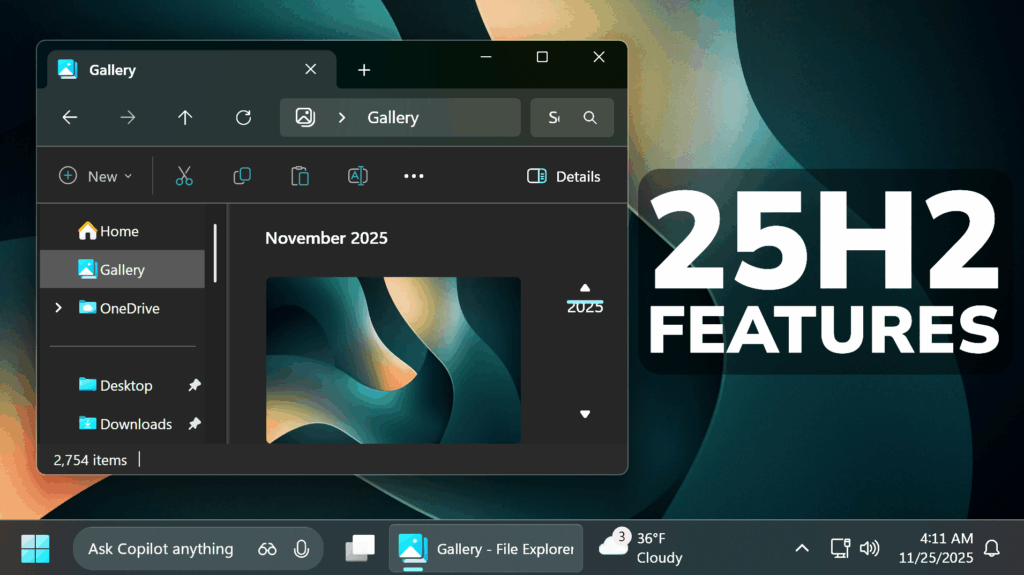In this article, we will talk about some New Windows 11 25H2 Features, which include the New File Explorer Context Menu and Point-in-time Restore.
In the latest Dev and Beta Channels Build, Microsoft is testing the New File Explorer Context Menu, File Explorer Preloading and also Point-in-time Restore. In this article, we will see how these features works and how to enable them.
Thanks to phantomofearth for discovering this, follow him for more hidden features!
You will need to download ViveTool, which is a small app that will help us enable hidden features from Windows.

After you download ViveTool, you will need to extract the contents of the archive into a folder of your choice.
Right-click on the archive and then click on Extract all. Select Your Folder and then click on Extract. You will also need to provide some administrative privileges.

After you’ve done that, you will need to open CMD as administrator. Type the following command in CMD:
cd "your-location"Then copy and paste the following command:
New File Explorer Context Menu:
vivetool /enable /id:58423575New File Explorer Preload:
vivetool /enable /id:58778013New Point-in-time Restore:
vivetool /enable /id:55324166,59673297You will now need to restart your computer, for the changes to take effect.
After the restart, you should be able to see the 25H2 New Features on your Windows 11 PC.
For a more in-depth tutorial, you can watch the video below from the youtube channel.