In this article I will show you how to fix the Search box from the taskbar and from the Start Menu, not working in the latest Windows 11 Insider Preview Build 22478.
Windows 11 Insider Preview Build was released today and with it we have the first noticeable issues that are also mentioned in the Microsoft Blog Post.
[Search]
- After clicking the Search icon on the Taskbar, the Search panel may not open. If this occurs, restart the “Windows Explorer” process, and open the search panel again.
- Search panel might appear as black and not display any content below the search box.
The issue can be solved really fast if you restart the Windows Explorer process from Task Manager.
The bigger issue appears when the Task Manager is not showing any processes, so we also have an issue with the Task Manager in this Build, that was reported by some users. The Task Manager appears like a blank window with no processes shown whatsoever.
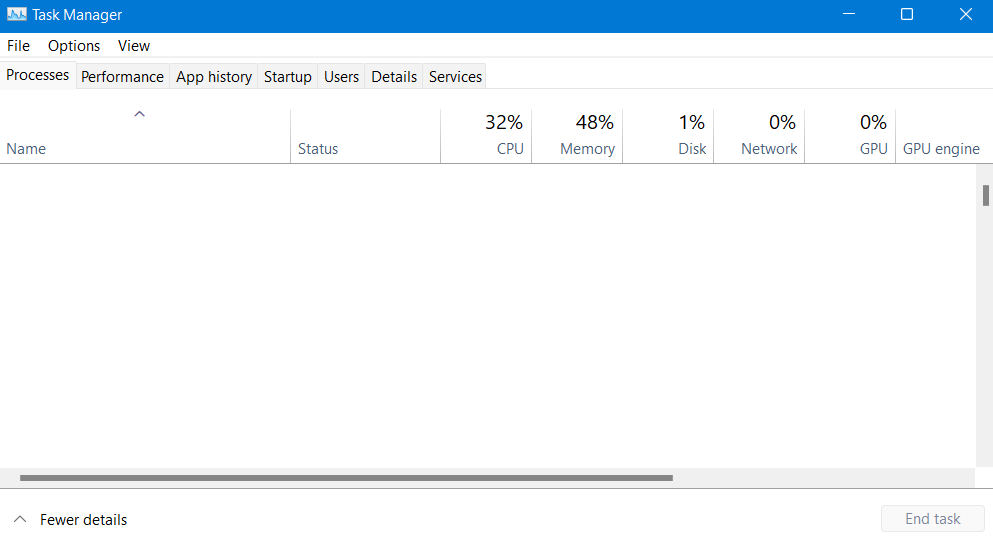
To be able to restart the explorer.exe without the Task Manager, we need to create a simple script that can do that for us. Copy the following commands in a notepad, and save the file with the extention .bat.
taskkill /f /IM explorer.exe
start explorer.exe
exit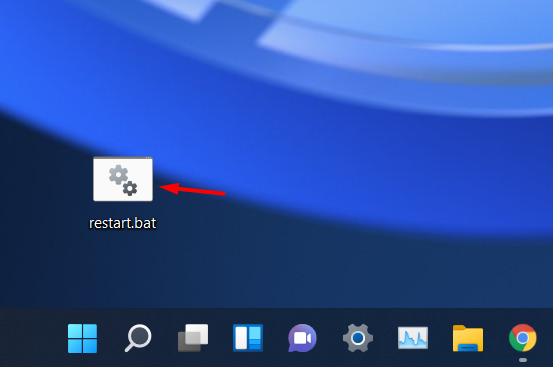
Once you run the script, explorer.exe will be restarted and the search box will be up and running. You will now be able to use the search box from the taskbar and the search box from the Start Menu.
If the article helped you, don’t forget to share it with other that might also have this issue.

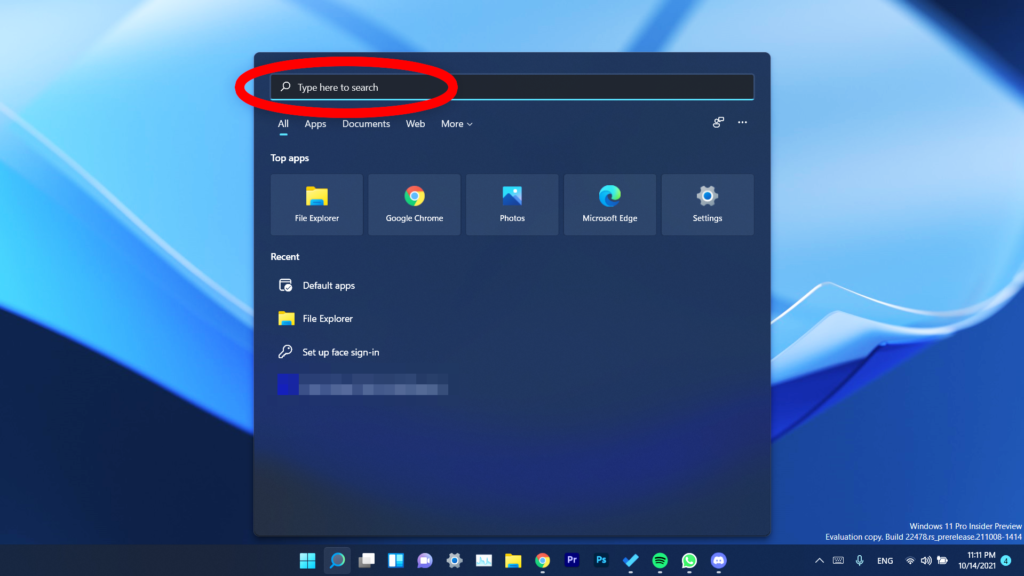


Hello
i need some help here please i have an issue which is my boot logo for win 11 doesn’t appear instead the dell logo appease and then the now spinner animation come beneath it
Hi. That’s not an issue. A lot of laptop manufacturers do that actually.
Then there is no hope for me to solve it