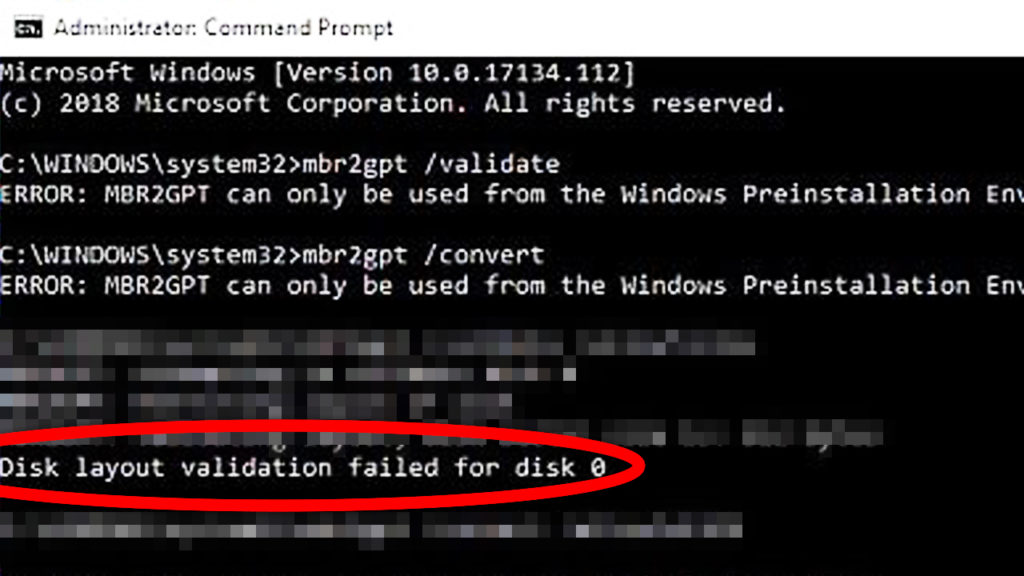In this article I will show you how to fix the Error “Disk layout validation failed for disk 0” when running the mbr2gpt command in cmd in order to convert the operating system partition from MBR to GPT.
Make sure the OS is updated
In order for this command to work as intended, you have to make sure you have the latest version of Windows 10 for example, if you are doing this for the Windows 11 upgrade.
Go into Settings, and Check for Updates. Install the latest Windows 10 updates and make sure you are on the latest one that provides patches and fixes for certain errors and bugs.
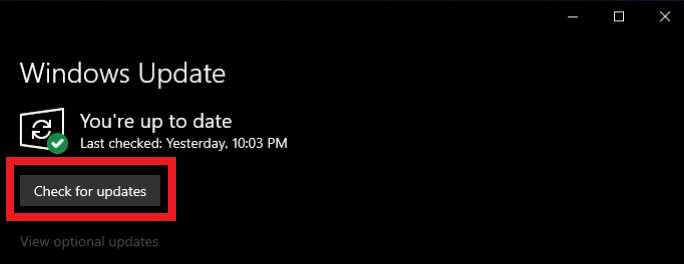
Run the command for the Windows partition
One thing to note about the mbr2gpt command is that it can only be used for the Disk that contains the Windows partition. If you have any other external storage connected to the system, you won’t be able to connect those to GPT and you will get an error like this one.
The command needs the boot partition to be present in order for the changes to take effect and your disk to be converted to GPT.
Don’t run the command on Logical Drives
By default Windows allows you to create 3 primary partitions for one disk and when you create another one, it will be an extended partition that can contain as many logical partitions as you want.
For the command to run successfully make sure you only have primary partitions on the disk and you should no longer receive the error. Just move the contents from the logical partitions to the primary one(s) and then run the command.
After you successfully convert you are free to create as many logical partitions as you want.
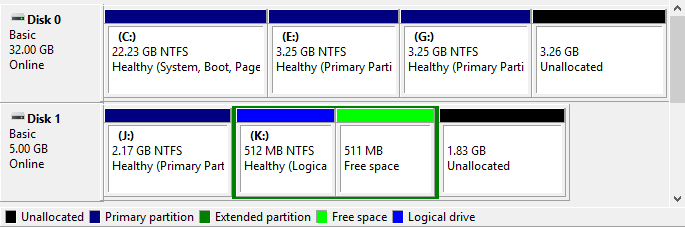
For more info on the topic and more solutions, you can check the forum thread from Microsoft by clicking HERE.