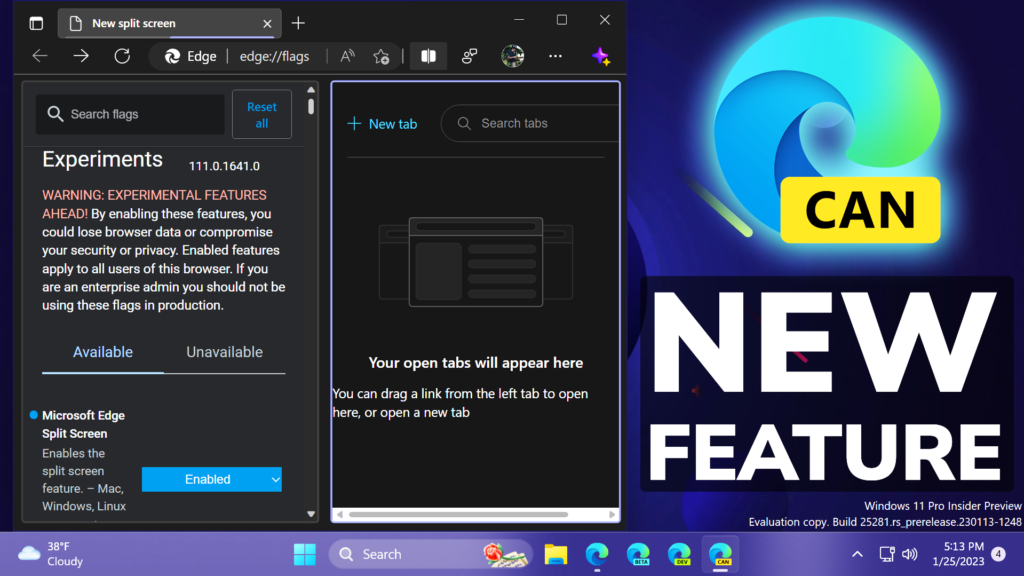In this article, I will show you how to enable a Big Feature that was added to Microsoft Edge – Split Screen.
Microsoft is also working on improving the Microsoft Edge browser daily, and lately, they introduced a New Nig Feature in their Development Versions, which is the Split Screen Feature. In this article, I will show you how to enable that.
Download Microsoft Edge Development Version
First of all, you will need to Download one of the 3 development versions that Microsoft provides for the Microsoft Edge. For the article’s purpose, I used Microsoft Edge Canary, which is Updated Daily.
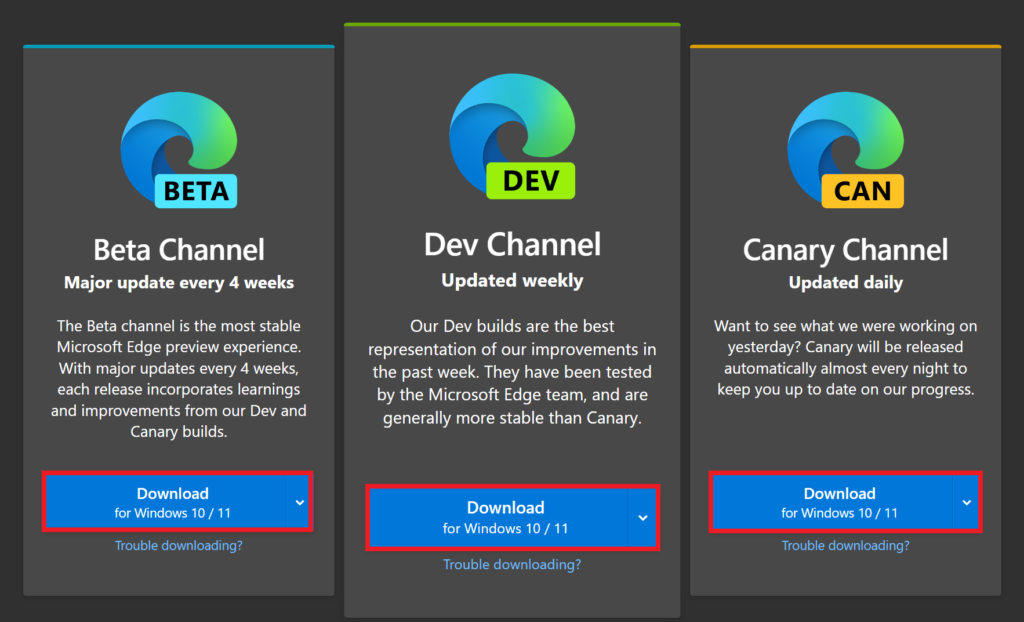
After you install the browser, you will need to type in the search bar: edge://flags and here search for Split Screen. Once the Feature is found, make sure to select the blue button and click on Enabled. After that, you will be required to restart the browser, for the changes to take effect.
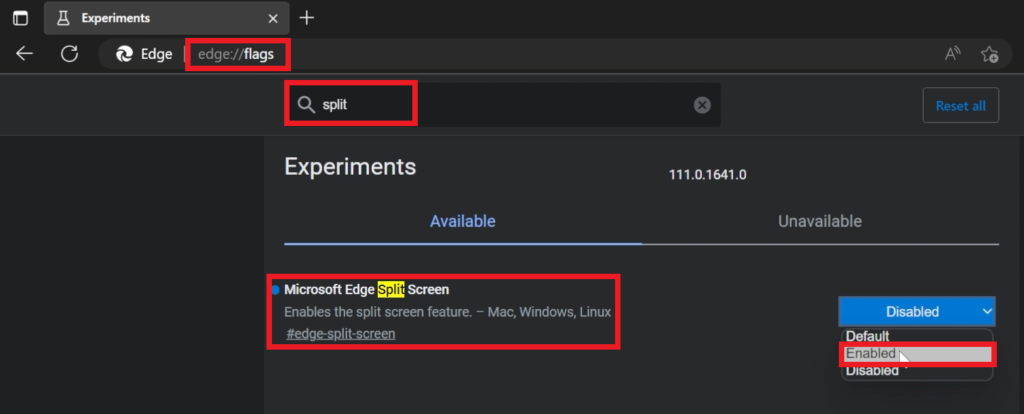
After the browser opens, click on the 3 dots in the right side and then on Settings. Here click on Appearance and then make sure that Split screen button is enabled.
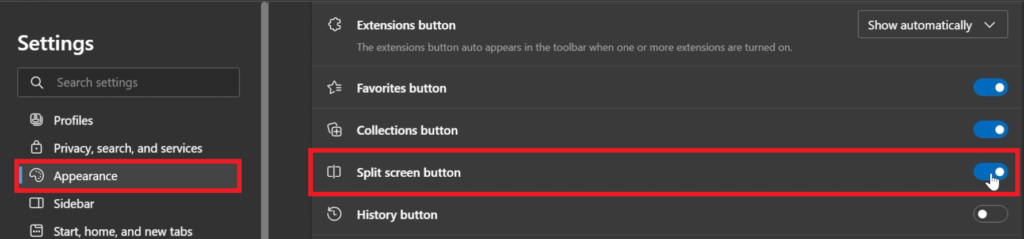
And that’s it. Once you click the Split screen button, the current tab will be split into 2 different sections. You also have additional settings and options that you can apply.
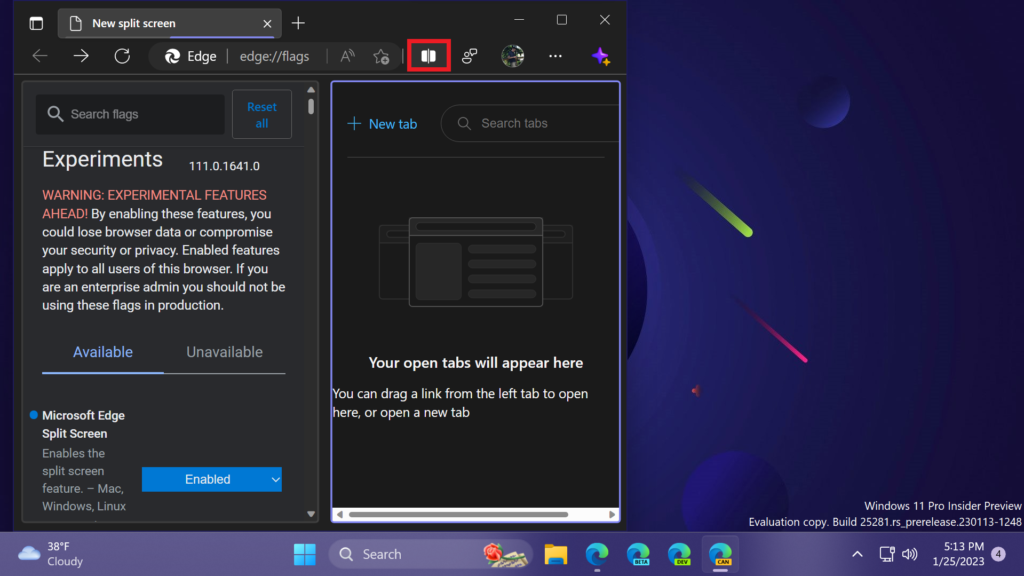
For a more in-depth tutorial, you can watch the video below from the youtube channel.