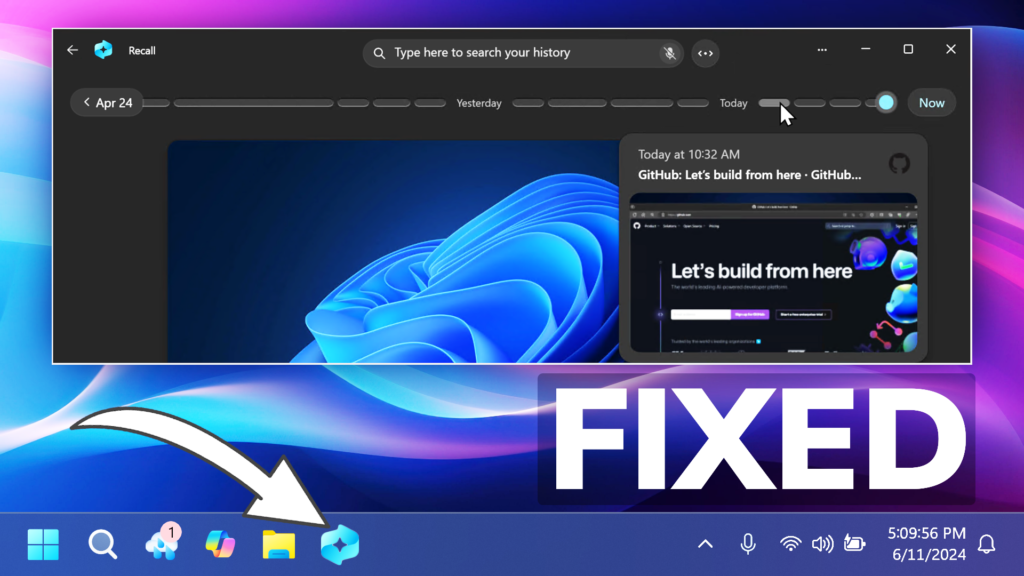In this article, we will talk about Windows 11 24H2 Recall AI Feature, and what Microsoft has done to fix it.
Since officially announced, Recall AI has received a lot of backlash, most of it, related to the Security Issues that it had. For example the history of your device, could’ve been easily accessed by a hacker or malware through an easy table database.
There are 3 main improvements that Microsoft has applied to Recall AI:
- Microsoft is updating the set-up experience of Copilot+ PCs to give people a clearer choice to opt-in to saving snapshots using Recall. If you don’t proactively choose to turn it on, it will be off by default.
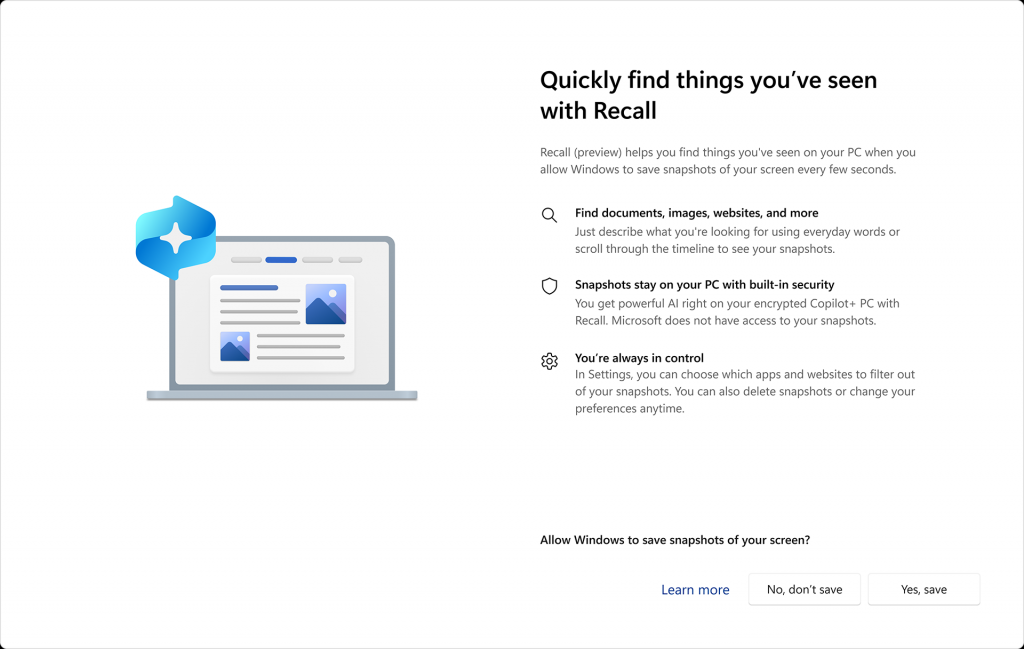
- Windows Hello enrollment is now required to enable Recall. In addition, proof of presence is also required to view your timeline and search in Recall.
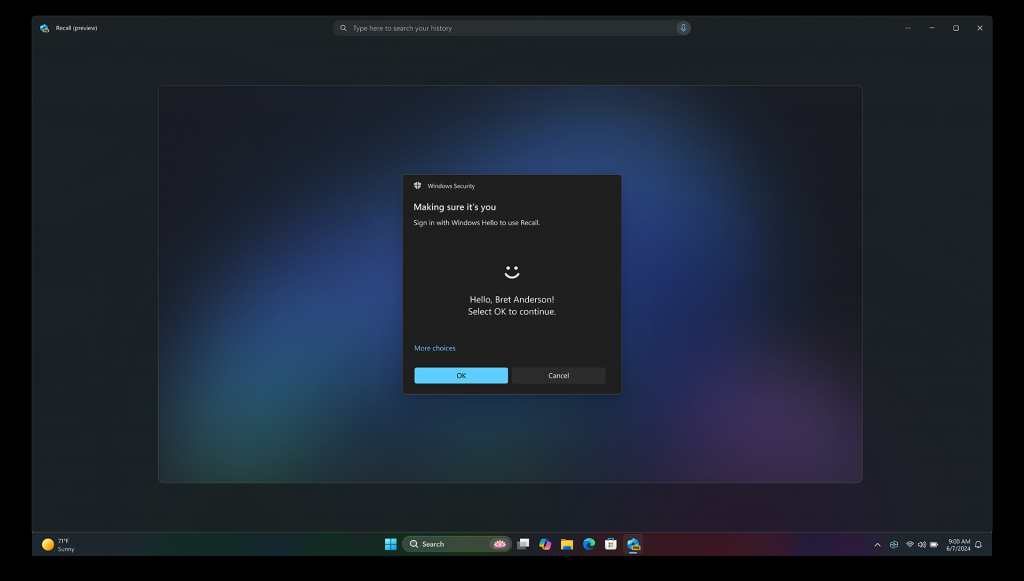
- Microsoft is also adding additional layers of data protection including “just in time” decryption protected by Windows Hello Enhanced Sign-in Security (ESS) so Recall snapshots will only be decrypted and accessible when the user authenticates. In addition, we encrypted the search index database.
There are also some clarifications made by Microsoft:
- Snapshots are stored locally. Copilot+ PCs have powerful AI that works on your device itself. No internet or cloud connections are used to store and process snapshots.
- Snapshots are not shared. Recall does not send your snapshots to Microsoft. Snapshots are not shared with any other companies or applications.
- You will know when Recall is saving snapshots. You’ll see Recall pinned to the taskbar when you reach your desktop. You’ll have a Recall snapshot icon on the system tray letting you know when Windows is saving snapshots.
- Digital rights managed or InPrivate browsing snapshots are not saved. Recall does not save snapshots of digital rights managed content or InPrivate browsing in supported web browsers.
- You can pause, filter and delete what’s saved at any time. You’re always in control of what’s saved as a snapshot. You can disable saving snapshots, pause them temporarily, filter applications and websites from being in snapshots, and delete your snapshots at any time.
- Enterprise and customer choice. For customers using managed work devices, your IT administrator is provided the control to disable the ability to save snapshots. However, your IT administrator cannot enable saving snapshots on your behalf. The choice to enable saving snapshots is solely yours.
For more information about these changes, you can check this article from the Microsoft Blog.
For a more in-depth overview of these changes, you can watch the video below from the YouTube channel.
Share the article: