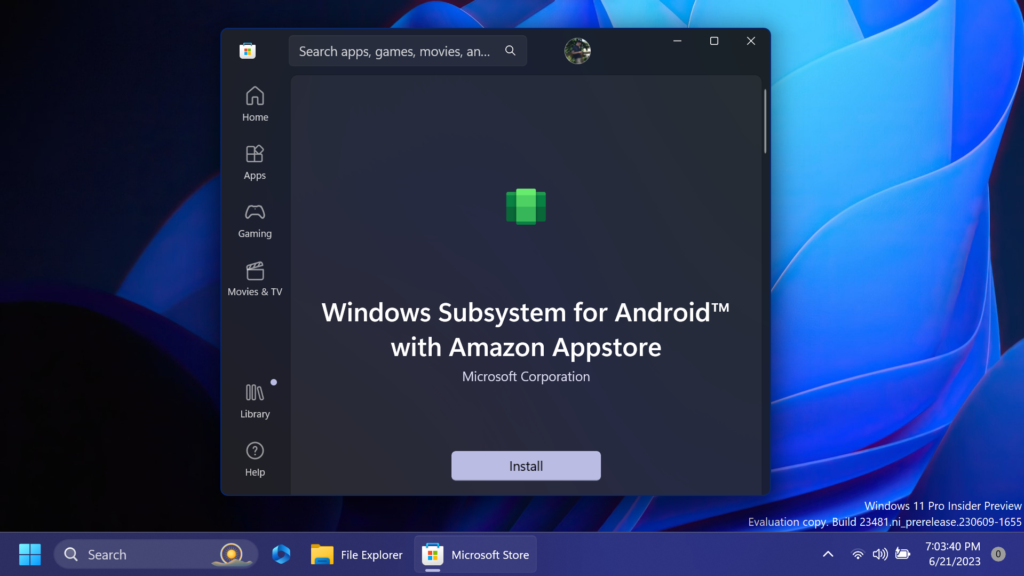Microsoft is releasing another Update to the Windows Subsystem for Android. This update (2305.40000.4.0) will add the long-requested file sharing, settings updates, and graphics fixes.
What’s New in this Update
- File sharing enabled.
- File transfer using drag and drop and copy and paste.
- Windows Subsystem for Android Settings (renamed to just “Windows Subsystem for Android”) redesign, including displaying all installed Android apps.
- Enable apps that specify android.hardware.type.pc in their manifest to opt into receiving raw input events.
- Wi-Fi API compatibility improvements.
- Camera hardware compatibility improvements.
- Linux kernel security update.
- Updated latest Chromium WebView to version 113.
- Android 13 security updates.
About File Sharing
Windows Subsystem for Android™ can now share your Windows user folders, like Documents and Pictures, with the Subsystem, so scenarios like uploading a photo to a social media app or editing a video in a creative app work seamlessly. Folder sharing is enabled by default for preview users and can be toggled on and off in Windows Subsystem for Android™ Settings. When folder sharing is enabled, your Windows user profile folder (e.g., “C:\Users\John Doe”) is shared as “/sdcard/Windows” in the Subsystem.
Privacy
Android™ apps can only view or edit your files with your permission. Apps must show a system dialog to request your permission, and permission can be revoked at any time from app settings. The Subsystem also guards against malicious apps that would abuse your permission by scanning all Android™ apps with your antivirus software during installation and blocking threats, whether you installed the app from the Amazon Appstore or installed it with developer tools.
Limitations
There are a few restrictions you should be aware of:
- Only files in your Windows user profile folder are available to the Subsystem. Windows system folders, Program Files, other users’ folders, external drives, etc. are not supported.
- Only files the Subsystem saves to “/sdcard/Windows” are available to Windows. When opening files in other folders from an Android™ app, the Subsystem offers the option of copying the file to Windows and opening it there.
- Windows hidden files/folders like AppData and Android hidden files/folders (dot prefixed names) are excluded from sharing.
- Executable file types, like “.exe” are excluded from sharing to protect your security. If the Subsystem tries to save a file with a blocked extension to “/sdcard/Windows”, the save will fail.
- Cloud storage files must be downloaded to your device. If your cloud storage provider includes online-only files in File Explorer, the online-only files will not be available to the Subsystem until you download them. Simply open an online-only file in File Explorer to download it and make it available to the Subsystem. You can also modify your cloud storage settings to make some or all of your files always available offline.
- The Subsystem needs to index shared files before apps can access them. Indexing is usually quick but may take longer if you have a lot of files. Recent files are prioritized, so if you can’t find a file in an Android™ app, try opening it from File Explorer first.
You can also share individual files with specific Android™ apps, even if folder sharing is disabled. Simply drag and drop files from File Explorer to any open Android™ app that supports sharing files. Some Android™ apps also support pasting files copied to the Windows clipboard. In these cases, apps only receive read access to the shared file.
You can find more info about this Update, in this article from the Microsoft Blog.