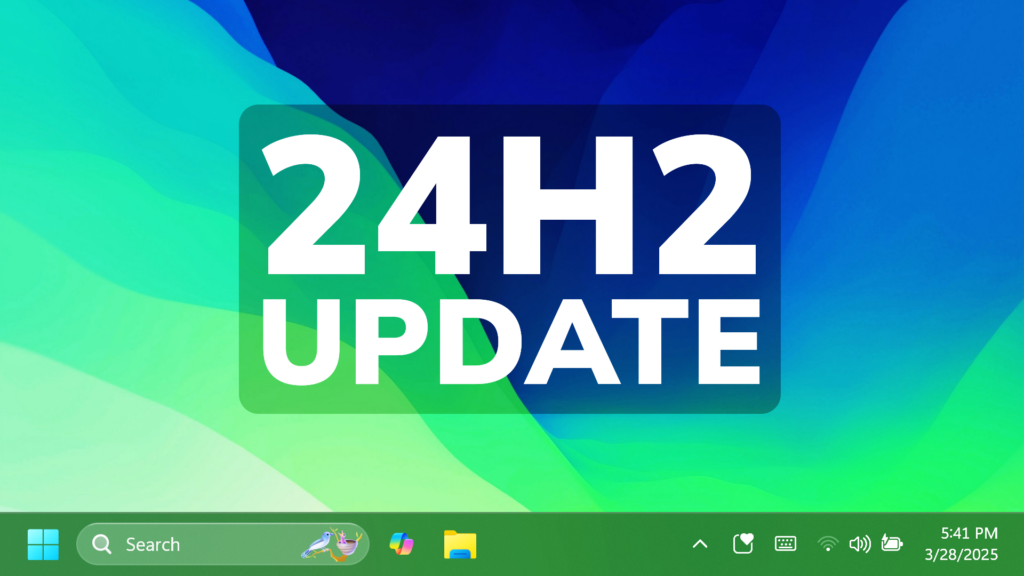In this article, we will talk about the latest Windows 11 24H2 Update for the Main Release, which is Build 26100.3624 or KB5053656.
For those of you who are not familiar with how Windows 11 Updates for the Main Release work, I will explain it to you in the following lines.
Every month Windows 11 has a B and a C Release for Windows 11. Usually, the B Release is launched on the second Tuesday of the month and contains all the features that were tested in the previous month’s C Release.
Features that are gradually rolling out
- [Improved Windows Search]
- Finding your documents, photos, and settings across Windows 11 is easier on Copilot+ PCs with improved Windows Search, powered by semantic indexing models along with traditional lexical indexing. Whether it’s searching in File Explorer, in the Windows Search on your taskbar, or in Settings – just type what’s on your mind to find it on your Copilot+ PC. You no longer need to remember file names, exact words in file content, or settings names. Searching for settings like “change my theme” will work within the Settings app for now. Thanks to the power of the 40+ TOPS NPU onboard Copilot+ PCs, these search improvements work even when you’re not connected to the internet. For more info, see semantic search on Copilot+ PCs. Available on Snapdragon-powered Copilot+ PCs, with support for AMD and Intel-powered Copilot+ PCs coming soon.
- Locating your photos stored and saved in the cloud is getting simpler on Copilot+ PCs You can use your own words in the search box at the upper-right corner of File Explorer like “summer picnics”. In addition to photos stored locally on your Copilot+ PC, photos from the cloud will now show up in the search results together. Exact matches for your keywords within the text of your cloud files will also show in the search results. You can try this experience out today with your personal OneDrive when signed in with your Microsoft account and connected to the internet. To learn more, see semantic search on Copilot+ PCs. Available on Snapdragon-powered Copilot+ PCs, with support for AMD and Intel-powered Copilot+ PCs coming soon.
- [Input]
- The Gamepad keyboard layout is now available for the touch keyboard in Windows 11. This includes button accelerators (e.g., X button for backspace, Y button for spacebar). Additionally, the keyboard keys have been vertically aligned to improve controller navigation patterns.
- A new experience to improve the discoverability of the emoji and more panels in Windows 11 with the introduction of a new system tray icon on the taskbar. This change will initially be available to a small group of devices.
- Fixed: Improved ctfmon.exe reliability, by addressing a system restart which could impact typing.
- Fixed: ctfmon.exe might restart when copying data from certain apps.
- [Live captions]
- This update enhances communication on AMD and Intel®-powered Copilot+ PCs with live captions and real-time translation. Live captions support translating more than 44 languages into English, including speakers in real-time video calls, recordings, and streamed content.
- On Snapdragon-powered Copilot+ PCs, we’re bringing the ability to do real-time translation to Chinese (Simplified). Supported languages include Arabic, Bulgarian, Czech, Danish, German, Greek, English, Estonian, Finnish, French, Hindi, Hungarian, Italian, Japanese, Korean, Lithuanian, Norwegian, Dutch, Polish, Portuguese, Romanian, Russian, Slovak, Slovene, Spanish, and Swedish.
- [Voice access]
- Natural language commanding in voice access provides users with the flexibility to speak commands naturally, using filler words and synonyms, rather than rigid, predefined commands. Available initially on Snapdragon-powered Copilot+ PCs.
- Introducing Chinese support for voice access. You can now use Voice access to navigate, dictate, and interact with Windows using voice commands in Simplified Chinese and Traditional Chinese.
- [Widgets] Support for lock screen widgets (previously referred to as “Weather and more”) arrives on devices in the European Economic Area (EEA). You can add, remove, and rearrange lock screen widgets such as Weather, Watchlist, Sports, Traffic, and more. Any widget that supports the small sizing option can be added. To customize your lock screen widgets, navigate to Settings > Personalization > Lock screen.
- [Windows Studio Effects] An icon will appear in the system tray when you use an app that supports Windows Studio Effects. This only occurs on a device that has a neural processing unit (NPU). Select the icon to open the Studio Effects page in Quick Settings. To view the app that is using the camera, hover over the icon for a tooltip.
- [Application installation] Fixed: The MsiCloseHandle API experiences prolonged execution time when handling MSI files containing a large number of files.
- [Authentication]
- Fixed: Kerberos authentication stops responding in certain scenarios when RC4 is used for encryption.
- Fixed: FIDO Cached Credential Logon might stop responding in certain cases when a device is Hybrid Domain Joined.
- Fixed: Opening certain apps after a password change could result in an unexpected lockout if the account lockout policy is enabled.
- [Boot menu] Fixed: If an update stops responding and rolls back, it might result in an unnecessary and non-functional boot menu entry. This fix stops devices from encountering this issue in the future. If you have already encountered this issue, you can manage extra boot entries in the Boot section of System Configuration (msconfig).
- [Color profile]
- Fixed: Under Settings > System > Display > Color profile, go to Color management, it might not display the expected color profile list for the selected monitor.
- Fixed: The color profile settings might not be applied after resuming from sleep.
- [File Explorer] Fixed: In some cases, the See more menu in the File Explorer command bar opens in the wrong direction.
- [General reliability] Fixed: An underlying issue might lead to your PC experiencing a bugcheck (blue screen) with PDC_WATCHDOG_TIMEOUT when resuming from sleep.
- [Network] Fixed: The description of the virtual NIC doesn’t display correctly in Network Connections (ncpa.cpl), showing invalid characters
- [Screen orientation] Fixed: Screen might unexpectedly change orientation coming out of sleep on 2-in-1 devices.
- [Search on Taskbar]
- In the European Economic Area (EEA), Windows Search has been updated with improved support for web search providers including increased discoverability and merged results in the All scope.
- In the EEA, the Microsoft Bing app’s web search provider in Windows Search now opens search results with the default browser.
- [Settings] Fixed: For Japanese users, the name displaying at the top of Settings > Accounts shows First Name Last Name instead of Last Name First Name.
- [Deprecation]
- Suggested actions, which appear after you copy a phone number or future date in Windows 11, are now deprecated and being removed.
- The Location History feature, an API that Cortana used to access 24 hours of device history when location was enabled, is being removed. With the removal of the Location History feature, location data will no longer be saved locally. The corresponding settings are also being removed from the Settings > Privacy & security > Location page.
- [Task manager] Task Manager will now calculate CPU usage differently for Processes, Performance, and Users pages. It will use standard metrics to display CPU workload consistently across all pages and align with industry standards and third-party tools. To ensure backward compatibility, an optional column named CPU Utility is available (hidden by default) on the Details tab, showing the previous CPU value from the Processes page.
Features that are rolling out normally
- [Direct 3D Ecosystem] Fixed: This update addresses an issue where certain third-party apps might stop responding on the graphics settings page.
- [Display kernel] Fixed: This update addresses an issue affecting High Dynamic Range (HDR) content playback on Dolby Vision capable displays, where users might see regular HDR instead of Dolby Vision, missing specific content indicators.
- [Cryptography] Fixed: This update addresses an issue that was impacting Credential Roaming, preventing certificates and keys from being roamed into Active Directory and made available on users’ machines.
- [File system (filters) Fixed: This update resolves an issue for users with profiles redirected to a network Virtual Hard Disk (VHD or VHDX), where a specific failure could cause the system to become unresponsive.
- [Graphics] Fixed: There is an issue where certain third-party apps might render the graphics settings page unresponsive.
- [Local Administrator Password Solution (LAPS)] This update addresses an issue with Windows LAPS. LAPS settings would not be preserved after an in-place upgrade.
- [OOBE] Fixed: Addresses an issue that prevents the ESP from running every time a new user logs onto the device even when configured by policy
- [PowerShell] Fixed: This update resolves an issue where critical PowerShell modules required for device configuration weren’t run under Windows Defender Application Control (WDAC) policies.
- [Remote desktop] Fixed: Remote Desktop won’t use UDP, only TCP.
For more information about this Update, you can check this article from the Microsoft Blog.
For a more in-depth presentation of the New Build, you can watch the video below from the YouTube channel.