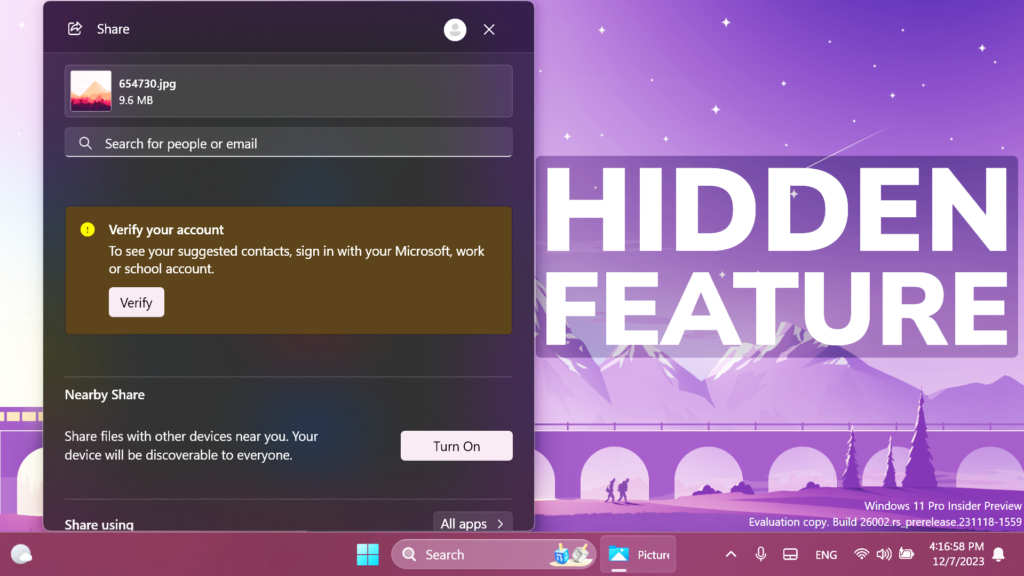In this article, I will show you how to Enable New File Explorer Share UI in Windows 11 26002.
Microsoft is testing a New Share UI inside the File Explorer, that allows you to move the window and also dismiss it by clicking on the Close button. In this article, I will show you how to enable that.
Thanks to PhantomOcean3 for discovering this, follow them for more hidden features!
You will need to download ViveTool, which is a small app that will help us enable hidden features from Windows.

After you download ViveTool, you will need to extract the contents of the archive into a folder of your choice.
Right-click on the archive and then click on Extract all. Select Your Folder and then click on Extract. You will also need to provide some administrative privileges.

After you’ve done that, you will need to open CMD as administrator. Type the following command in CMD:
cd "your-location"Then copy and paste the following command:
vivetool /enable /id:45286373You will now need to restart your computer, for the changes to take effect.
After the restart, you will see the New File Explorer Share UI.
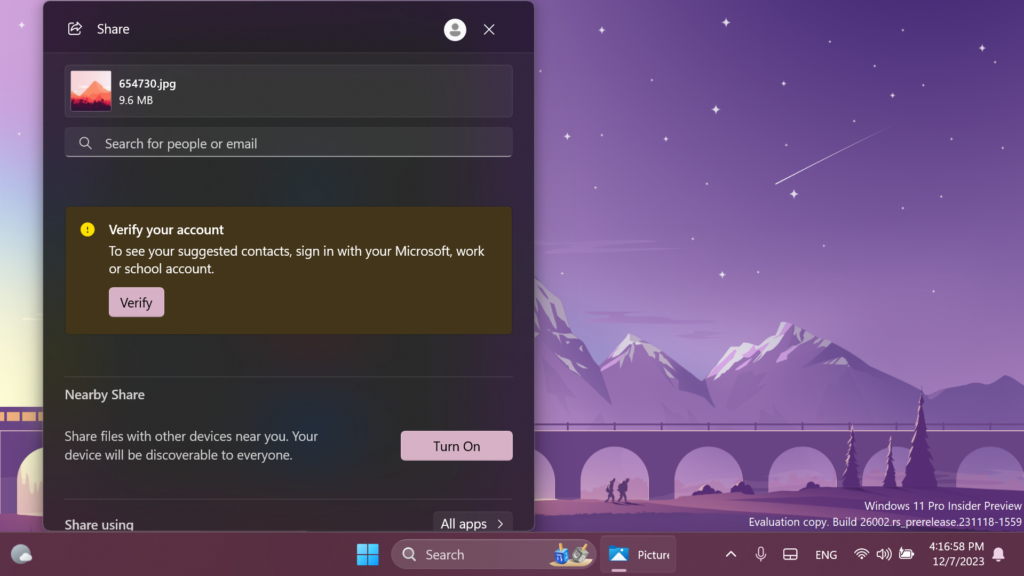
For a more in-depth tutorial, you can watch the video below from the YouTube channel.