In this article, I will show you how to enable 2 New Hidden Features in Windows 11 25262, which are Auto Color for Apps and No Sign-In for Widgets.
Microsoft usually adds hidden features in their Windows 11 Builds for the Dev Channel, and the latest Build is no different. In this article, I will show you how to enable these features.
You will need to download ViveTool, which is a small app that will help us enable hidden features from Windows.

After you download ViveTool, you will need to extract the contents of the archive into the System32 location so that we can have full administrative privileges to the operating system.
Right-click on the archive and then click on Extract all. Select the System32 location and then click on Extract. You will also need to provide some administrative privileges.

After you’ve done that, you will need to open CMD as administrator and then copy and paste the following commands:
Enable Auto Color Management for Apps:
vivetool /enable /id:41740192Enable No Sign-In for Widgets:
vivetool /enable /id:41561445
vivetool /enable /id:41561454A Restart is recommended afterward, so the changes would take effect.
After the restart, you can notice the new features and improvements in the Windows 11 25262 Build.
The New Automatically manage color for apps feature can be found inside Settings > Display > Advanced display.
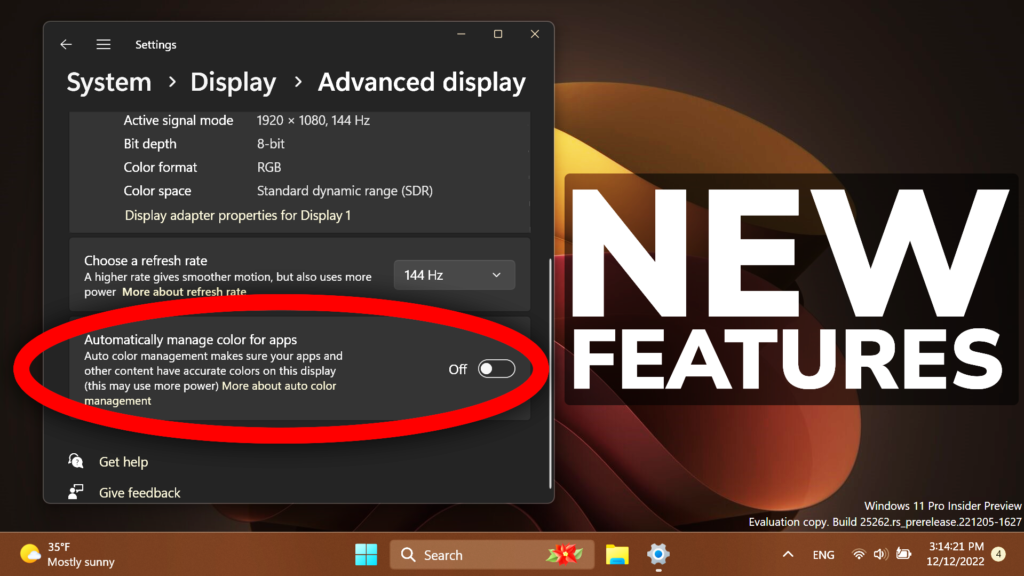
Also now Widgets won’t require a Microsoft Account to be used.
For a more in-depth tutorial, you can watch the video below from the youtube channel.


