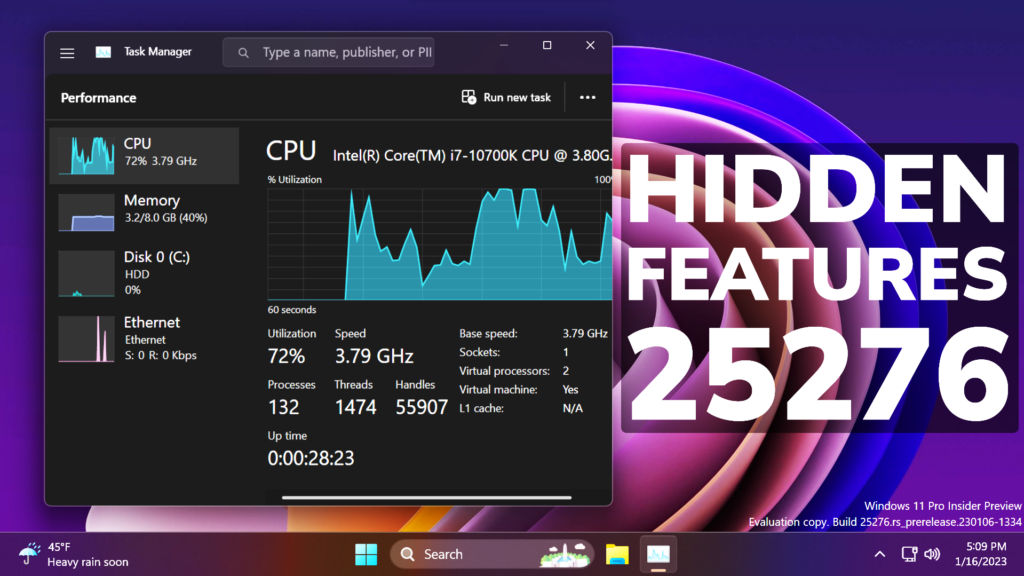In this article, I will show you how to enable 2 New Hidden Features in Windows 11 25276, which are New Firewall Dialog, Live Kernel Dump, OneDrive Storage Settings Alerts, MSDT Banner, and New Details Pane in File Explorer.
Microsoft usually adds hidden features in their Windows 11 Builds for the Dev Channel, and the latest Build is no different. In this article, I will show you how to enable these features.
You will need to download ViveTool, which is a small app that will help us enable hidden features from Windows.

After you download ViveTool, you will need to extract the contents of the archive into the System32 location so that we can have full administrative privileges to the operating system.
Right-click on the archive and then click on Extract all. Select the System32 location and then click on Extract. You will also need to provide some administrative privileges.

After you’ve done that, you will need to open CMD as administrator and then copy and paste the following commands:
Enable New Firewall Dialog:
vivetool /enable /id:40112637Enable Live Kernel Dump:
vivetool /enable /id:40430431
vivetool /enable /id:34924843 Enable OneDrive Storage Alert:
vivetool /enable /id:41540372 Enable New MSDT Banner:
vivetool /enable /id:42606374Enable New Details Pane:
vivetool /enable /id:38613007After you run these commands, it is recommended that you restart your computer for the changes to take effect.
After the restart, you will be able to notice the New Features.
New Firewall Dialog that matches the Windows 11 Experience.
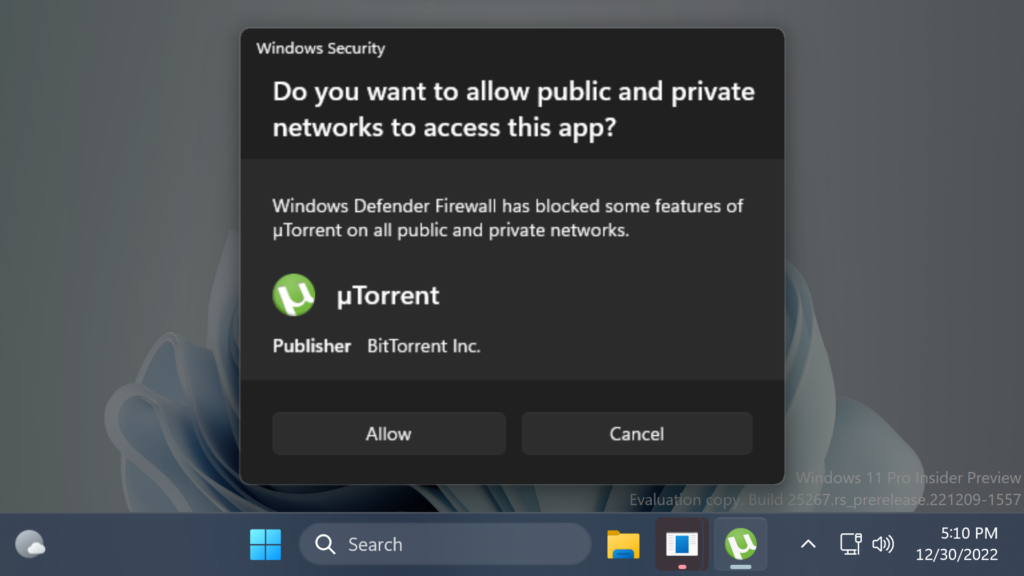
Live Kernel Dump in Task Manager with Settings
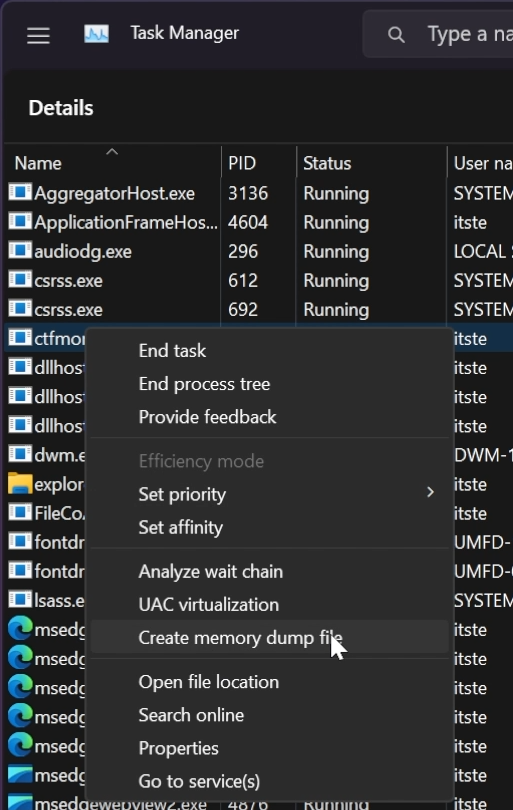
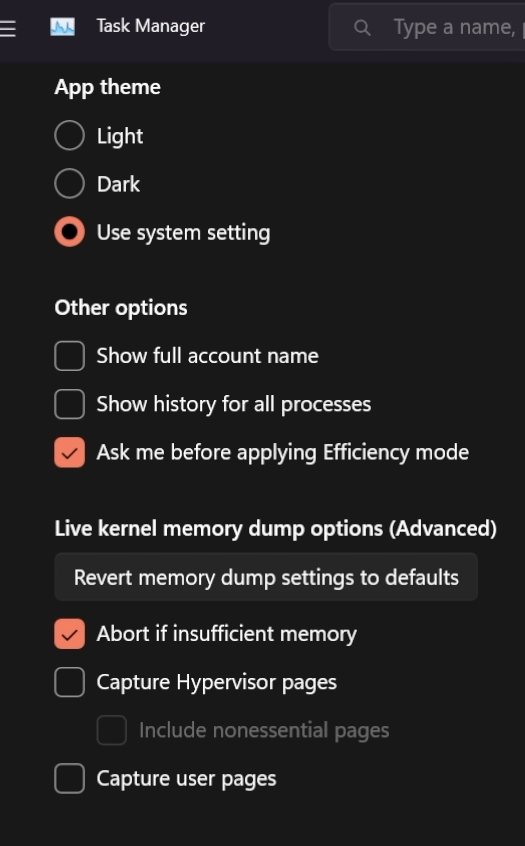
OneDrive Storage Alert in Settings
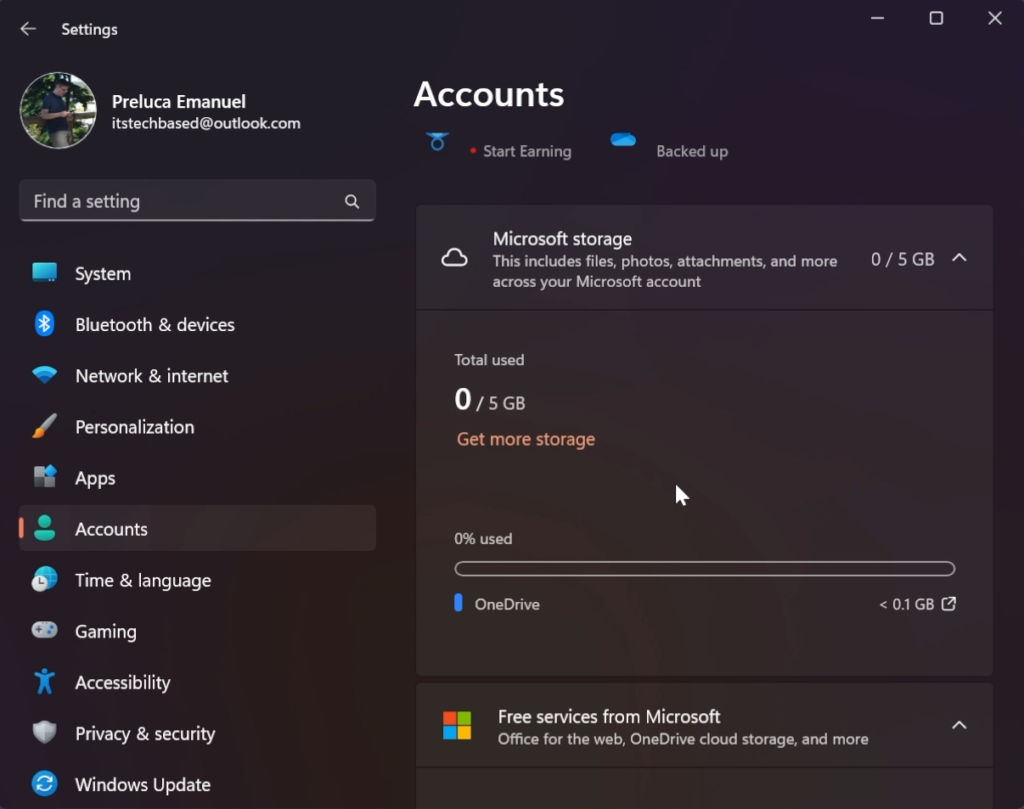
New MSDT Banner that states that Microsoft Support Diagnostic Tool will be ended in 2025.
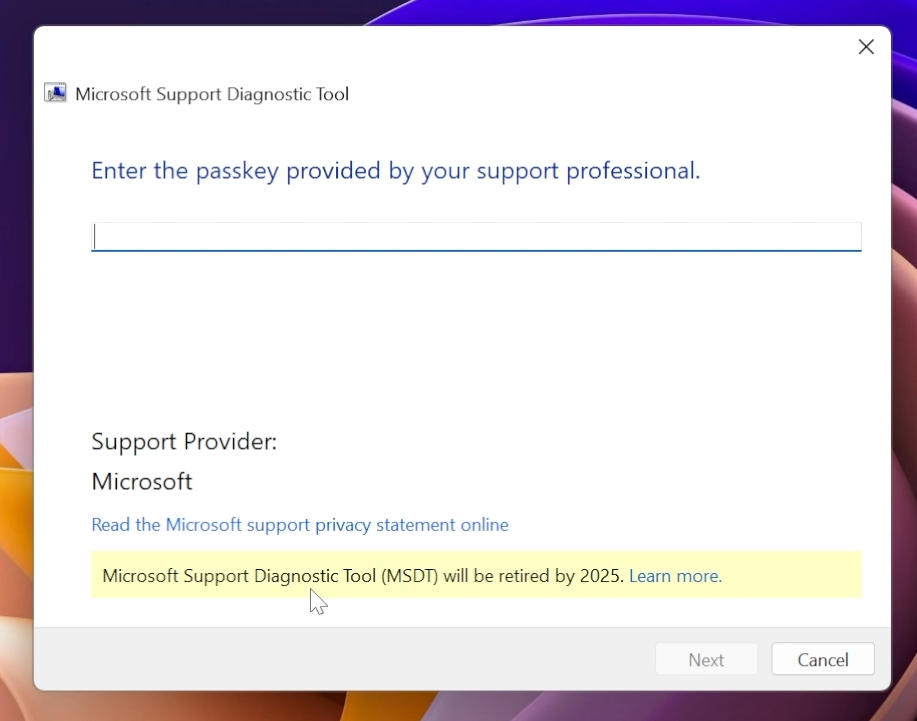
New Details Pane in File Explorer that only works with Light Mode.
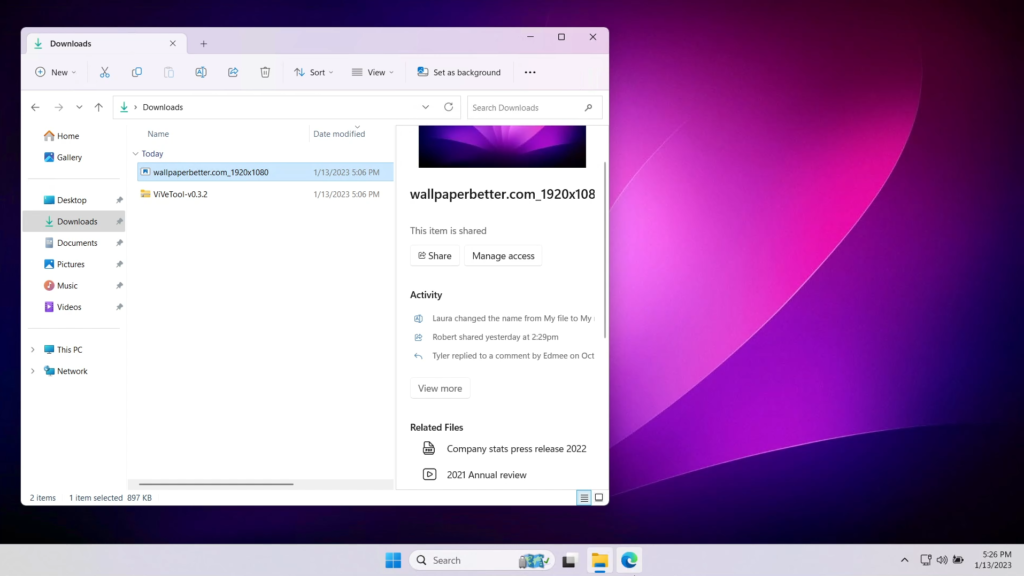
For more information and a more in-depth tutorial, you can watch the video below from the youtube channel.