In this article, I will show you how to Enable Tabs in File Explorer in Windows 11 22H2.
Microsoft released version 22H2, but by default, you won’t be able to encounter tabs in File Explorer until October. Tabs in File Explorer will be enabled automatically in the first “Moment” Update from the Next Month.
You will need to download ViveTool, which is a small app that will help us enable hidden features from Windows.

After you download ViveTool, you will need to extract the contents of the archive into the System32 location so that we can have full administrative privileges to the operating system.
Right-click on the archive and then click on Extract all. Select the System32 location and then click on Extract. You will also need to provide some administrative privileges.

After you’ve done that, you will need to open CMD as administrator and then copy and paste the following commands:
vivetool /enable /id:37634385
vivetool /enable /id:39145991After that, you will need to restart the computer for the changes to take effect.
After the restart, you will have the new tabs in the File Explorer Enabled in Windows 11 22H2.
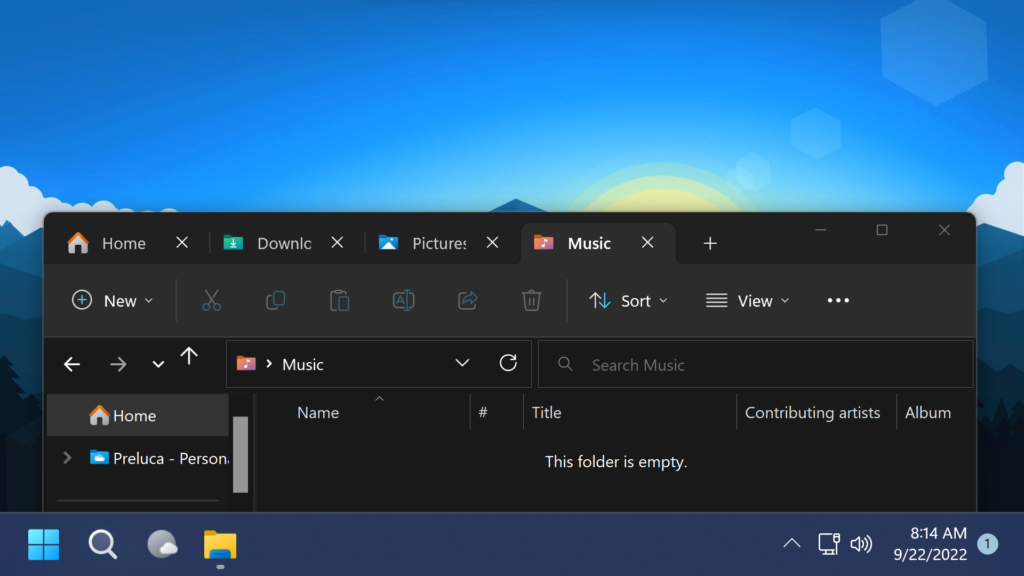
If you somehow want to disable the Tabs in File Explorer, you can run these commands and then restart the computer:
vivetool /disable /id:37634385
vivetool /disable /id:39145991For a more in-depth tutorial, you can watch the video below from the youtube channel.

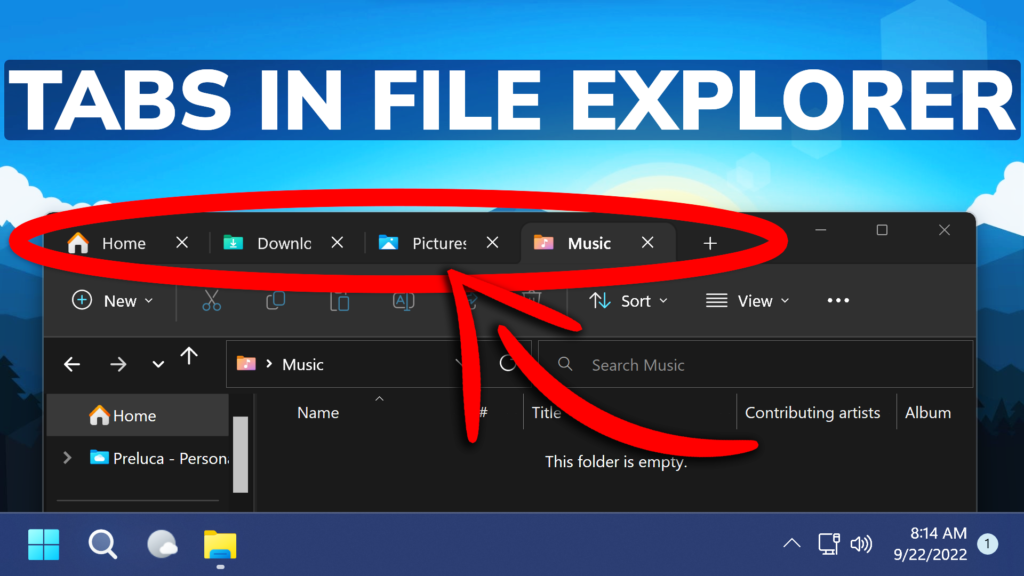


awsome tab so cool
doesn’t work
An error occurred while setting feature configurations in the Runtime store
its not working yet dude what i do after showing the configuration has been added but not showing after the restart