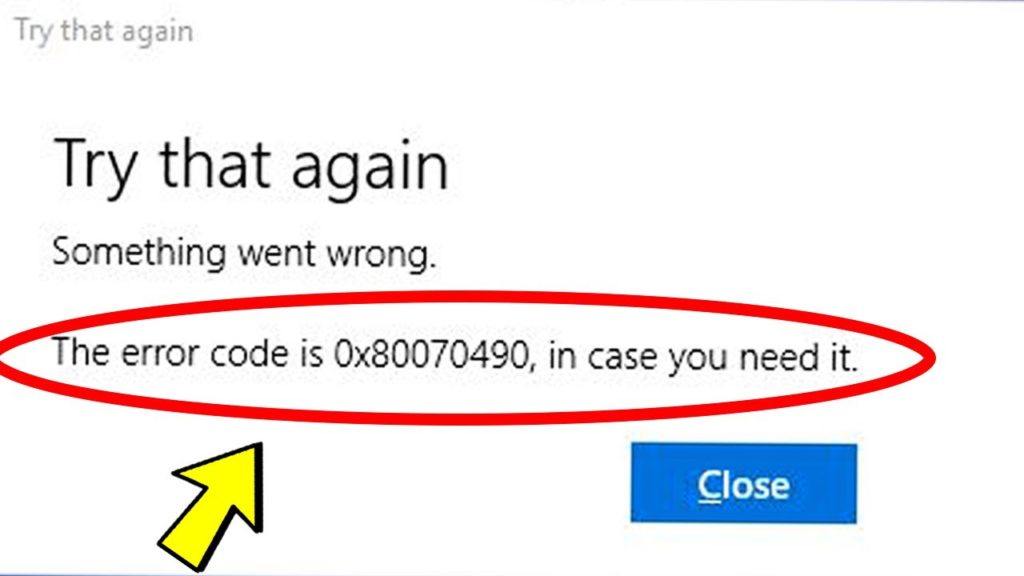In this article I will show you how to fix Cannot ‘Add Account’ in Windows 10 Mail and Calendar App with Error Code 0x80070490 on Windows. This article contains a solution that should help you fix this problem.
When trying to add an account to the Windows 10 Mail app, you just go and click on Add Account. After that you receive that error code that won’t allow you to successfully add the account.
Reset the Application
First we are going to reset the application. To do that open the Settings app from Windows and click on Apps. In the Apps & features section scroll down to find Mail and Calendar. Click on that and then on Advanced Options. Scroll down to the Reset section and then click on Reset to completely reset the app to its factory settings. Any settings that may have caused that issue should now be gone.
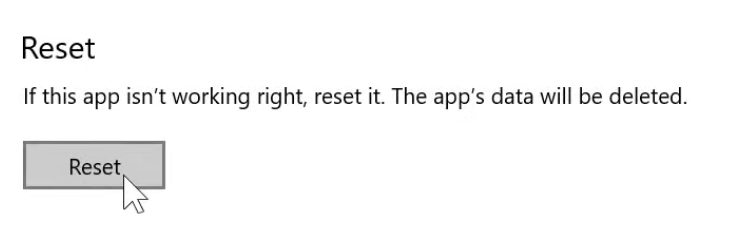
Check for updates
First of all open the Microsoft Store app and click on the 3 dots from the right side. From there click on Settings and make sure you have Update apps automatically enabled.
Then go and search in the Store for the Mail and Calendar app, to see if it has any updates available that could fix the issue. If it has install them right away.

Run a Powershell command
Right click on your Start Menu and then click on Windows Powershell (Admin). In Powershell you will need to copy and paste the following command:
Get-AppxPackage Microsoft.windowscommunicationsapps | Remove-AppxPackagePress enter, wait for a bit for the process to be finished and then you should be good to go.
This command will reinstall the Mail and Calendar app and like that you should no longer receive this error when trying to add a new account in the app.
For a more in depth explanation you can watch the video below from the youtube channel.