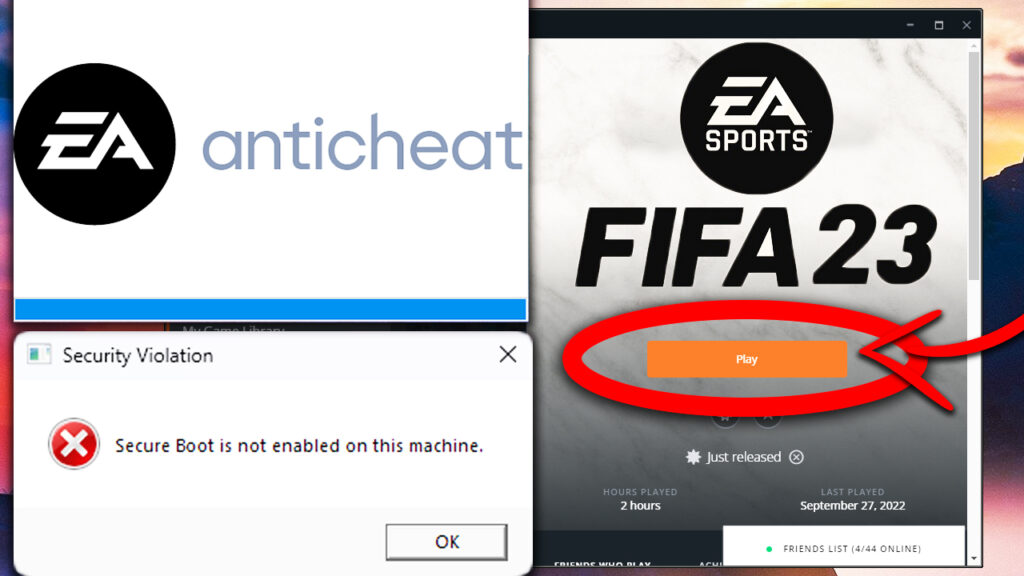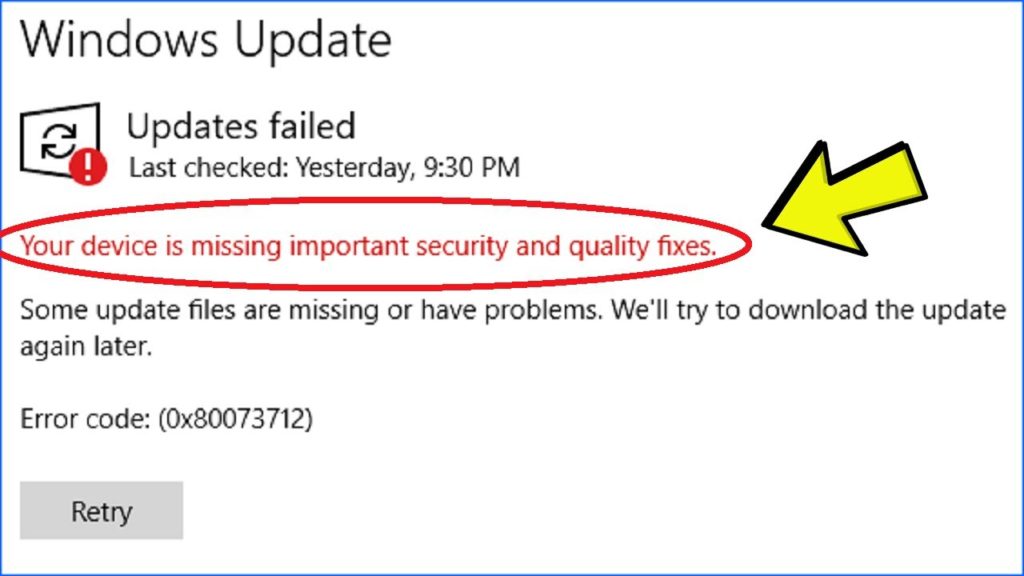In this article, I will show you some solutions to FIFA 23 not Opening in Windows, with Secure Boot and AntiCheat errors.
FIFA 23 was just launched, and by implementing an AntiCheat, EA causes a lot of errors to Windows users. In this article, we will go through some steps of fixing certain common FIFA 23 Launching Errors.
- Fix: Secure Boot is not enabled on this machine Error on FIFA 23
For this error, you will most likely need to enable Secure Boot on your Motherboard. If you are running Windows 10, simply running the game as Administrator could bypass this error.
On Windows 11, you will need to enable Secure Boot and the process can be a bit tricky if you didn’t ever do this before. For this process, you can follow this article, or this video tutorial, to see an in-depth tutorial, on how to enable Secure Boot on your computer.
I’ve also encountered this error, even when running Windows 11 and this article helped me change a few settings in the BIOS, in order to run the game properly.
2. Fix: AntiCheat Errors on FIFA 23
If you encounter AntiCheat Errors in FIFA 23, you will need to most likely reinstall the AntiCheat.
You will need to go into this location (or where you installed the game): Local Disk (C) – Program Files (x86) – Origin Games – FIFA 23 – _Installer – EAAntiCheat
Double-click on the EAAntiCheat.Installer file, select FIFA 23 from the drop-down, and then click on Uninstall.
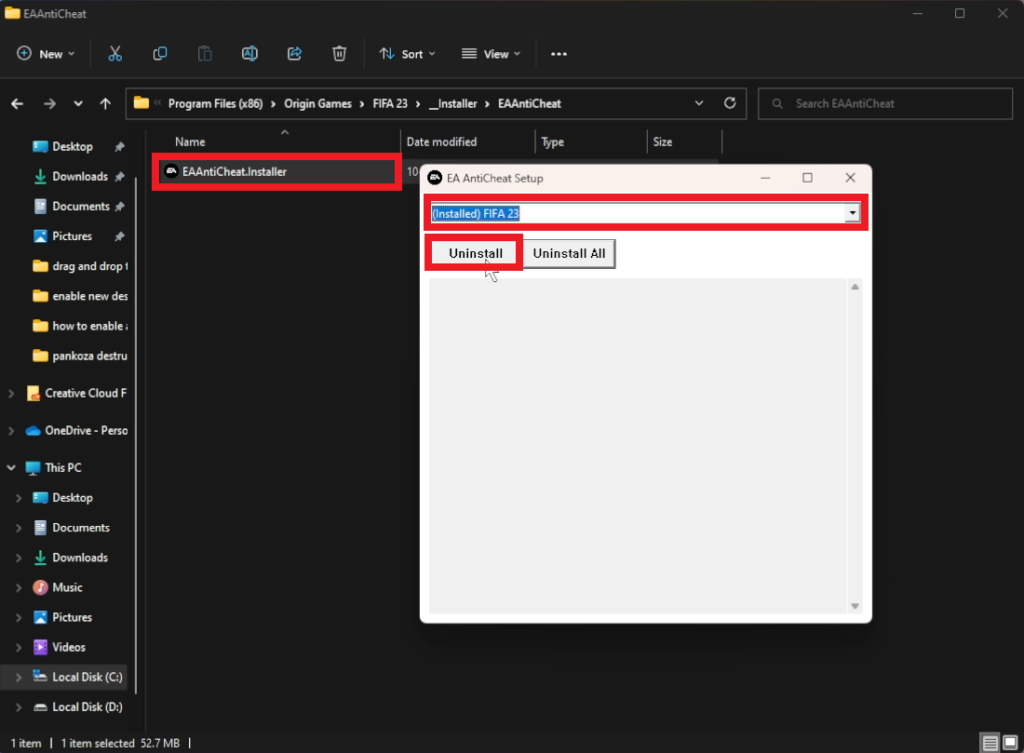
You have 2 options now. You either press the Install button right after or close this and run the game as Administrator, which will automatically reinstall the AntiCheat.
Other users reported that uninstalling other AntiCheats, such as Faceit or Valorant, fixes the error with the AntiCheat from FIFA 23.
The FIFA 23 AntiCheat, could also interfere with certain Antivirus software, so disabling that temporarily, could also be a solution to the problem.
Don’t forget that right after installing the game, a restart and running the game as Administrator should do the trick.
Other solutions to certain opening/launching errors in FIFA 23.
Repair the Game
First of all we are going to do the obvious and use the tools provided by Origin to fix this issue. Go and click on My Game Library , then click on FIFA 23. Next click on the Settings icon and then on Repair.
This will verify the game files, and will replace certain files if they are missing or corrupted. The process could take up to 5 minutes.
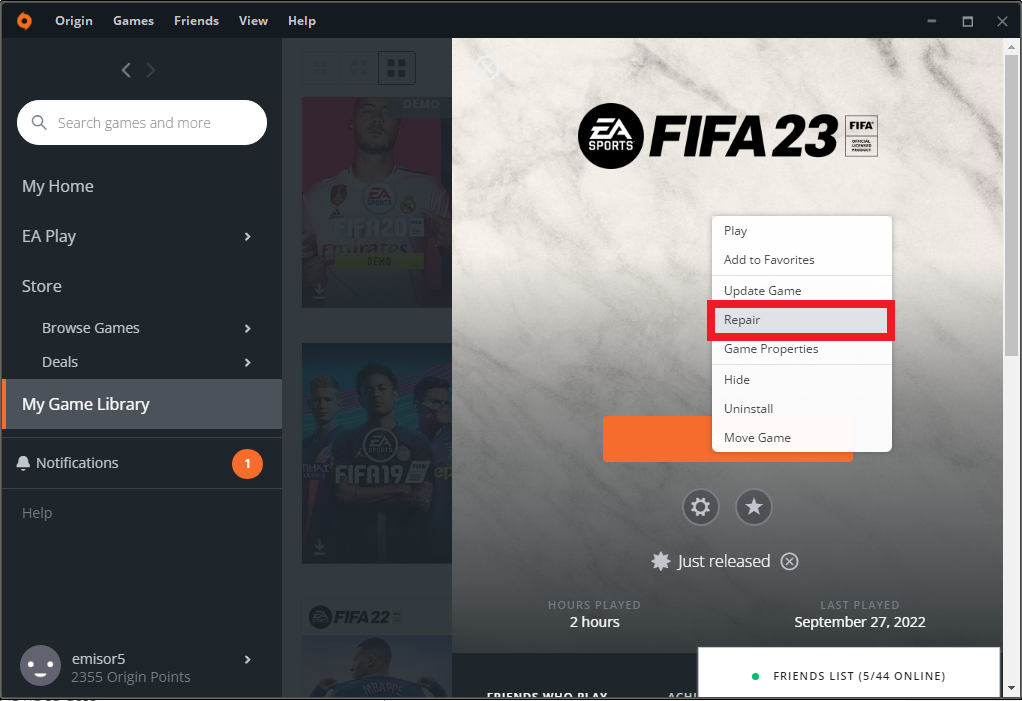
Update the Game
If you don’t have the latest version of the game or the latest patch, error like this could occur.
Go again on My Game Library again, click on the game and then on Update Game. This will yet again verify the game files and if you are up to date you will receive this message.
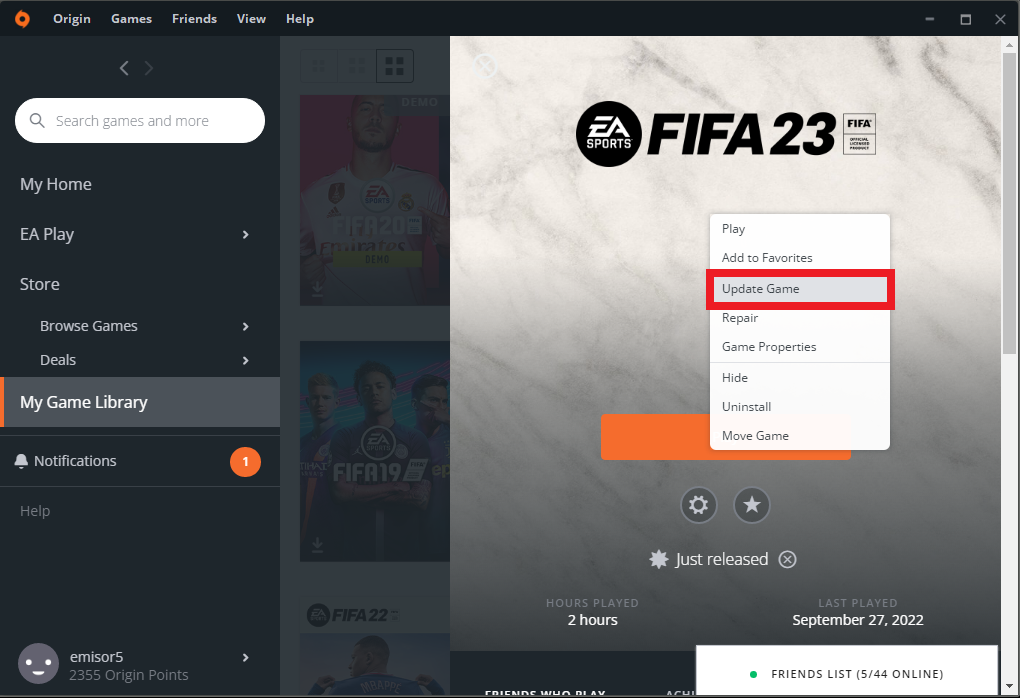
Log out of Origin and completely exit Origin
For the next steps make sure you click on Origin and click on Sign out to completely log out from Origin. Also make sure to completely close Origin (Use Task Manager if needed).
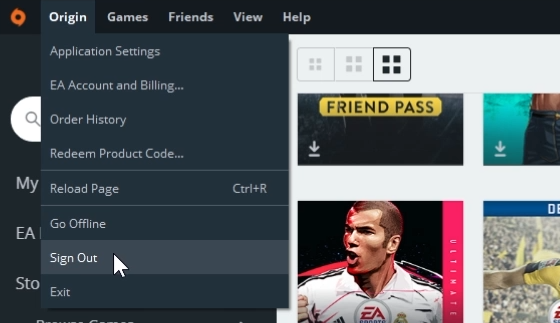
Delete files from ProgramData
Now after we’ve closed Origin we are going to press the keyboard combination Windows + R and type in there %programdata%. In this location, search for the Origin folder and double click on it. In this folder delete every file/folder, except the Local Content folder.
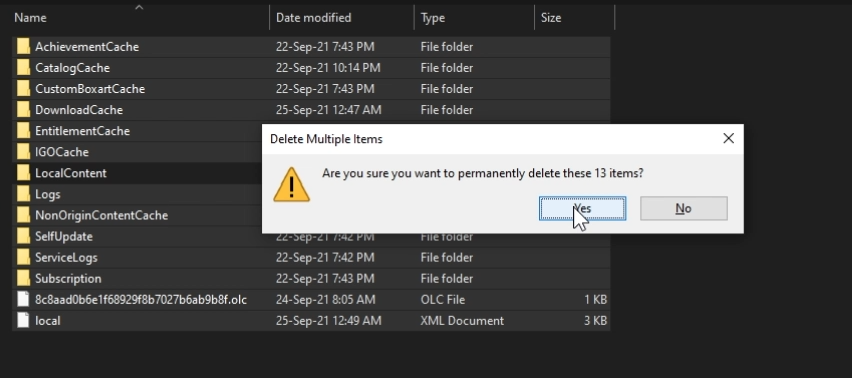
Delete files from AppData
Now we will use the keyboard shortcut Windows + R again but now type in the box %appdata%. From this location delete the Origin folder completely. Now go up top and click on Appdata and then in the Local folder delete Origin again.
Go Offline and the back Online
A very weird solution that sometimes worked for was to Go Offline in Origin and then back Online. Not sure why this worked, but feel free to try it as well and see if it solves your problem.
Reinstall the game
The ultimate solution if nothing worked out is to uninstall and reinstall the game. Right click on FIFA 23 and then click on Uninstall the uninstall the game. After that you can reinstall, but the process can take up to 30 minutes because FIFA 23 is pretty big in terms of size.
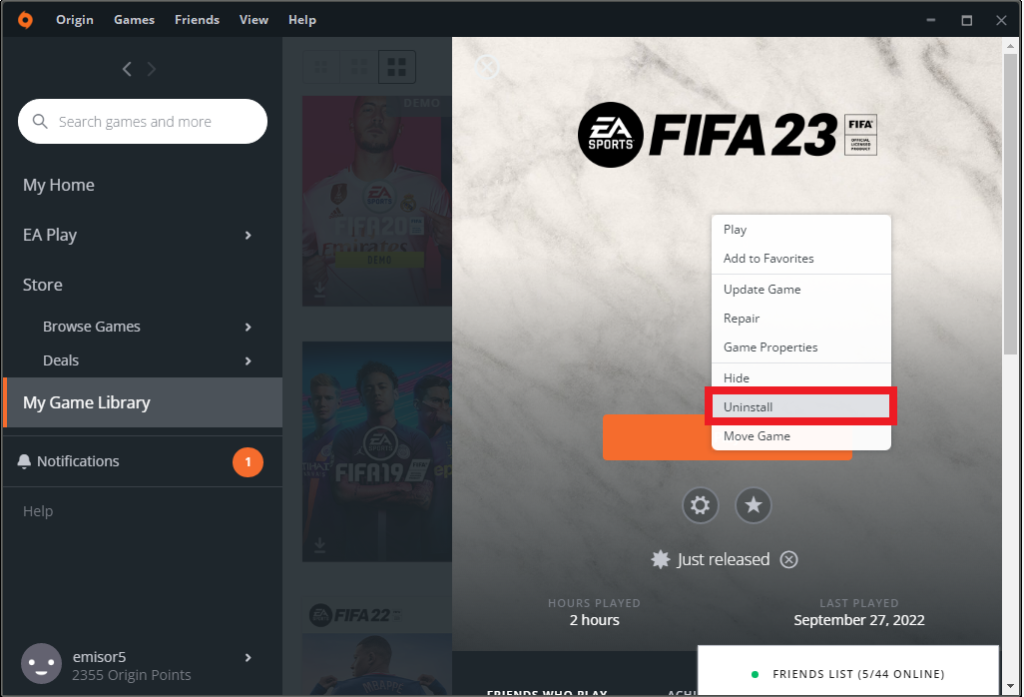
For a more in-depth tutorial, you can watch the video below from the youtube channel.