In this article, I will show you how to Enable All Hidden Features in Windows 11 22H2, which include Taskbar Overflow, New Open With, and Suggested Actions.
Windows 11 22H2 was released, but a lot of interesting new features will be released in the first “Moment” Update in October. However, you can enable all the new features earlier and test them out. In this article, I will show you how to do that.
You will need to download ViveTool, which is a small app that will help us enable hidden features from Windows.

After you download ViveTool, you will need to extract the contents of the archive into the System32 location so that we can have full administrative privileges to the operating system.
Right-click on the archive and then click on Extract all. Select the System32 location and then click on Extract. You will also need to provide some administrative privileges.

After you’ve done that, you will need to open CMD as administrator and then copy and paste the following commands:
Suggested Actions:
vivetool /enable /id:34592303Taskbar Overflow:
vivetool /enable /id:35620393New Open With:
vivetool /enable /id:36302090Tabs in File Explorer and New Navigation Pane:
vivetool /enable /id:36354489
vivetool /enable /id:37634385
vivetool /enable /id:39145991New Setting for Touch Keyboard:
vivetool /enable /id:37007953
vivetool /enable /id:39281392Alternatively, you can run just this command to enable all hidden features:
vivetool /enable /id:39145991After that, you will need to restart the computer for the changes to take effect.
This is how the New Suggested Actions look:
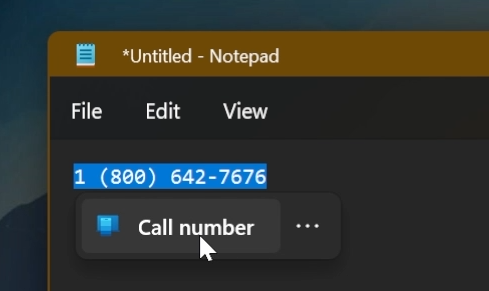
This is how the New Taskbar Overflow looks:
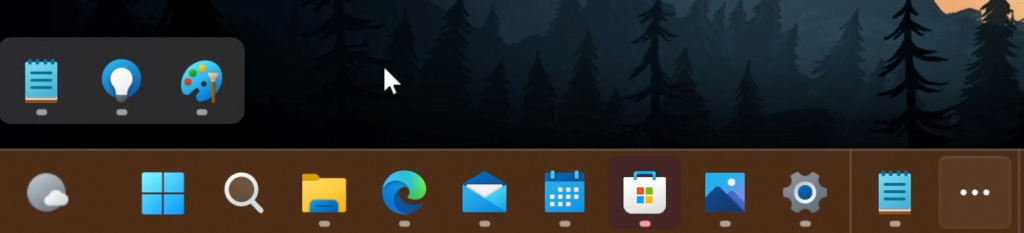
This is how the New Open With Menu looks:
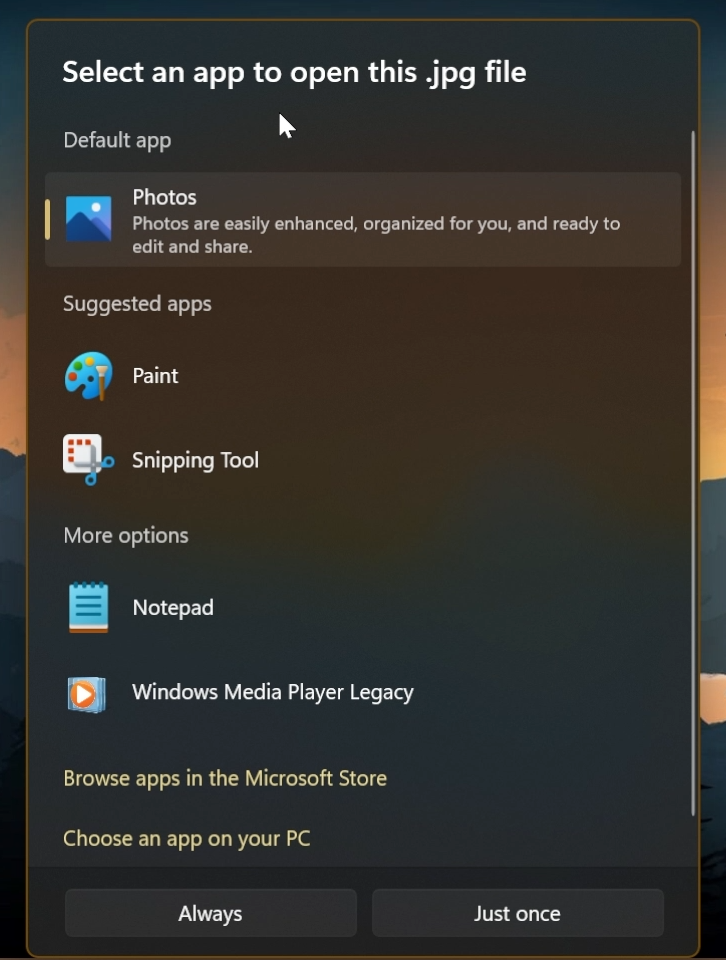
This is how the New Tabs in File Explorer and New Navigation Pane look:
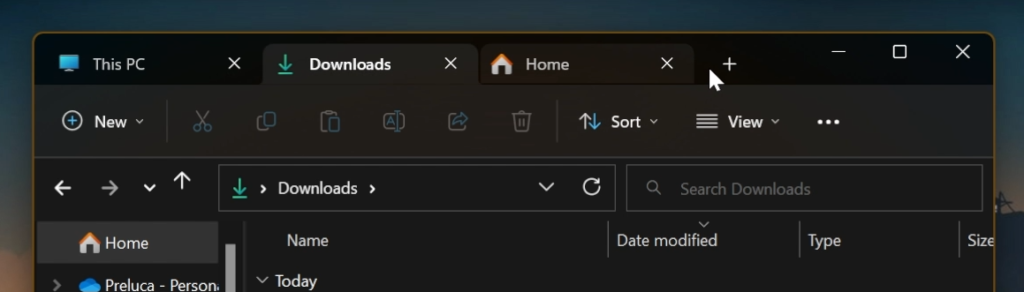
This is how the New Setting for Touch Keyboard looks:
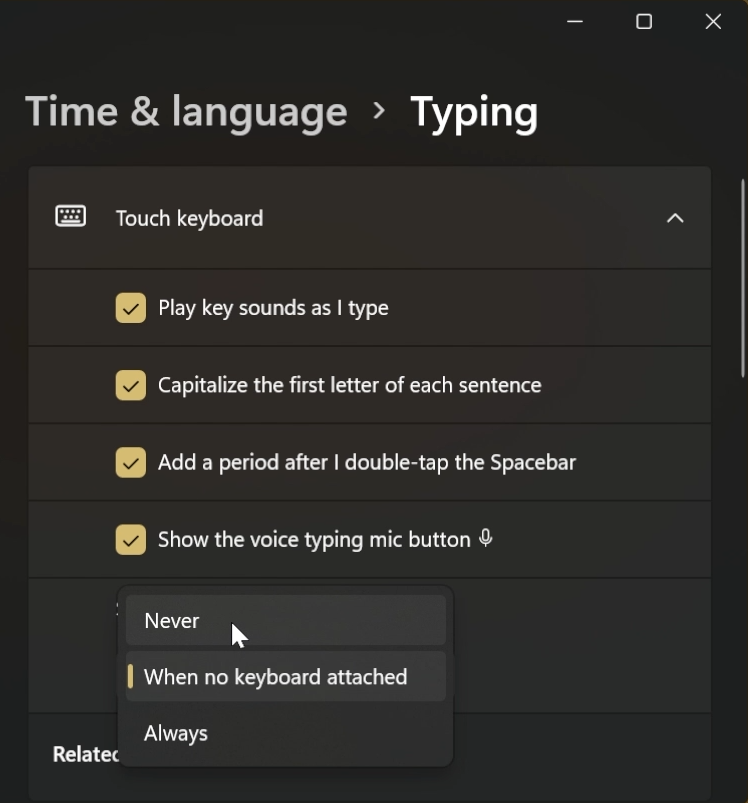
How to Disable All Hidden Features in Windows 11 22H2:
Suggested Actions:
vivetool /disable /id:34592303Taskbar Overflow:
vivetool /disable /id:35620393New Open With:
vivetool /disable /id:36302090Tabs in File Explorer and New Navigation Pane:
vivetool /disable /id:36354489
vivetool /disable /id:37634385
vivetool /disable /id:39145991New Setting for Touch Keyboard:
vivetool /disable /id:37007953
vivetool /disable /id:39281392After that, you will need to restart the computer for the changes to take effect.
For a more in-depth tutorial, you can watch the video below from the youtube channel.

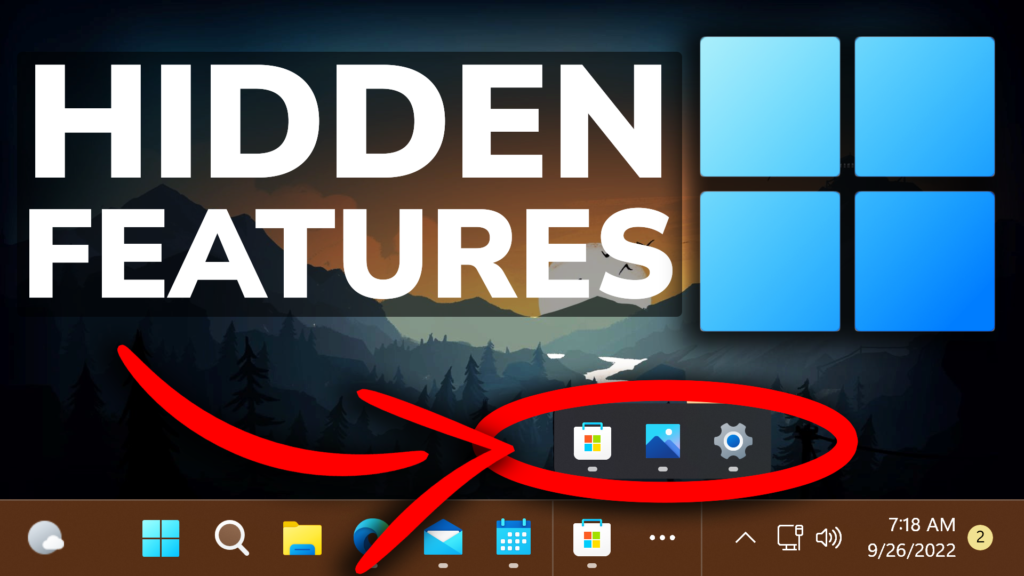


This is Awesome Tech Based