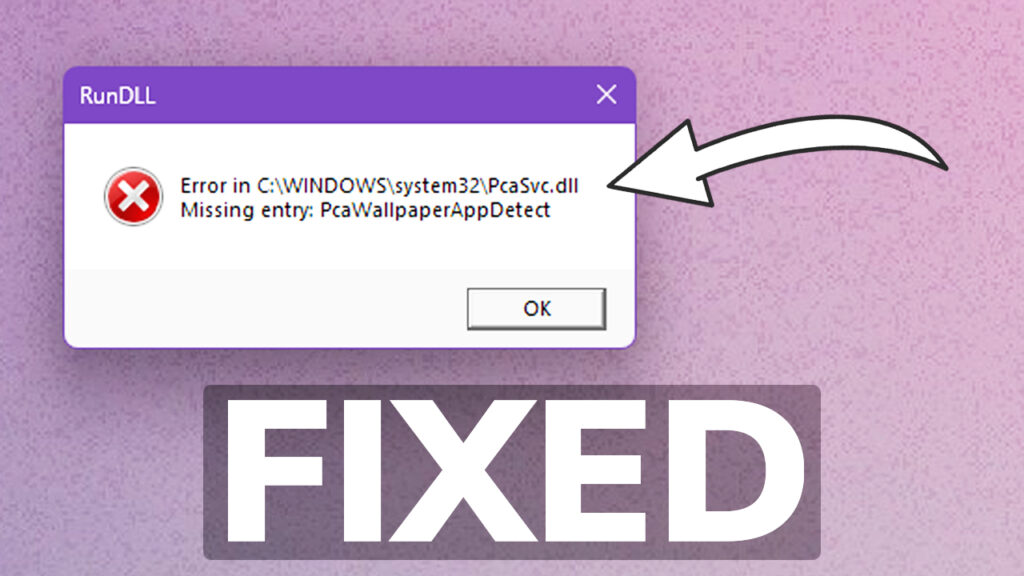In this article, we will talk about how to Fix the RunDLL Error in C:\WINDOWS\system32\PcaSvc.dll Missing entry: PcaWallpaperAppDetect in Windows 11.
After the Update to Windows 11 24H2, Build 26100.712, some users have noticed a New RunDLL Error with the message Missing entry: PcaWallpaperAppDetect.
The fix for this is really simple, and the only thing that you need to do, is to Delete a Task from the Task Scheduler Library.
- Type “Task Scheduler” in the Search Box on the taskbar to find and open Task Scheduler.
- On the left of Task Scheduler, click on the Task Scheduler Library to expand it.
- Keep expanding the nodes in the following order: Microsoft -> Windows -> Application Experience.
- After clicking on the Application Experience node, find the task named PcaWallpaperAppDetect from the list view in the middle of Task Scheduler.
- Right-click on that task, click Delete in the pop-up menu. Then click Yes on the confirmation dialog box asking, “Do you want to delete this task?”.
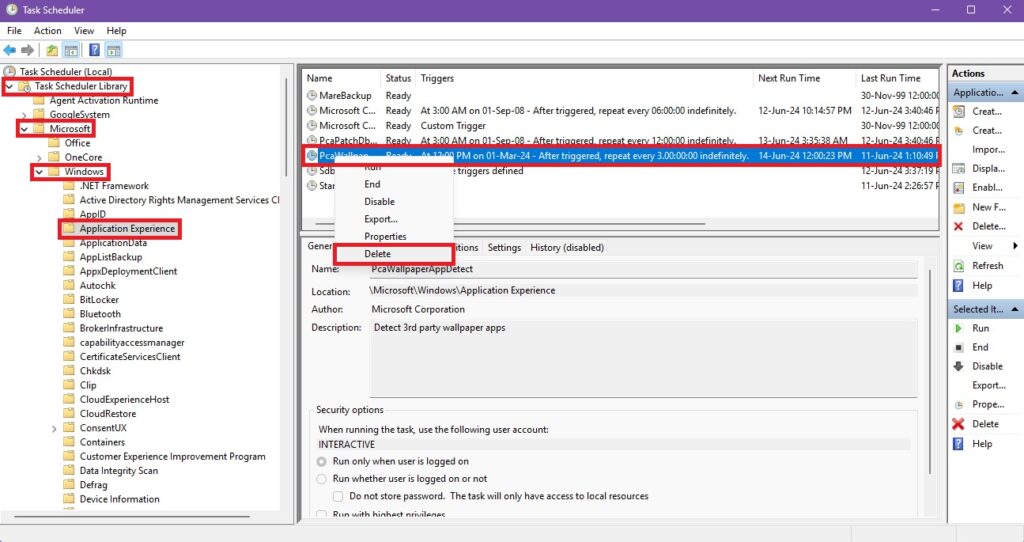
You can check the official Microsoft response here, to this issue as they work towards a Fix.
Share the article: