In this article I will show you how to fix the Snipping Tool app not working or not opening in Windows 11.
In Windows 11 version 21H2 build 22000.258 the Snipping Tool app is not working properly. When try to do a snip or you use the keyboard combination Windows+Shift+S the app either won’t work/open or will bring up the following error message:
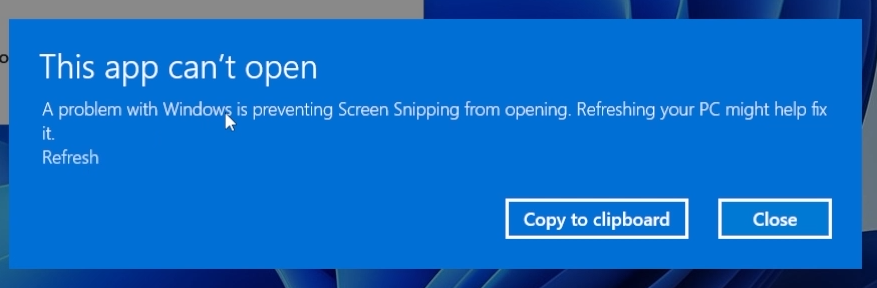
Windows will recommend you to Reset the Windows Operating System, but that is not necessary only because this app is not working.
In the following lines I will show you how to fix this problem.
Update Windows 11 to the latest version
First of all, we need to update Windows 11 to the latest official build which is 22000.282. To do that, just open the Settings app and then go into the Windows Update section. Click on Check for Updates to download any update that is available, including the latest build.
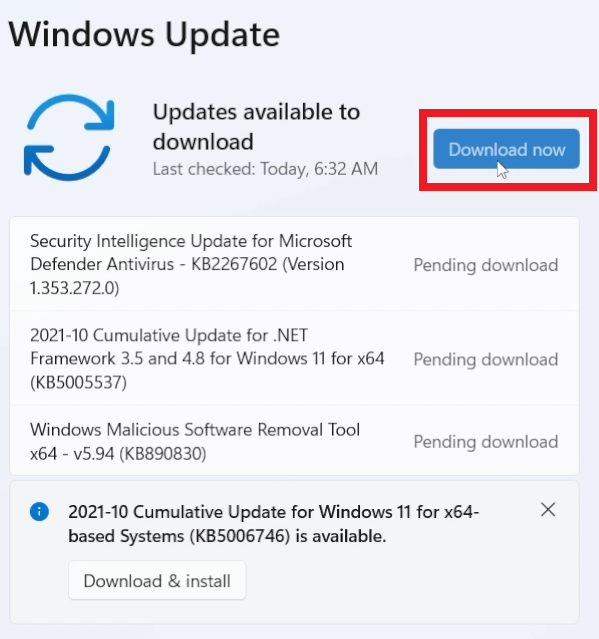
After all the updates will be downloaded and installed, we will need to restart the system for the changes to take effect.
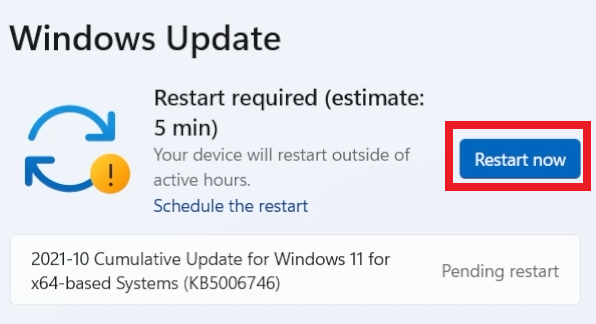
Join the Windows Insider Program in the Release Preview Channel
After the restart we will need to join the Windows Insider Program in the Release Preview Channel to get all the new optional fixes and patches to the operating system.
Go into the Windows Update section and then click on Windows Insider Program. Click on Open Diagnostics & feedback and then turn on Send optional diagnostic data.
Click on Get started and link your Microsoft Account.
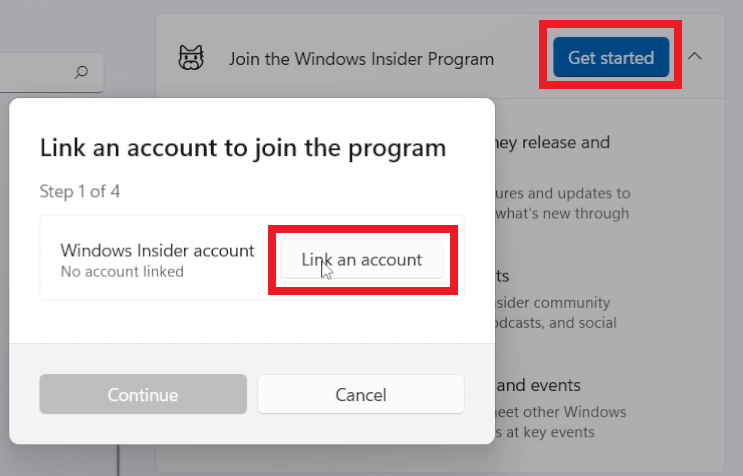
Select the Release Preview Channel and then click on Continue. In the end you will need to restart the system.
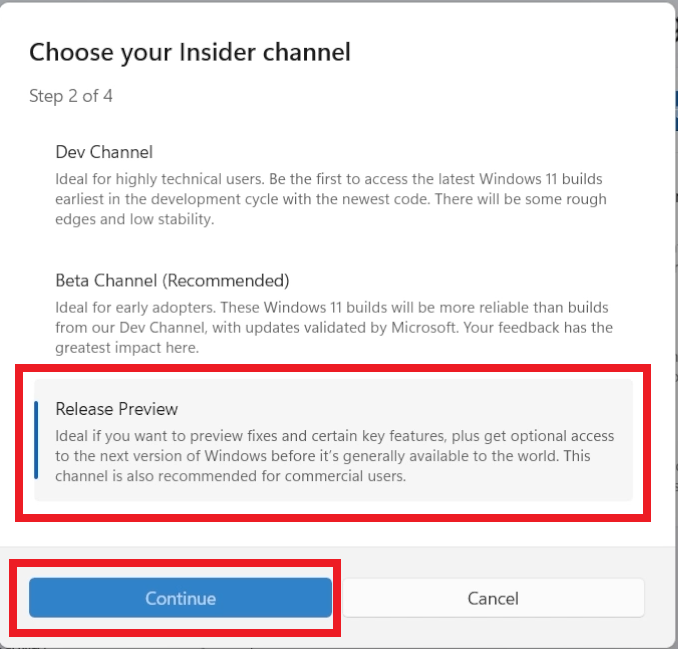
After the restart, make sure to double check if you have every update installed and then you should be good to go. The Snipping Tool app should be up and running.
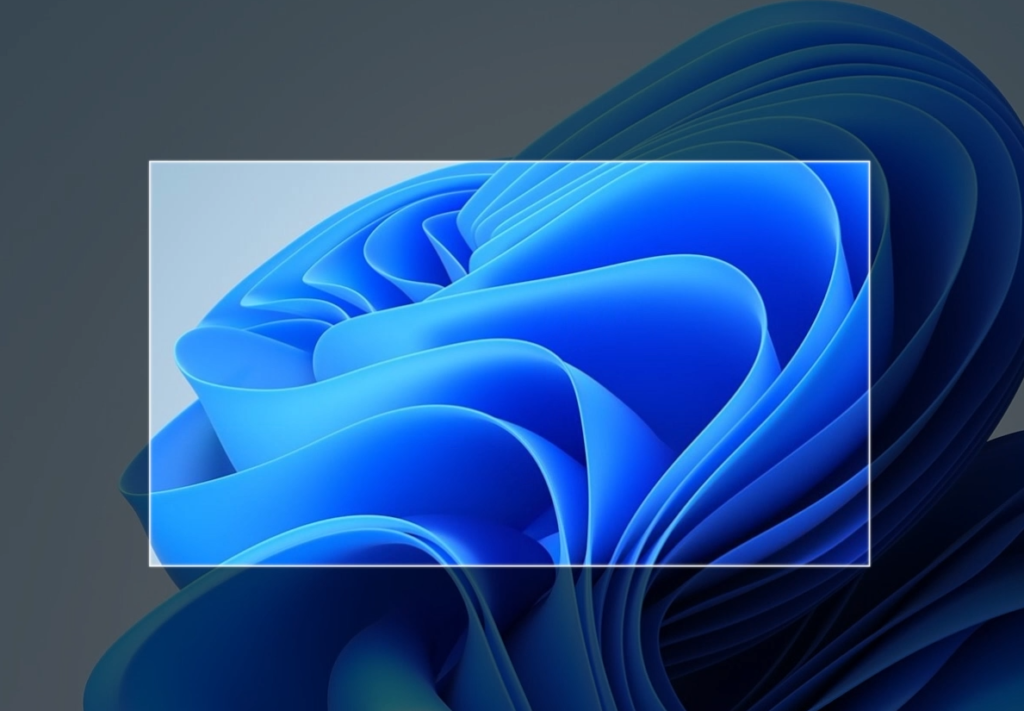
For a more in depth explanation, you can watch the video below from the youtube channel.

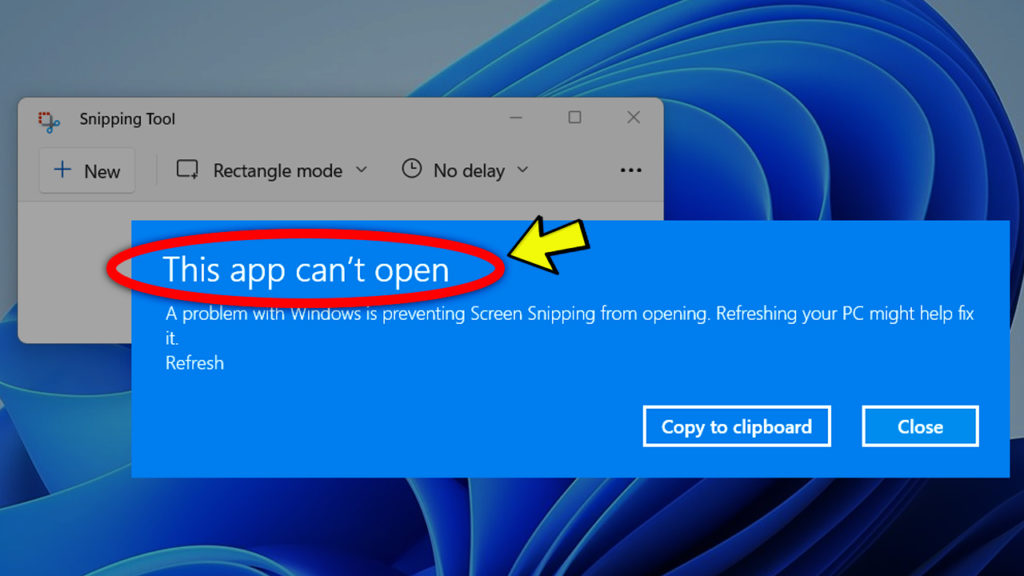


I ran every thing through and got to the sighn in but it wont sign in not sure what is going on can you help me please
Pingback: Windows 11 OS is On a Whole New Level? Here’s What You Need to Know… - Manthrana