In this article we are going to go through some tips and steps that you can follow, in order to fix the annoying Windows Updates issue “Your device is missing important security and quality fixes”.
To try to fix this problem we are going to follow the next steps.
- Run the Windows Update Troubleshooter
The Windows Update Troubleshooter comes by default in Windows 10 and it can help you fix issues like these. To access it just press the Search Box and type in there Troubleshoot Settings.
From there just scroll down a bit and then go to the Windows Update section. Click on it and then click on Run the troubleshooter.
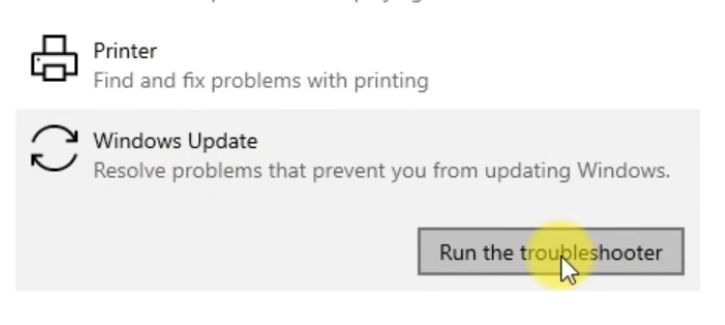
The troubleshooter will run and will try to diagnose the Windows Update section. The process should take up to 1 minute and after that, the Windows Update Troubleshooter will also try to fix the issue.
If this didn’t fix it for you, just follow along the next steps from the article.
- Run Windows Update with Clean Boot
If you start your Windows OS using Clean Boot, the OS will only run with the official Windows Services and Apps. This way you can figure out if a certain app is causing this problem.
Click on the Search Box again, then type in there msconfig. Next click on System Configuration from the results. In the new windows that appears, go to Services and then check Hide all Microsoft services. Select everything from the resulting list and click on Disable all.
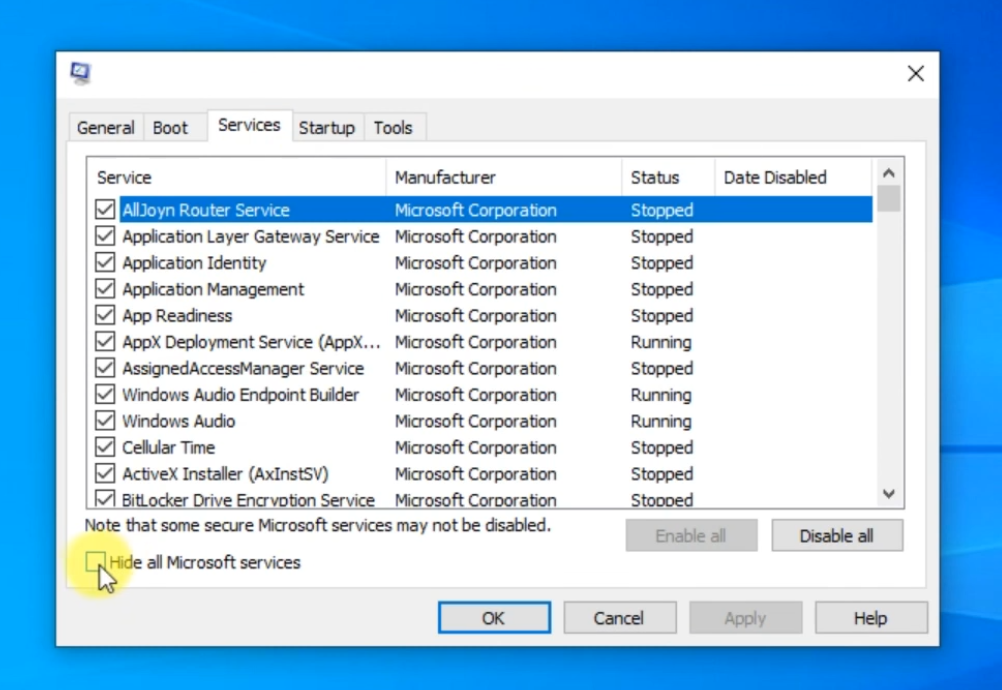
After that right click on an empty space on the taskbar and then click on Task Manager, or use the keyboard combination Ctrl+Shift+Esc. In the Task Manager go to the Startup section and disable all apps that appear there, by clicking the Disable button.
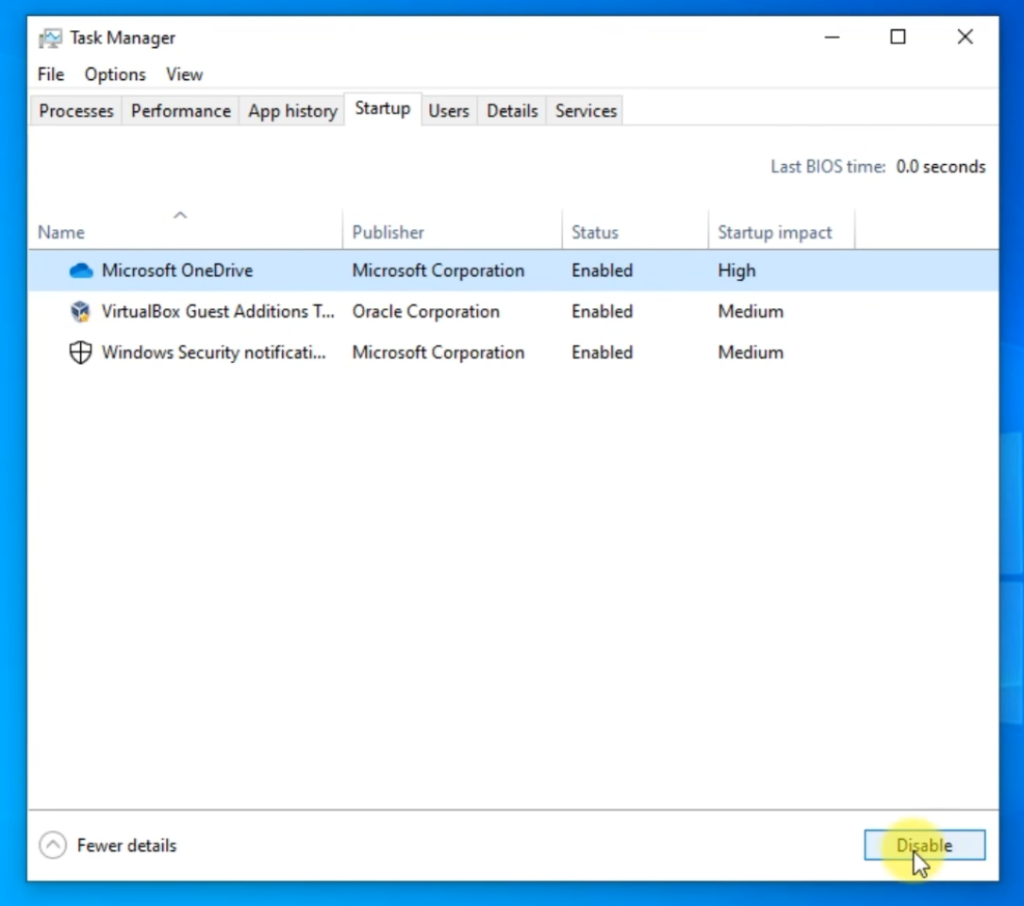
After these steps just restart the computer and then run Windows Updates again. If the problem is fixed you are good to go, if not, continue reading the article.
- Reset the Windows Update Component
For that we are going to use a script that was created by a Microsoft volunteer moderator. To download the script just click HERE. Extract the contents from the downloaded archive and then right click on the script and click on Run as administrator.
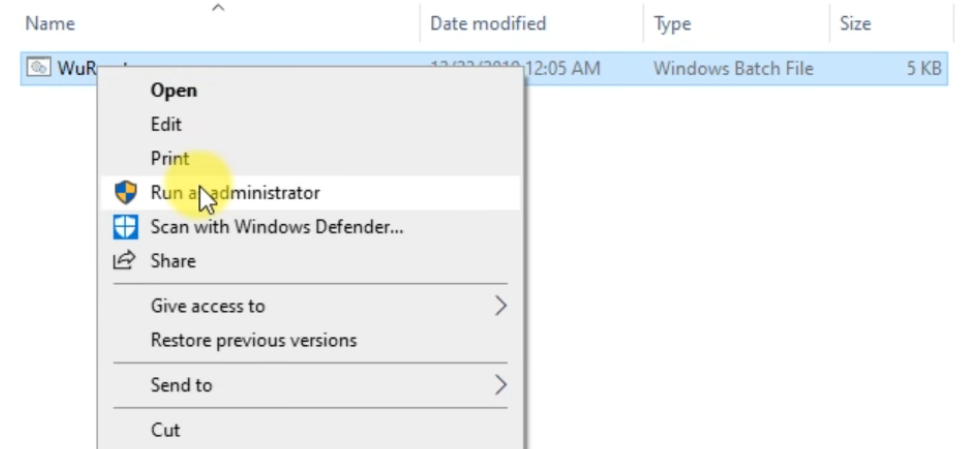
CMD will open and all you have to do is press any key on your keyboard to run the script. This will automatically reset the Windows Update component and after that you should be good to go.
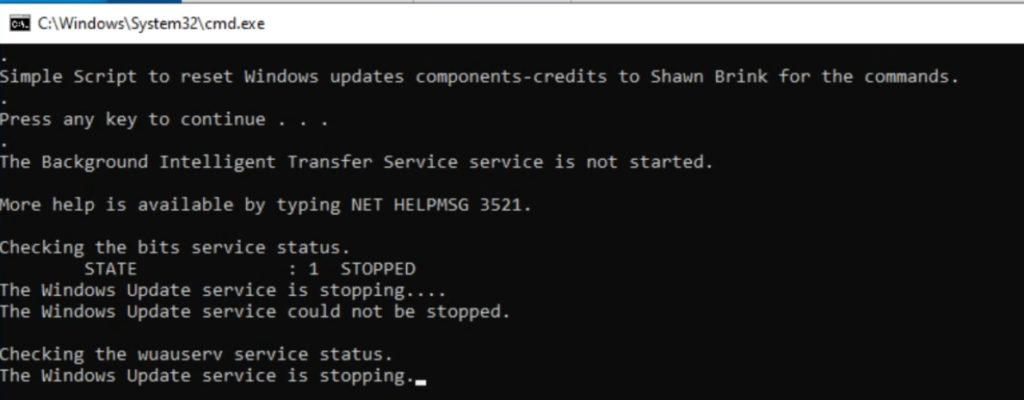
Additionally you can click HERE to access the official Microsoft Support on Troubleshooting Windows 10 Update problems.
- Reset Windows without losing files
If none of these steps helped you, finally what you can do is completely reset Windows without losing files. This can be easily done using the official tool from Windows 10.
Just click on the Search Box and type there Reset this PC. In the new Window click on Get started.
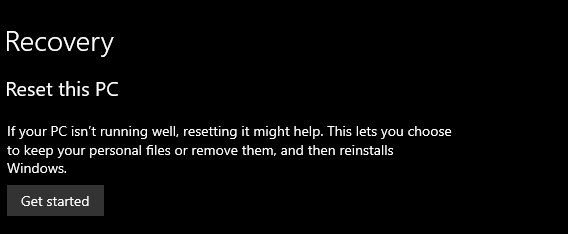
Next you will need to select Keep my files. This option will reinstall Windows, but will keep all your personal files.
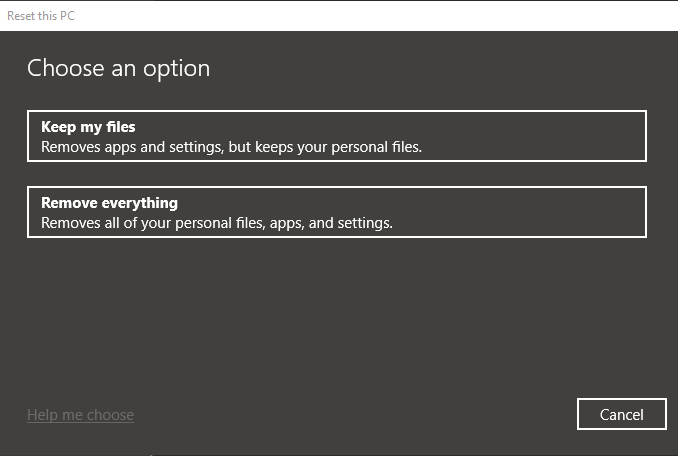
Next select Cloud Download, because this way Windows will download a fresh ISO image from the official Microsoft website. The existing image could have issues that cause the Windows Update problem for example.
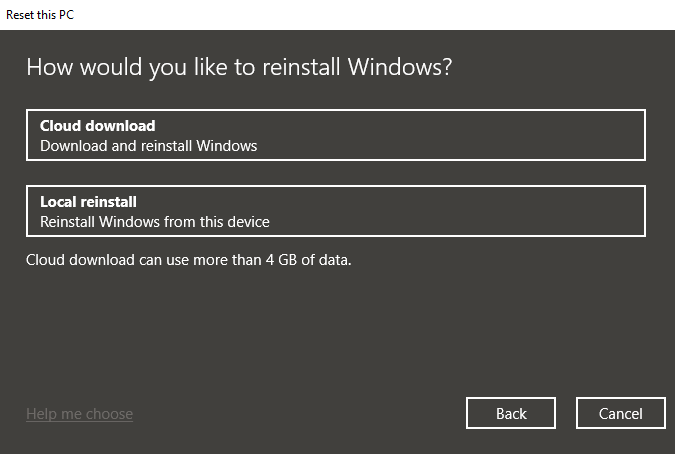
After that just wait for a bit, because the ISO will be downloaded and then you will be able to see a list of all the apps that will be removed and which you will be able to reinstall later. Finally you will click the Reset button and Windows will restart and then reinstall. The process could take up to 30 minutes.
If you want a more in depth explanation you can watch the video below, from the Youtube channel.

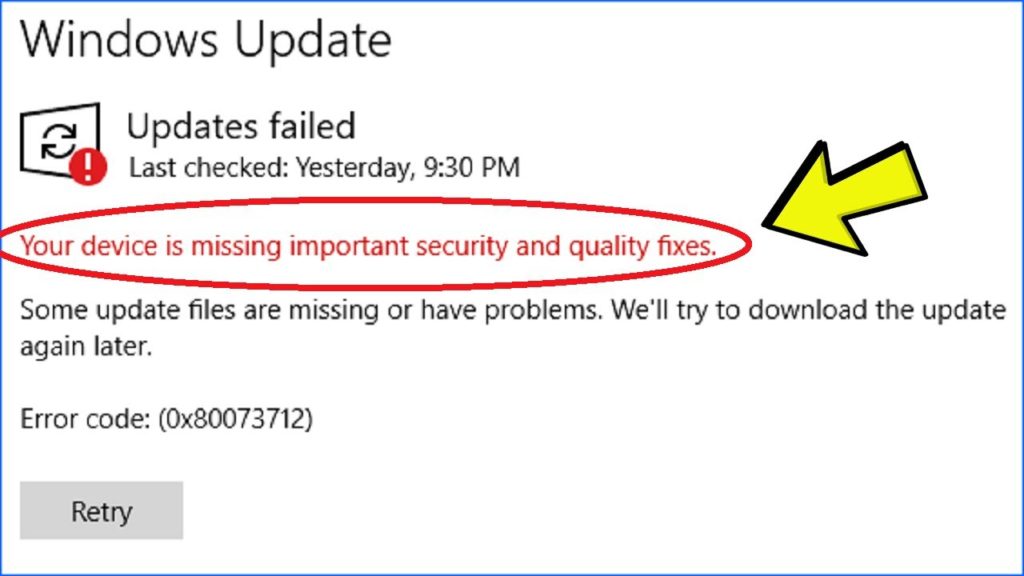

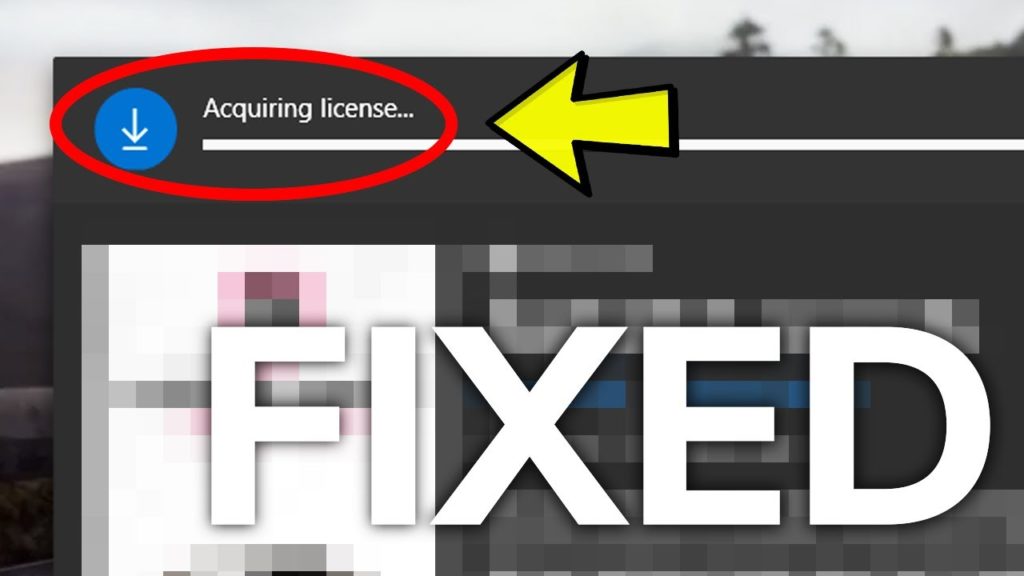
thanks
not working bruh, think i should reset it
same bruh