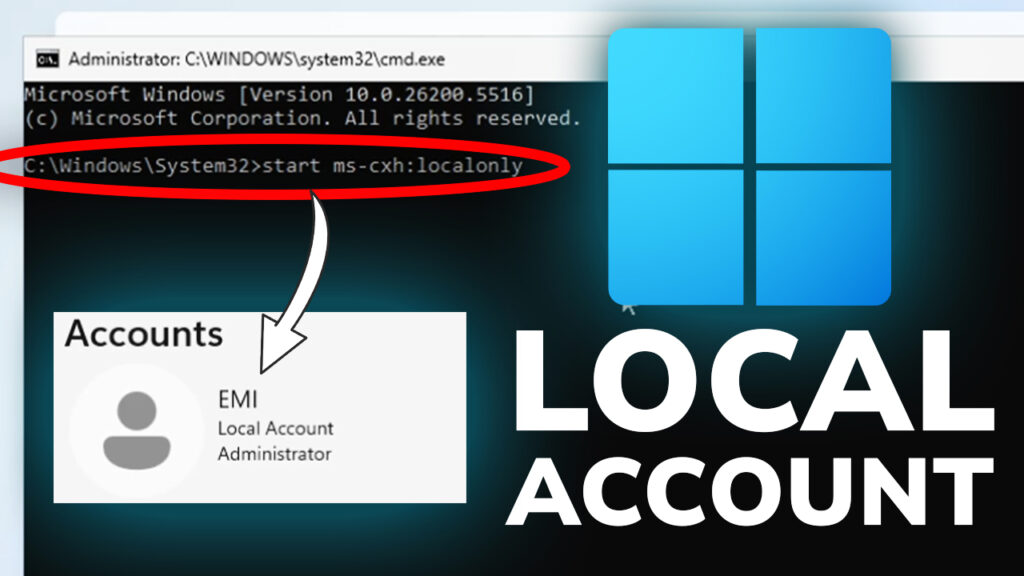In this article, I will show you How to Bypass Windows 11 24H2 Microsoft Account Requirement.
Starting with the Builds 26200.5516 in the Dev Channel and 26120.3653 in the Beta Channel, Microsoft has announced that they are removing the bypassnro.cmd which basically means that you will need to have internet connectivity and a Microsoft Account. whenever installing Windows 11.
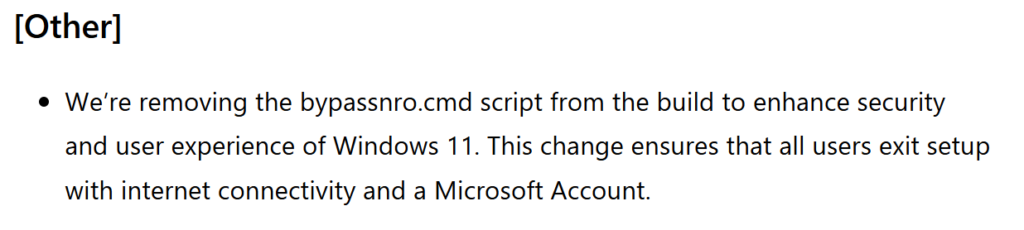
The good news is that Wither OrNot has discovered a New Method/Command that can be used to completely bypass the Microsoft Account Requirement when installing Windows 11.
Improved bypass for Windows 11 OOBE:
— Wither OrNot (@witherornot1337) March 29, 2025
1. Shift-F10
2. start ms-cxh:localonly
Only required on Home and Pro editions. pic.twitter.com/ZUa89ZPBI3
First of all when reaching the first step of OOBE in the Windows 11 Installing, where you need to select your country and region, make sure to press Shift + F10 on your keyboard, type the following command and then press enter:
start ms-cxh:localonly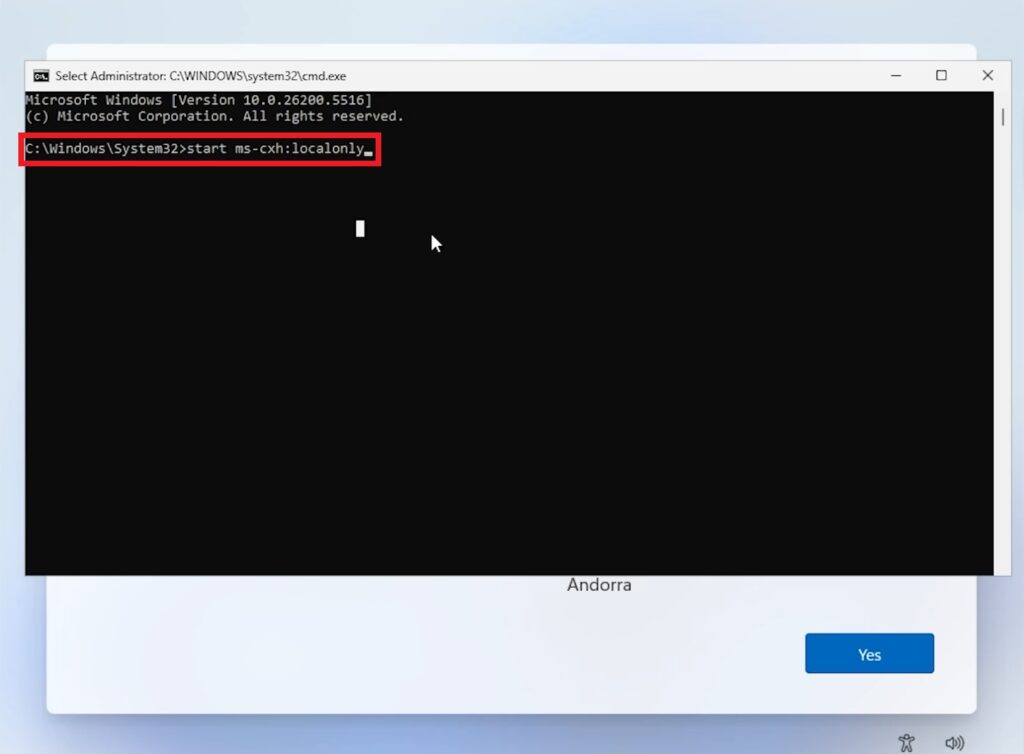
Next up, this window will appear, that will allow you to input your Local Account Name, Password (Optional) and then click on Next.
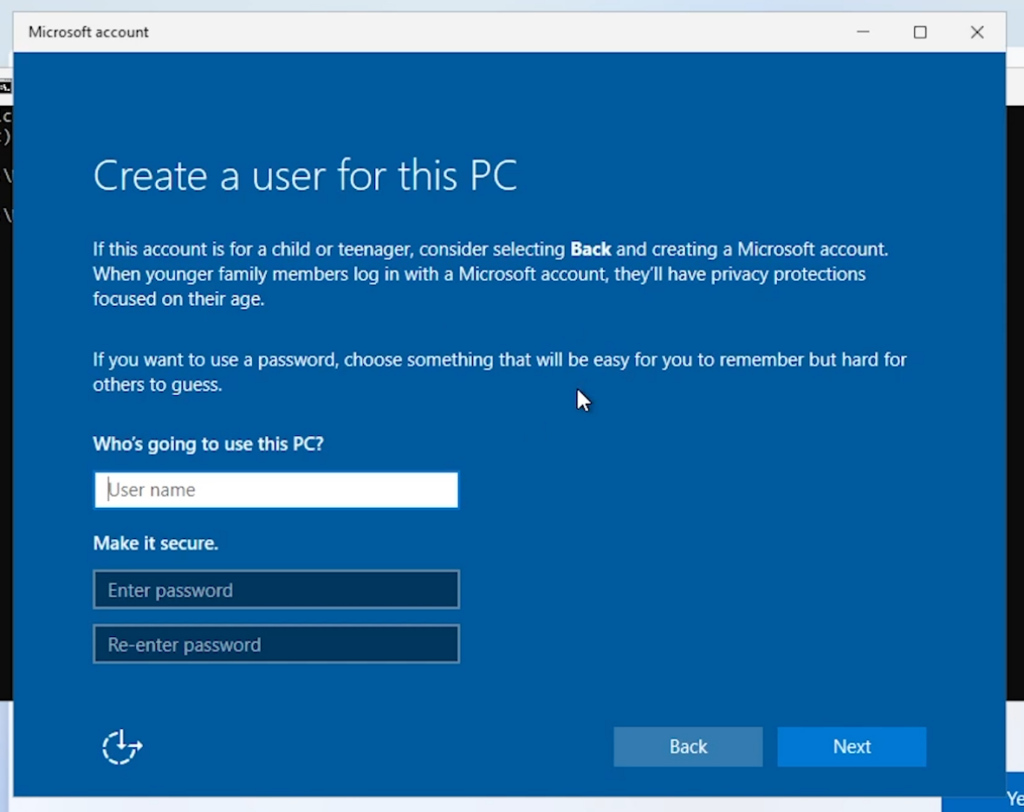
Windows 11 will then quickly skip the whole OOBE Setup Process and you will need to wait a few seconds/minutes.
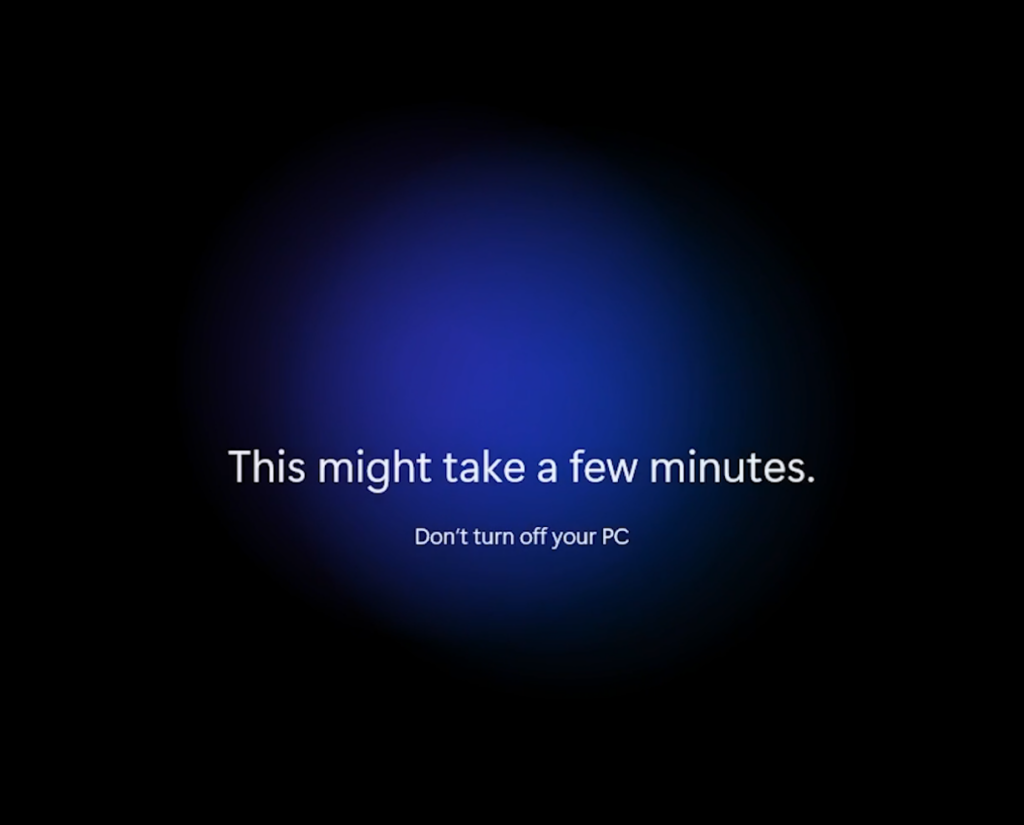
Last thing that you will see, will be the Choose privacy settings for your device Section.
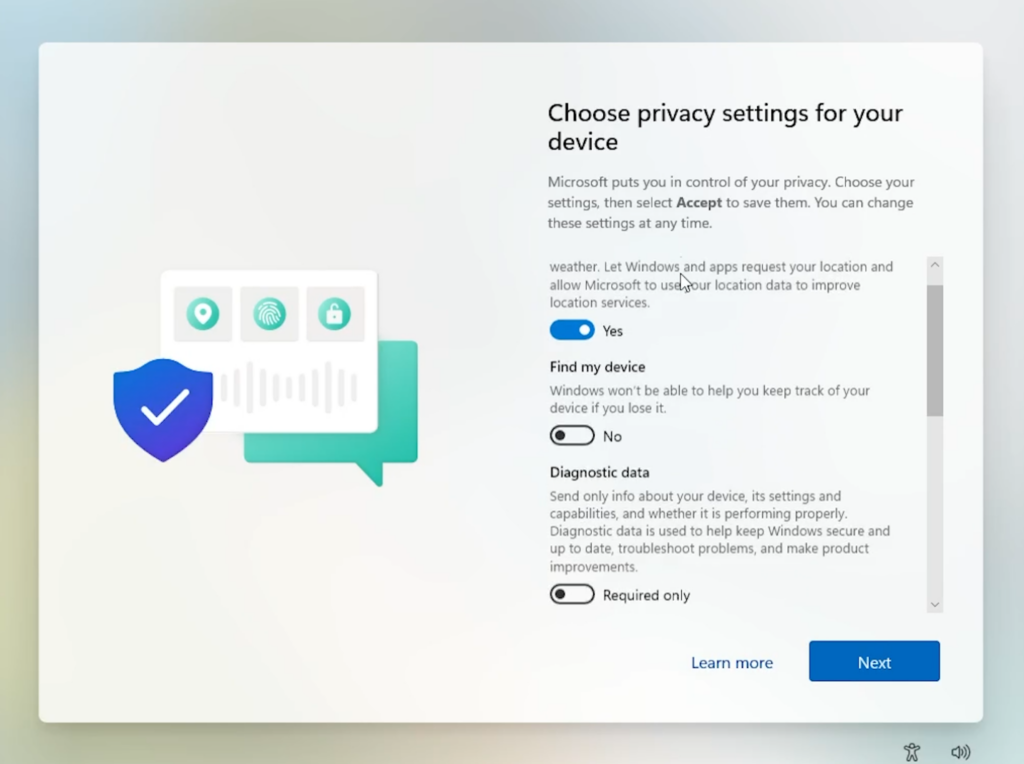
After you click on Next, you will booted inside Windows 11 with your Local Account.
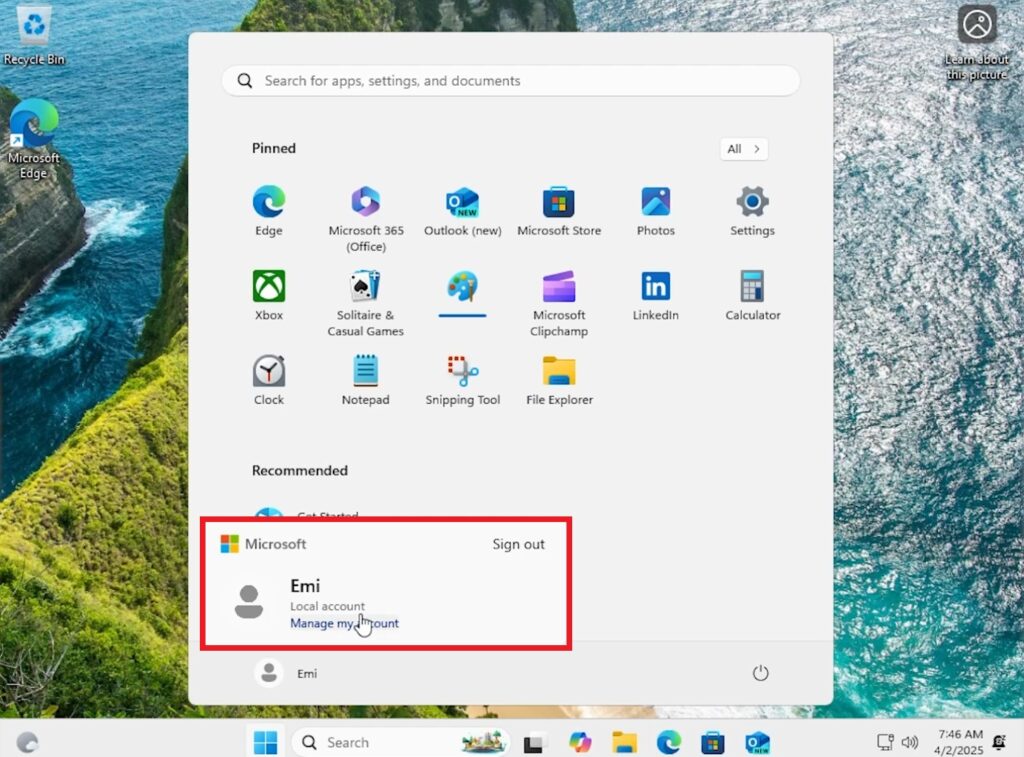
For a more in-depth tutorial, you can watch the video below from the youtube channel.