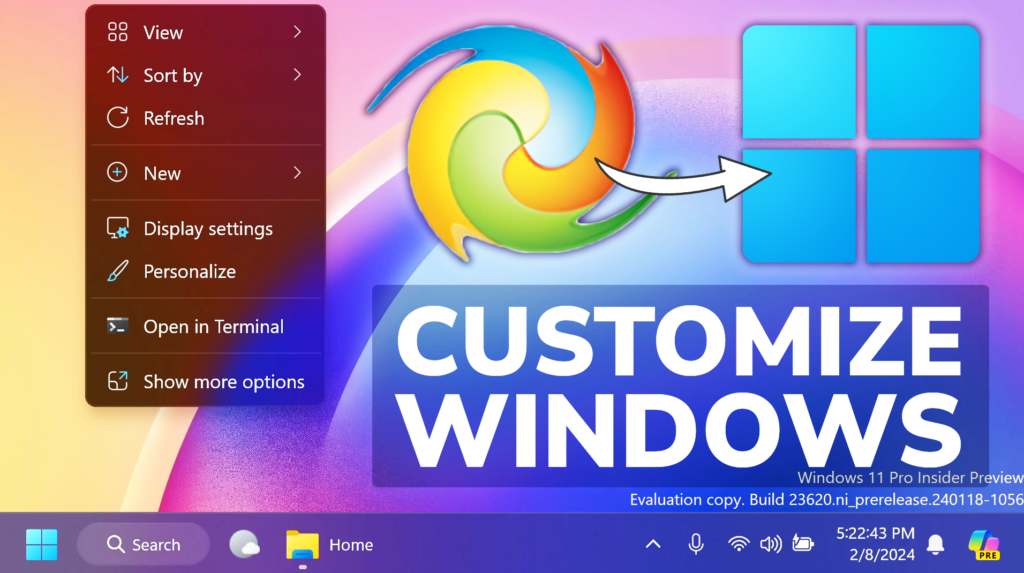In this article, I will show you How to Customize Windows 11 23H2 Taskbar, File Explorer, and more.
Winaero Tweaker is a software that allows you to Customize Windows 11 in almost every aspect. It has also received a new Update recently, which has improved the App, and you also have new options to Customize Windows 11 based on recent changes.
Some of the more notable recent changes in Winaero Tweaker:
- Proper Windows 11 23H2 detection
- Hide Pages in Settings option now allows hiding the Home page on Windows 11
- You can now disable Copilot on both Windows 10 and Windows 11
- Remove the “Edit in Notepad” context menu entry on Windows 11
- Add Copilot to the desktop context menu
- On Windows 11, you can now restore the “Edit” entry for images, and set it to any app of your choice
- Updated the Navigation Pane – default items option. It can now properly differentiate the Home and Quick Access folders, and also allows removing the Gallery item.
- The classic Favorites folder is no longer part of “Default items”. But if you want, you can add it via the “Custom items” option for the Navigation pane.
- The Show BSOD details setting has got a dedicated option to disable the “Smiley” thing.
- It is now possible to add Classic User Accounts to the Control Panel (control.exe).
- Under Tools on the left, you will find a new option to reset preview thumbnail cache. It is useful if you see corrupted or missing folder or file previews in File Explorer. This works in all Windows versions supported by the app (Windows 7+).
- You can now set any desired folder to be File Explorer’s start folder instead of Home or Quick Access.
For a more in-depth presentation of Winaero Tweaker, you can watch the video below from the YouTube channel.
Share the article: