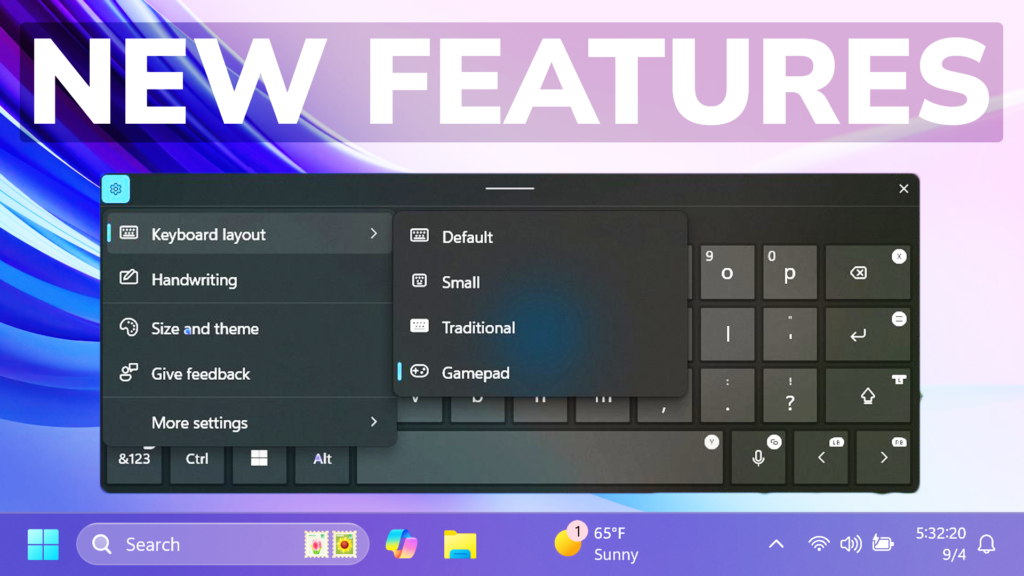In this article, we will talk about how to Enable All New Features in Windows 11 22635.4145.
In the latest Build for the Beta Channel, Microsoft is adding some new Features that are slowly rolling out such as a New Gamepad On-Screen Keyboard Layout, New Windows Spotlight UI, New Share Options in File Explorer, and also New Mouse Options in the Settings App. In this article, I will show you how to enable those features.
Thanks to PhantomOcean3 for discovering this, follow him for more features!
You will need to download ViveTool, which is a small app that will help us enable hidden features from Windows.

After you download ViveTool, you will need to extract the contents of the archive into a folder of your choice.
Right-click on the archive and then click on Extract all. Select Your Folder and then click on Extract. You will also need to provide some administrative privileges.

After you’ve done that, you will need to open CMD as administrator. Type the following command in CMD:
cd "your-location"Then copy and paste the following commands:
Enable New Gamepad On-Screen Keyboard Layout:
vivetool /enable /id:50692135,48433719,50557073Enable New Share to Notepad and Clipchamp:
vivetool /enable /id:50968699Enable New Windows Spotlight:
vivetool /enable /id:52793632 /variant:X (replace with 1,2 or 3)
vivetool /enable /id:48433719Enable New Mouse Options:
vivetool /enable /id:51900073You will now need to restart your computer, for the changes to take effect.
After the restart, you will be able to see all the New Features.
New Gamepad On-Screen Keyboard Layout
New Share to Notepad and Clipchamp
New Windows Spotlight
New Mouse Options
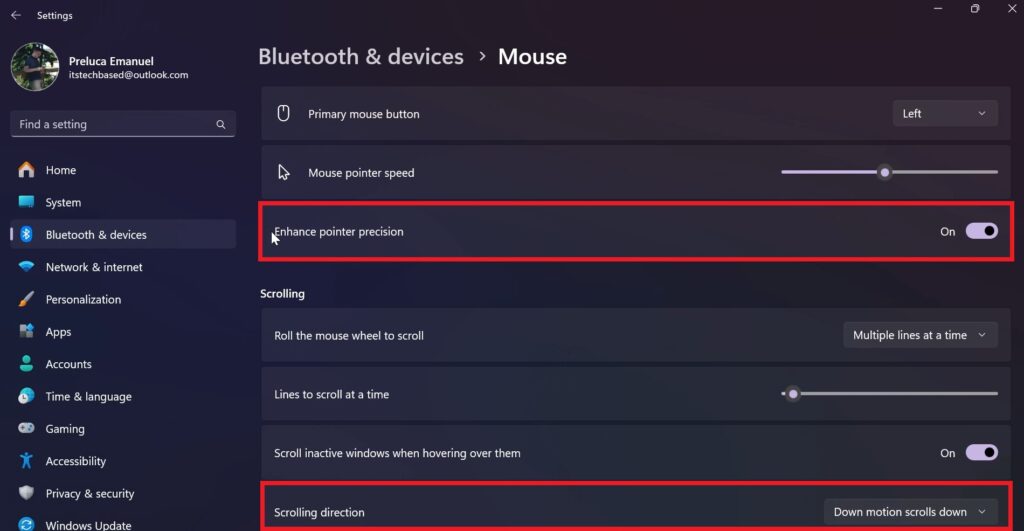
For a more in-depth tutorial, you can watch the video below from the YouTube channel.