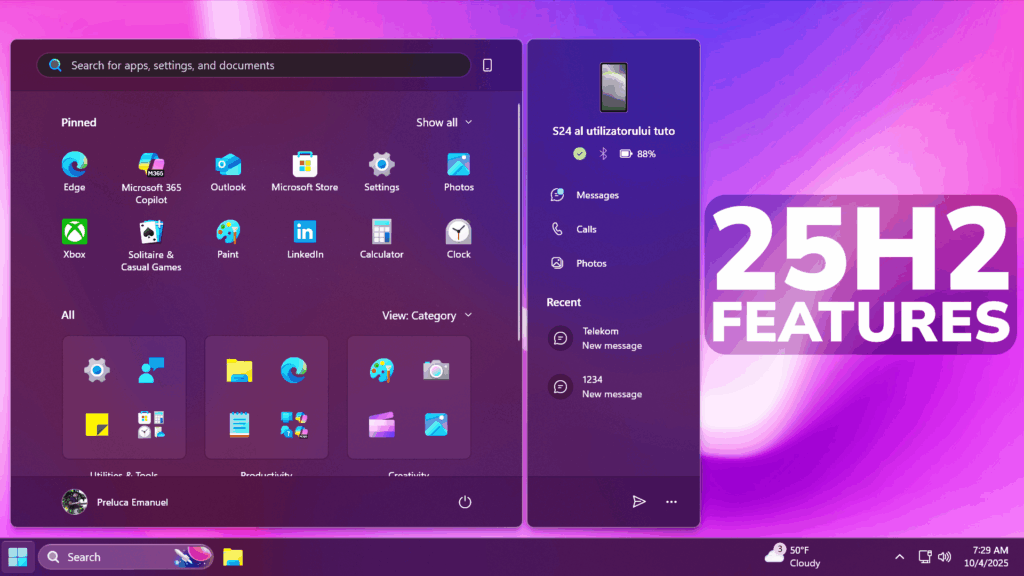In this article, I will show you How to Enable All New Features in Windows 11 25H2 (Official Release).
On the 30th of September 2025, Microsoft has released the 2025 Update or the 25H2 Version for Windows 11.
Windows 11, version 25H2 was delivered as an enablement package (eKB). This means that Windows 11, version 24H2 and version 25H2 use a shared servicing branch. It also means that they also share the same new features and enhancements delivered through our continuous innovation efforts. Windows 11, version 25H2 also includes some feature removals such as PowerShell 2.0 and Windows Management Instrumentation command-line (WMIC). And for our commercial customers, Windows 11, version 25H2 includes the ability for IT admins to remove select pre-installed Microsoft Store apps via Group Policy/MDM CSP on Enterprise/EDU devices. For more details on Windows 11, version 25H2, see this blog post.
Thanks to phantomofearth for discovering this, follow him for more hidden features!
You will need to download ViveTool, which is a small app that will help us enable hidden features from Windows.

After you download ViveTool, you will need to extract the contents of the archive into a folder of your choice.
Right-click on the archive and then click on Extract all. Select Your Folder and then click on Extract. You will also need to provide some administrative privileges.

After you’ve done that, you will need to open CMD as administrator. Type the following command in CMD:
cd "your-location"Then copy and paste the following commands:
New Start Menu + other Features:
vivetool /enable /id:57048226
vivetool /enable /id:47205210New AI Actions in File Explorer:
vivetool /enable /id:54792954,55345819
vivetool /enable /id:48433719New Dark Mode Copy Dialogs:
vivetool /enable /id:57857165
vivetool /enable /id:57994323
vivetool /enable /id:48433719
vivetool /enable /id:49453572Additionally, make sure you have All the Microsoft Store Apps Updated, from Microsoft Store > Downloads > Check for Updates.
Also make sure to connect your Phone through the Link to Windows App on your Phone and the Phone Link App on your PC.
You will now need to restart your computer, for the changes to take effect.
After the restart, you should be able to see all the New Features on your Windows 11 25H2 PC.
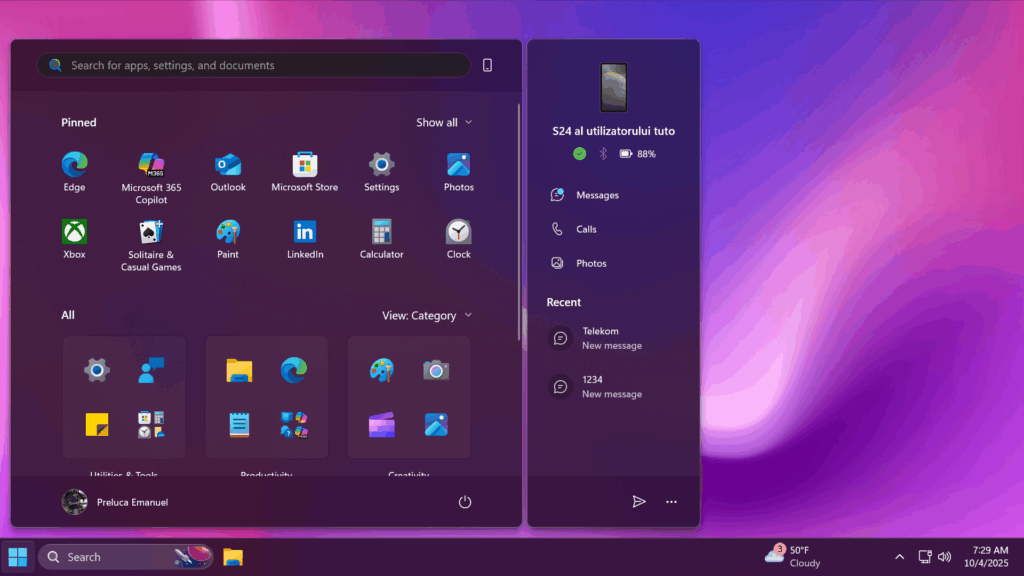
For a more in-depth tutorial, you can watch the video below from the youtube channel.