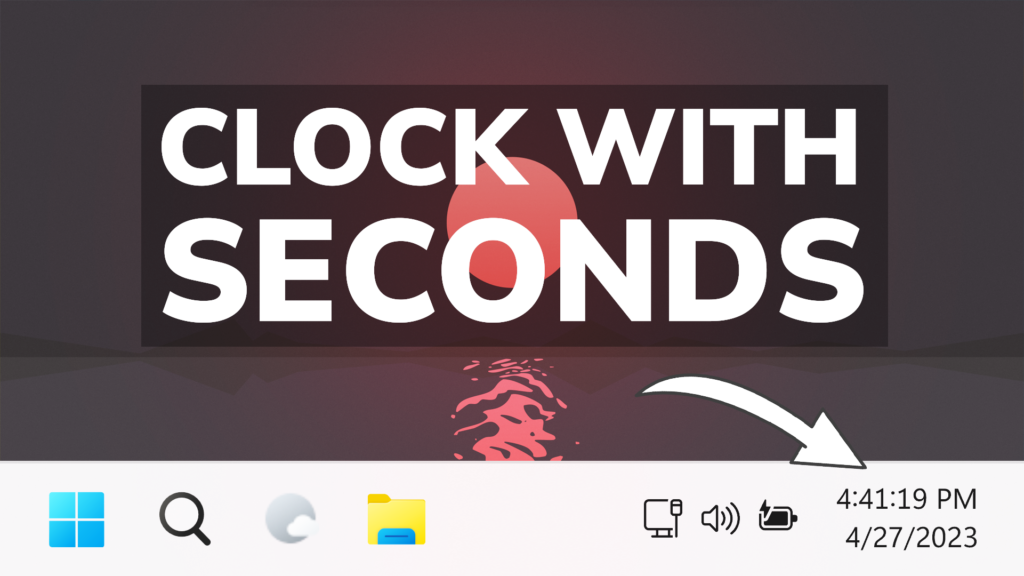In this article, I will show you How to Enable Clock with Seconds in Windows 11 Main Release.
Microsoft is introducing more Moment 3 Update Features to the Main Release of Windows 11 and in this article, I will show you How to Enable Clock with Seconds in Windows 11 Main Release.
Thanks to PhantomOcean3 for discovering this, follow him for more hidden features!
For this to be enabled you don’t need ViVeTool or MTestUx14, but you need to be on KB5025305 (22621.1631+).
To enable the Clock with Seconds, open the Registry Editor.
After that, go to HKEY_CURRENT_USER\Software\Microsoft\Windows\CurrentVersion\Explorer\Advanced and create a DWORD called ShowSecondsInSystemClock – set its value to 1.
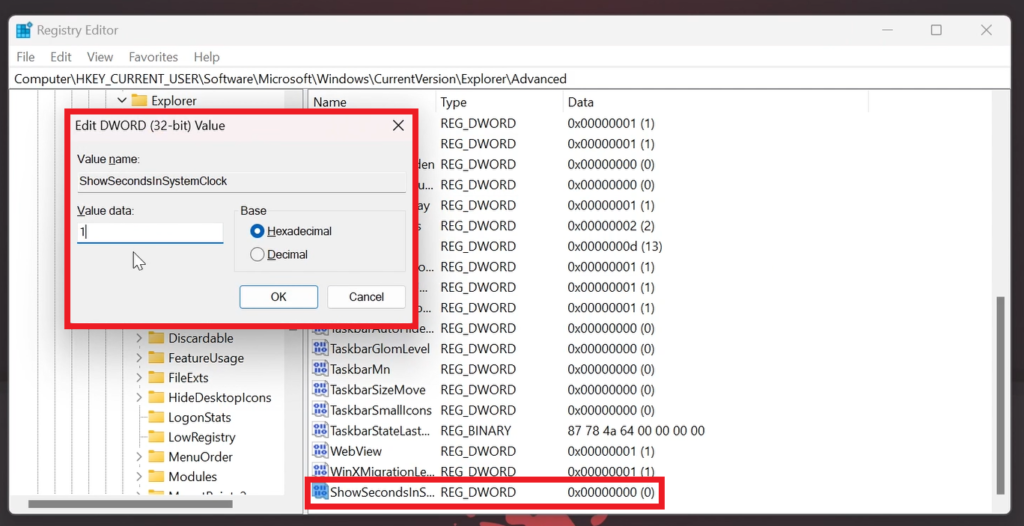
Unfortunately, you don’t get the Taskbar Settings Option to turn this On or Off, but you can always delete the Registry or change its value to 0, if you want to disable it.
For a more in-depth tutorial, you can watch the video below from the youtube channel.