In this article we will talk about the drag and drop to the taskbar feature from Windows 11 that is no longer present. In the following lines, I will show you how to enable this feature using a script.
Download Windows 11 Drag & Drop to the Taskbar (Github)
The script was created by a guy from Github and Reddit and all the credit goes to him. You have his link above the article.
One thing to note about the following script is that it doesn’t enable the drag and pin to the taskbar feature, it only enables the possibility of maximizing a window by dragging and dropping an icon or an item to its taskbar icon. You will also be able to View the Desktop by dragging and dropping to the View the Desktop button from the bottom right hand corner of the Windows 11 screen.
After you download the script, all you need to do is to run it. After you run it, you should see the following command prompt that will automatically hide.

The script will automatically be set to run at startup, so you don’t have to worry about it not automatically opening at the windows startup.
How it works
Just drag and drop an icon or an item to a certain opened window in the taskbar and after a few seconds it will be maximized.
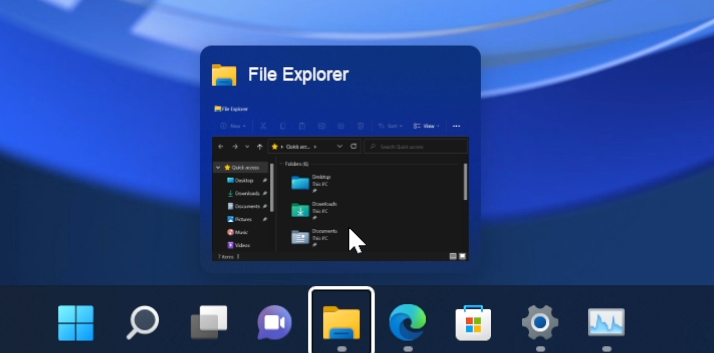
You can also use this to Show the Desktop, by dragging and dropping an icon or an item to the Show the Desktop button from the bottom right side of the screen.
How to disable
Click on the Search Box and type there CMD. Right click on it and then click on Run as administrator. In the CMD, copy and run the following command:
taskkill /f /im Windows11DragAndDropToTaskbarFix.exeAfter you run this command, the script will be disabled.
This is how you can enable the drag and drop feature to the Windows 11 taskbar. For a more in depth explanation, you can watch the video below from the youtube channel.

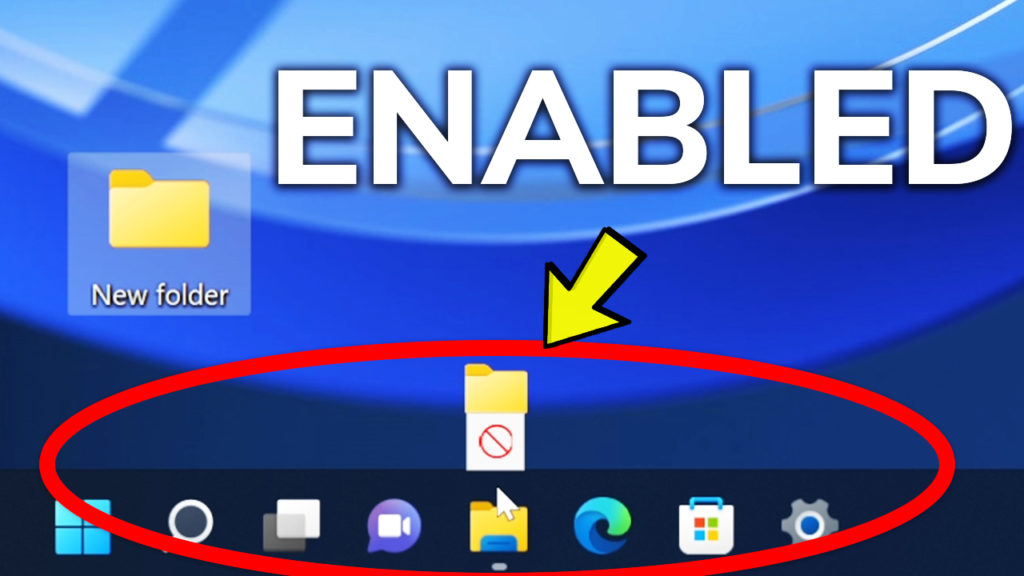


hi,
after restarting my computer, the script dosnt work anymore till i install it again !!
ME too
me toooo