In this article, I will show you How to Enable Never Combine Taskbar Buttons in Windows 11 23466.
Windows 11 Build 23466 from the Dev Channel of the Windows Insider Program, brings a highly requested feature since the Release of Windows 11, the Never Combine Taskbar Buttons. In this article, I will show you how to manually enable this feature, which is slowly rolling out to Insiders in the Dev Channel.
Thanks to PhantomOcean3 for discovering this, follow him for more hidden features!
You will need to download ViveTool, which is a small app that will help us enable hidden features from Windows.

After you download ViveTool, you will need to extract the contents of the archive into the System32 location so that we can have full administrative privileges to the operating system.
Right-click on the archive and then click on Extract all. Select the System32 location and then click on Extract. You will also need to provide some administrative privileges.

After you’ve done that, you will need to open CMD as administrator and then copy and paste the following command:
vivetool /enable /id:29785186You will now need to restart your computer, for the changes to take effect.
After the restart, you will notice 3 new options inside Taskbar Settings > Taskbar Behaviours.
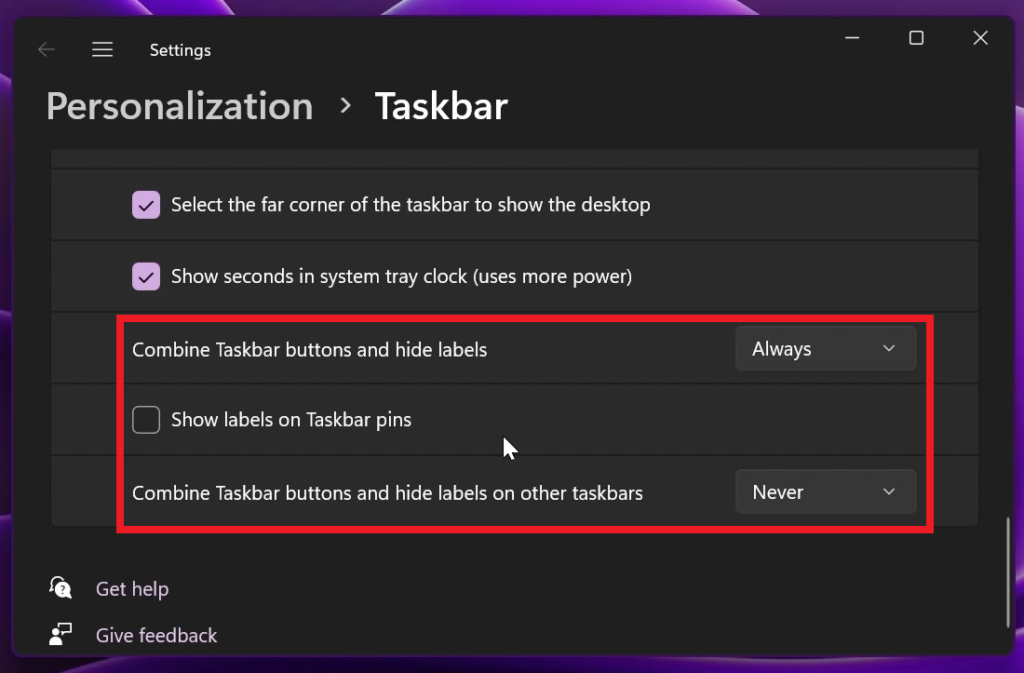
These options will help you personalize the look of the Windows Taskbar even more and you can also Show labels on Taskbar pins.
The Never Combine Taskbar Buttons Feature looks very good at the moment and considering that it is a first preview, Microsoft has done a very good job to implement it.
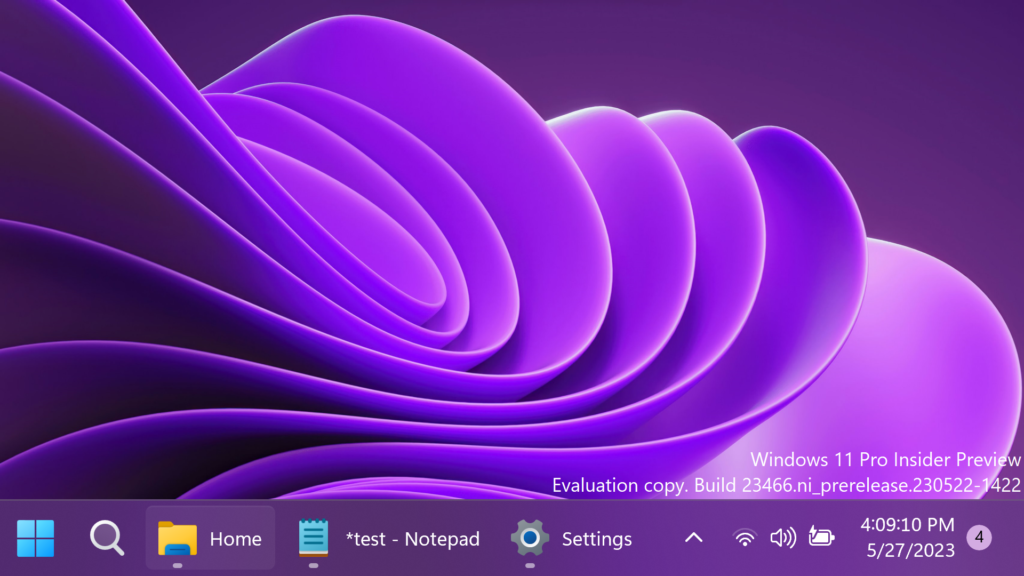
For a more in-depth tutorial, you can watch the video below from the youtube channel.

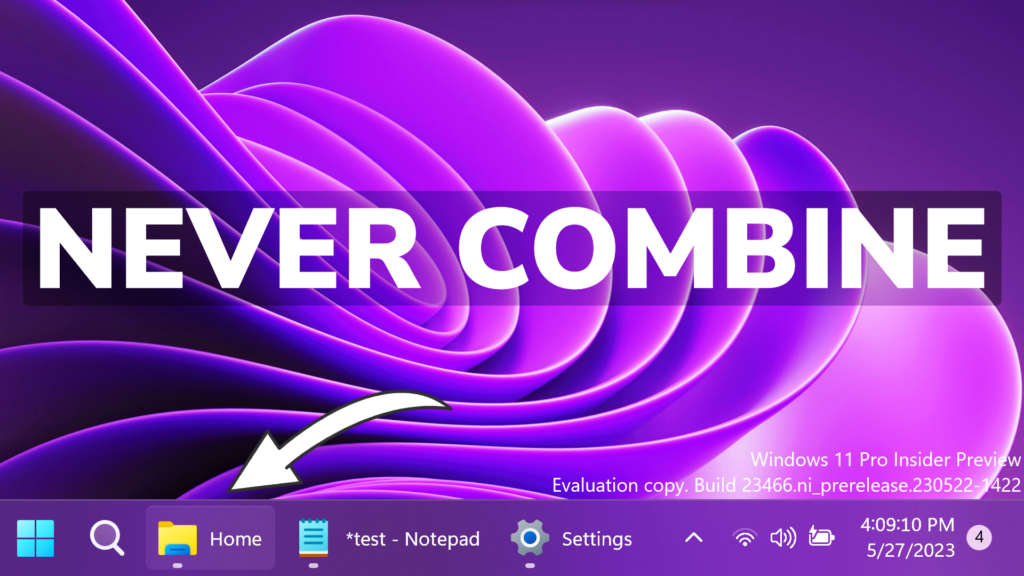


it doesn’t enabled successfully when i used the latest (ViVeTool v0.3.3).
but when i used ViVeTool v0.3.1, it’s fine now.
i follow the step but doesn’t work
You have to make sure you are on Build 23466 or higher, which is only in the Dev Channel of the Windows Insider Program.
Well that’s a little detail you might have mentioned before I wasted half an hour following these directions over and over with no results. How do ordinary mortals get this “build” you speak of?
You can simply search on the website, or on my youtube: How to join the windows insider program. This is the Dev Branch that you can get into, or you can download the ISOs from the Microsoft Website because they periodically add them.