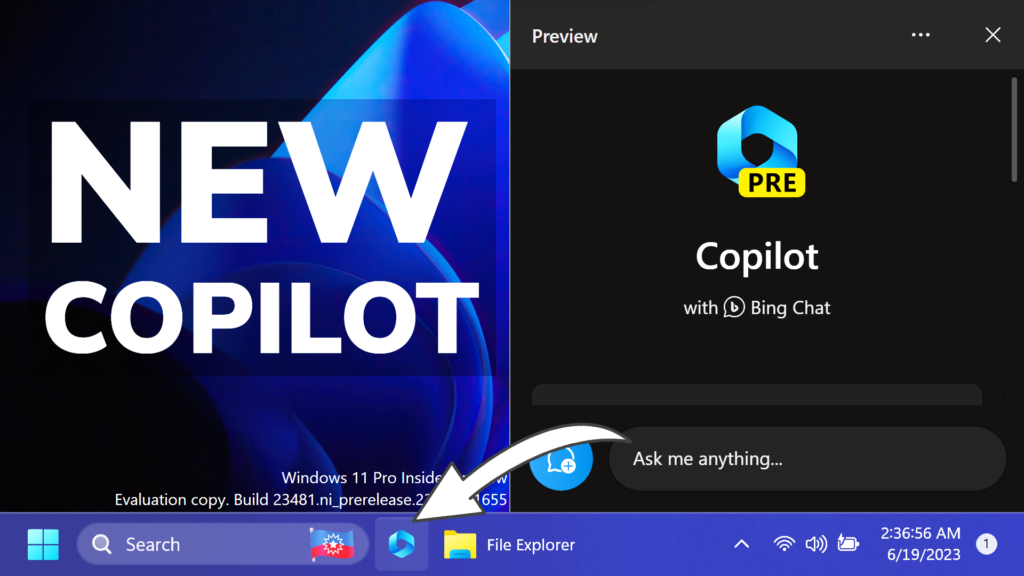In this article, I will show you How to Enable New Copilot AI Assistant in Windows 11 23481 (Preview).
In Windows 11 23481, Microsoft is testing the first Preview of the New Windows Copilot AI Assistant. You can try it out, using also the latest Canary Channel Build for the Edge Browser. Follow along this article, for more information.
Thanks to PhantomOcean3 and Firecube for discovering this, follow them for more hidden features!
You will need to download ViveTool, which is a small app that will help us enable hidden features from Windows.

After you download ViveTool, you will need to extract the contents of the archive into the System32 location so that we can have full administrative privileges to the operating system.
Right-click on the archive and then click on Extract all. Select the System32 location and then click on Extract. You will also need to provide some administrative privileges.

After you’ve done that, you will need to open CMD as administrator and then copy and paste the following command:
vivetool /enable /id:44788892
You will now need to restart your computer, for the changes to take effect.
After the restart, you should notice the New Copilot Icon in the Taskbar that currently is not doing anything.
You will now need to Download Edge Canary.
After you install it, you will need to press Windows + R on your keyboard and then copy and paste the following command:
%localappdata%\Microsoft\Edge SxS\Application\msedge.exe --enable-features=msEdgeAskCopilot,msShorelineToolbarWinCopilot,msUndersideSidebarPinning,msEdgeSidebarIntoFRE,msStandaloneSidebarFrameworkAdditionally, you can check the Full Guide that Firecube has written for more methods.
After running the command, Edge Canary will open and you can click on the Bing Icon to open the Copilot AI Assistant.
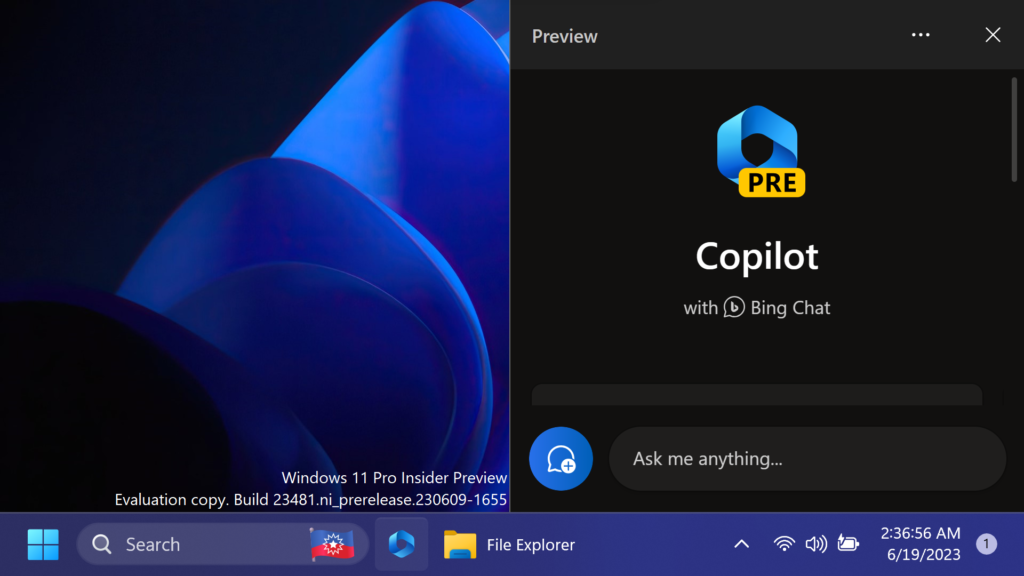
In the near future, by clicking the button from the Taskbar, you will be able to open the New Copilot AI Assistant.
For a more in-depth tutorial, you can watch the video below from the youtube channel.