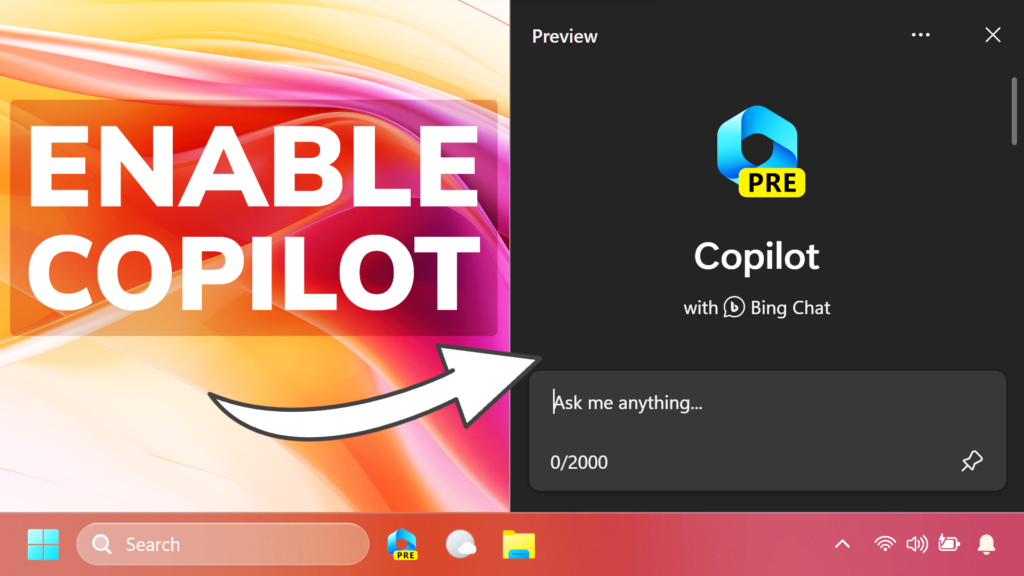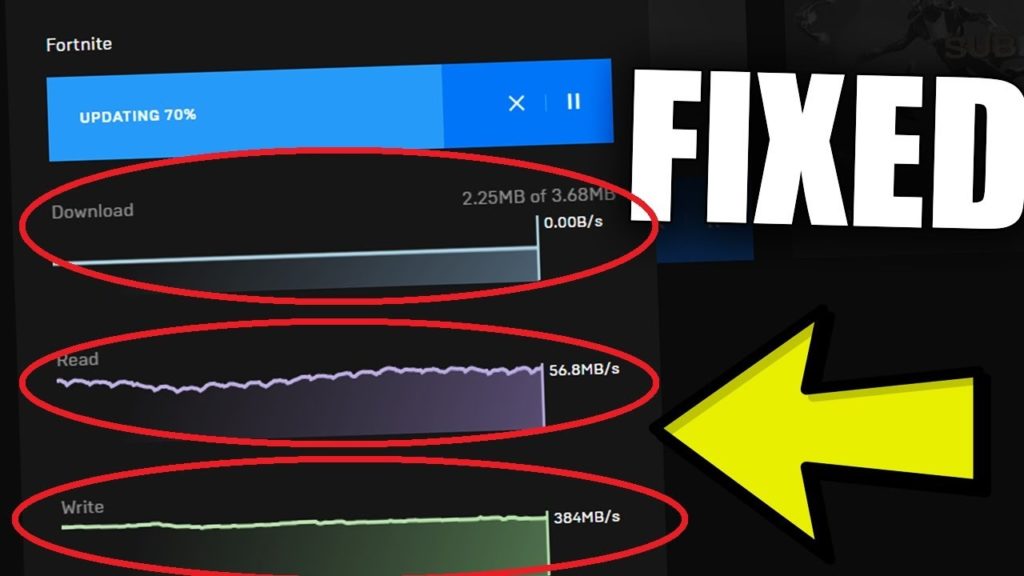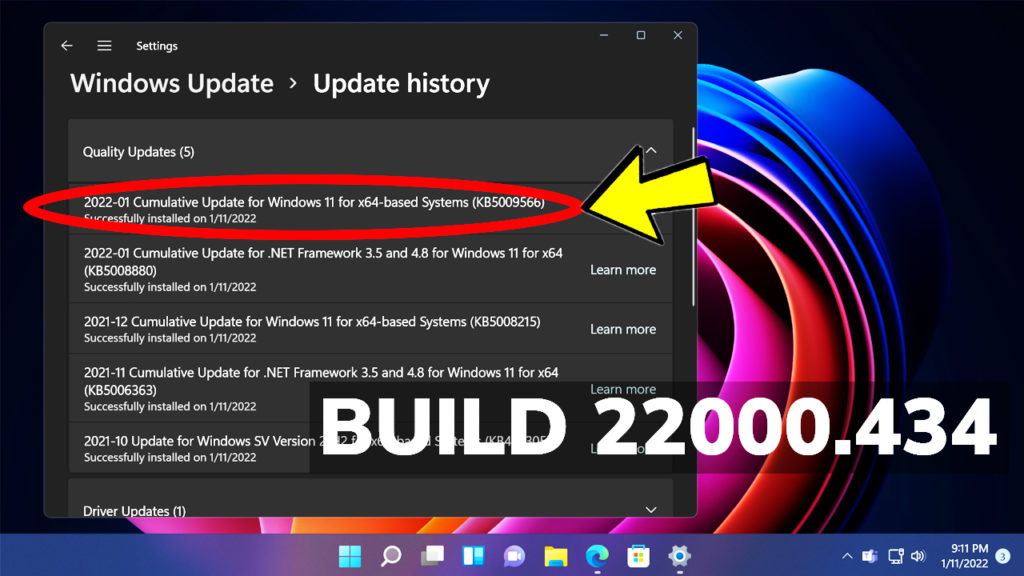In this article, I will show you How to Enable New Copilot AI in Windows 11 22631.2262 (Beta).
Microsoft is testing the New Copilot AI Assistant on the Beta Channel of the Windows Insider Program, which hints that the release of the Assistant on the Main Release, is not that far. In this article, I will show you how to enable that.
Thanks to Rafael Rivera for discovering this, follow him for more hidden features!
Enable Eligibility for Copilot
First of all, make sure to check if you are eligible, and if not, you can force the eligibility.
Open the Registry Editor and navigate to this location: HKEY_CURRENT_USER\Software\Microsoft\Windows\Shell\Copilot\BingChat
Inside BingChat, you will see the IsUserEligible DWORD. Double-click on it and make sure the value data is set to 1.
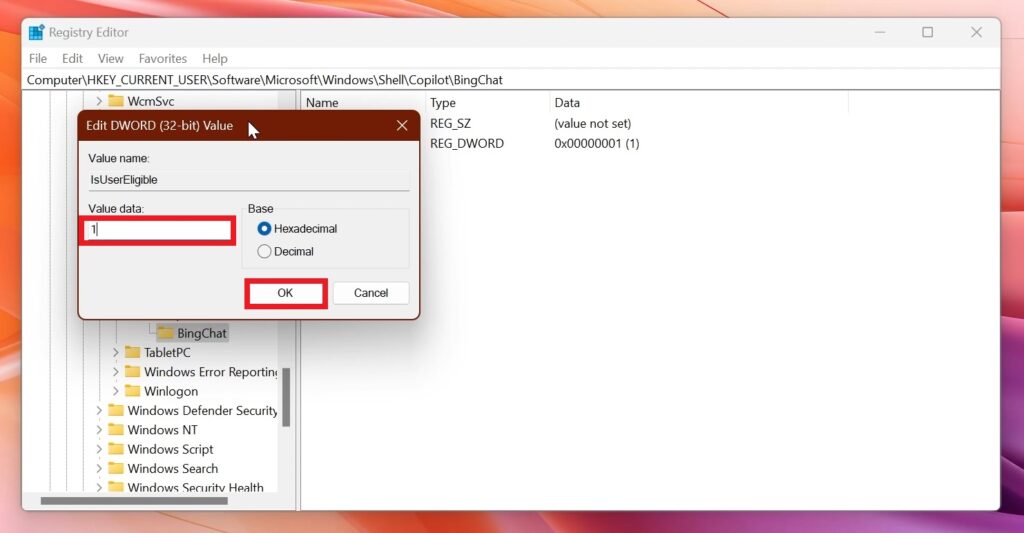
Update Microsoft Edge
Next up, open the Microsoft Store, go into the Library section, and then Check for Updates. This way, you will make sure that Microsoft Edge is updated.
Enable IDs with Vivetool
You will need to download ViveTool, which is a small app that will help us enable hidden features from Windows.

After you download ViveTool, you will need to extract the contents of the archive into the System32 location so that we can have full administrative privileges to the operating system.
Right-click on the archive and then click on Extract all. Select the System32 location and then click on Extract. You will also need to provide some administrative privileges.

After you’ve done that, you will need to open CMD as administrator and then copy and paste the following commands:
vivetool /enable /id:44774629
vivetool /enable /id:44850061
vivetool /enable /id:44776738
vivetool /enable /id:42105254
vivetool /enable /id:41655236You will now need to restart your computer, for the changes to take effect.
After the restart, Windows Copilot AI Assistant should be working properly.
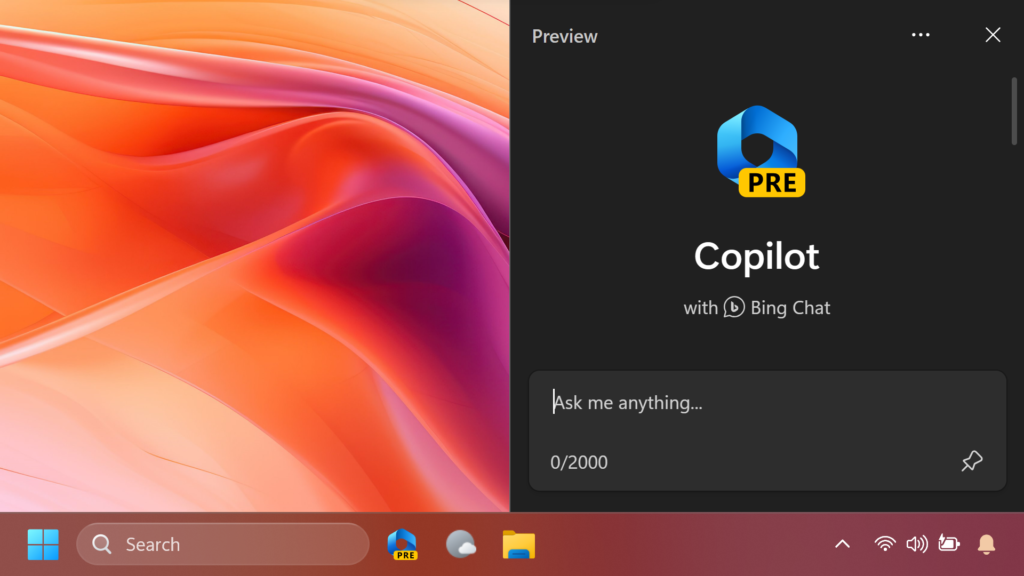
For a more in-depth tutorial, you can watch the video below from the YouTube channel.