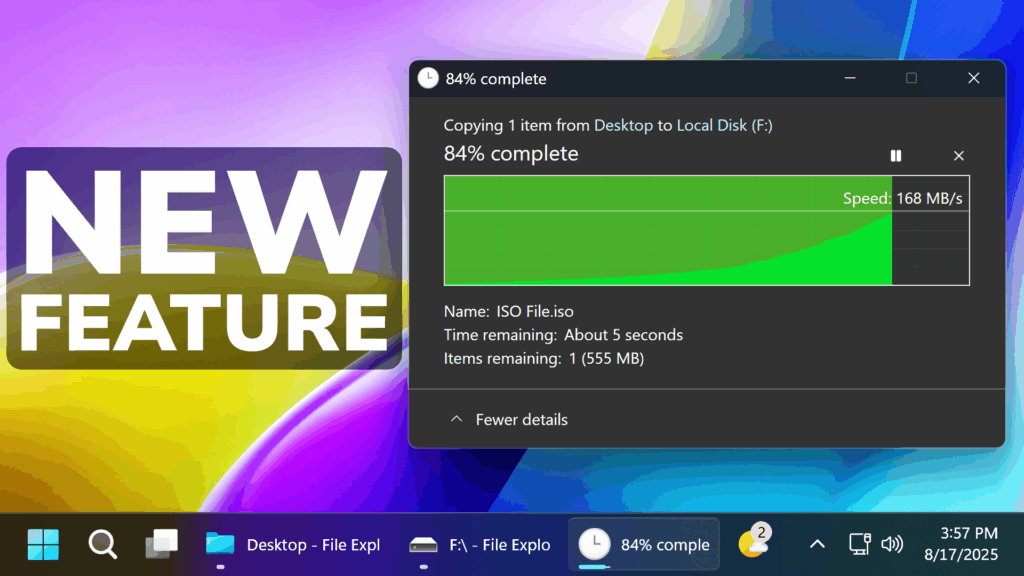In this article, I will show you How to Enable New Dark Mode Copy Dialogs in Windows 11.
In the latest Release Preview, Beta and Dev Channel Builds, Microsoft is finally adding Dark Mode Support for the Copy Dialogs and in this article I will show you how to enable it.
Thanks to phantomofearth for discovering this, follow him for more hidden features!
You will need to download ViveTool, which is a small app that will help us enable hidden features from Windows.

After you download ViveTool, you will need to extract the contents of the archive into a folder of your choice.
Right-click on the archive and then click on Extract all. Select Your Folder and then click on Extract. You will also need to provide some administrative privileges.

After you’ve done that, you will need to open CMD as administrator. Type the following command in CMD:
cd "your-location"Then copy and paste the following commands:
vivetool /enable /id:57857165
vivetool /enable /id:57994323
vivetool /enable /id:48433719
vivetool /enable /id:49453572 (only for the Release Preview Channel)You will now need to restart your computer, for the changes to take effect.
After the restart, you will be able to see the New Copy Dialogs with Dark Mode Support, along with the Rename Dialog and Delete.
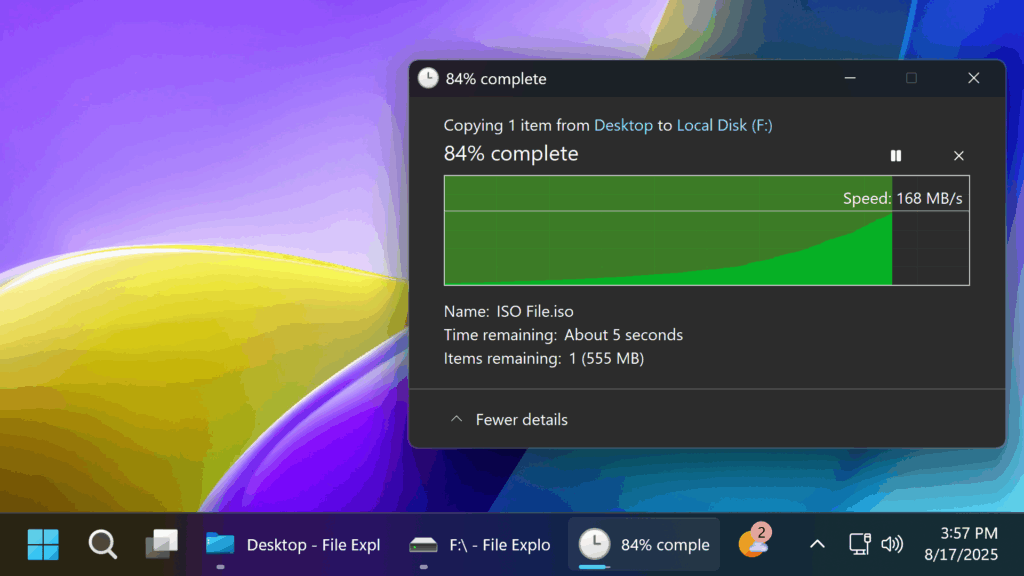
For a more in-depth tutorial, you can watch the video below from the youtube channel.