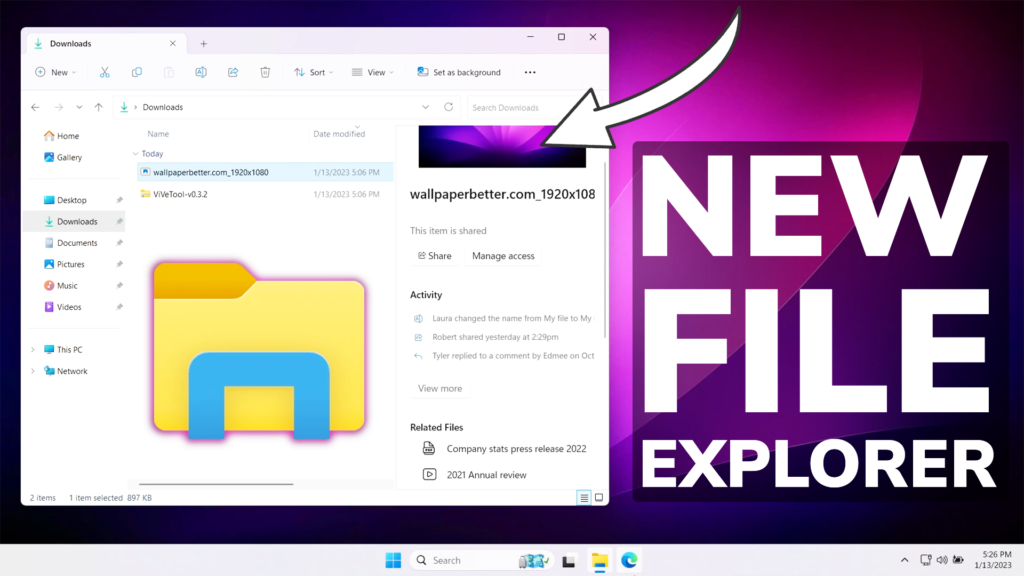In this article, I will show you how to Enable the New Details Pane in File Explorer in Windows 11 25276.
Disclaimer: Enabling this New Feature on a Main Computer or on a Normal VM, could cause the File Explorer to crash because the feature is still under development. You can still try that out, but disable the feature if it’s not working for you. In this article, I will show you how to test that Feature out using Windows Sandbox.
How to Enable Windows Sandbox in Windows 11
Make sure you are setting up Windows Sandbox on a machine that currently runs the latest Build from the Dev Channel of the Windows 11 Insider Program, which is Build 25276.
Open the Search Box and type there Turn Windows feature on or off. In the Window that appears, make sure to enable Hyper-V and Windows Sandbox. After you enable those, you will need to restart the computer for the changes to take effect.
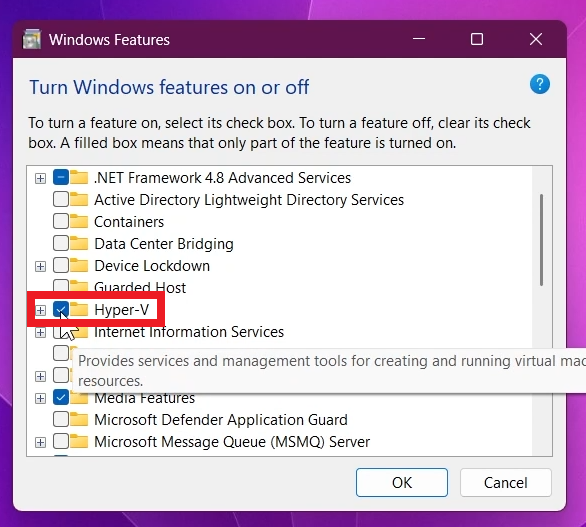
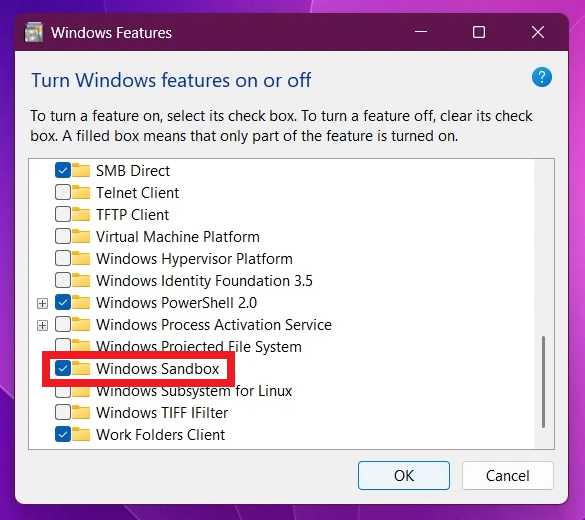
Setup Vivetool on Windows Sandbox
You will need to download ViveTool, which is a small app that will help us enable hidden features from Windows.

After you download ViveTool, you will need to extract the contents of the archive into the Users location.
Right-click on the archive and then click on Extract all. Select the Users location and then click on Extract.
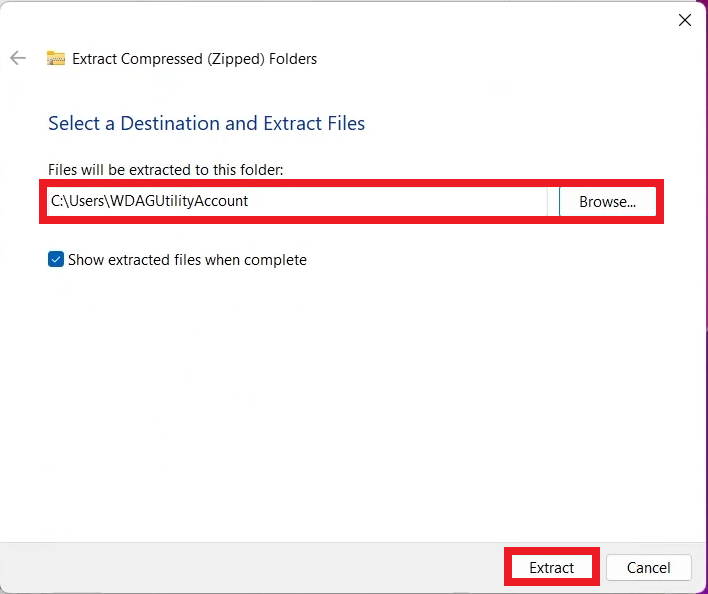
After you’ve done that, you will need to open CMD and then copy and paste the following commands:
vivetool /enable /id:38613007Additionally, you can also enable the New Gallery Section, by running these commands:
vivetool /enable /id:41040327
vivetool /enable /id:42295138 You will now need to restart your computer, for the changes to take effect.
After the restart, you will be able to notice the New Details Pane from the File Explorer in Windows 11. To Enable it, just click on View, then Show, and then Details pane.
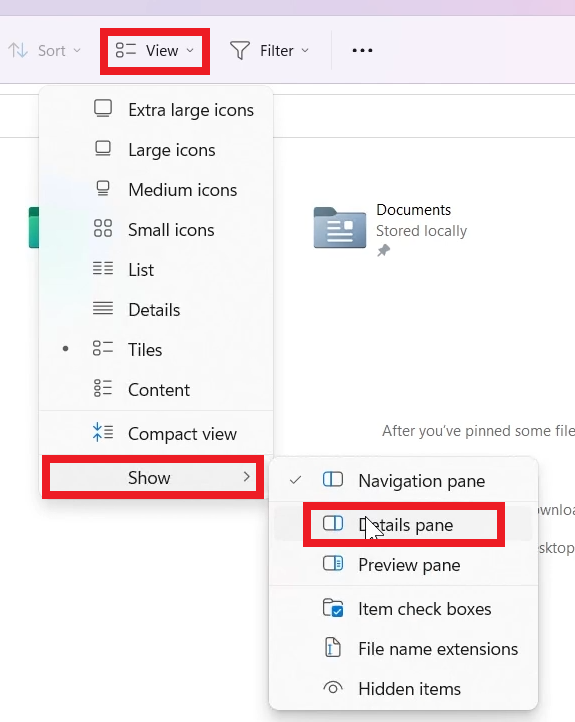
And this is how the New Details Pane looks, with New Sharing Options, Activity, Related Files, Conversations, and New buttons that currently don’t work.
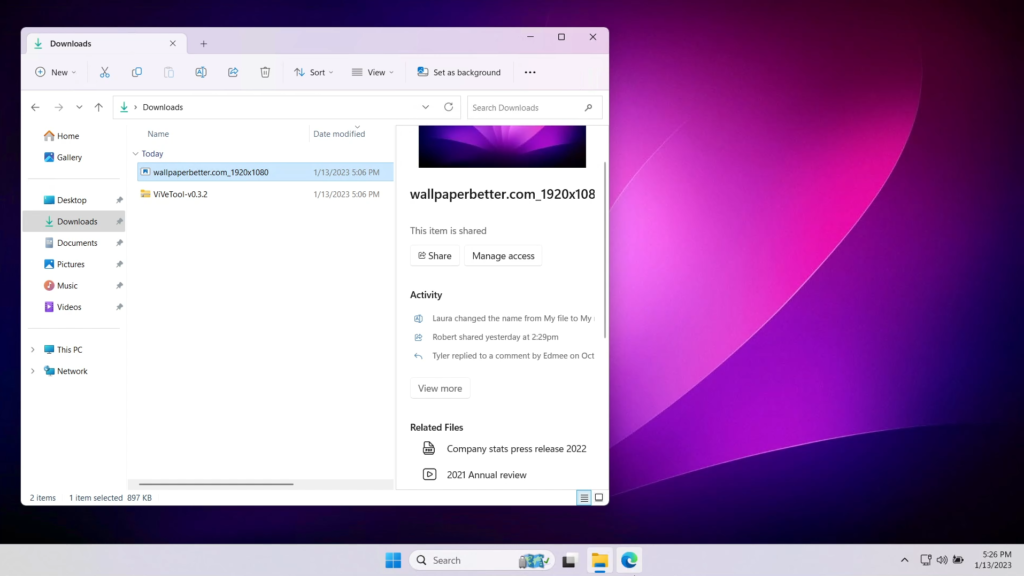
For a more in-depth tutorial, you can watch the video below from the youtube channel.