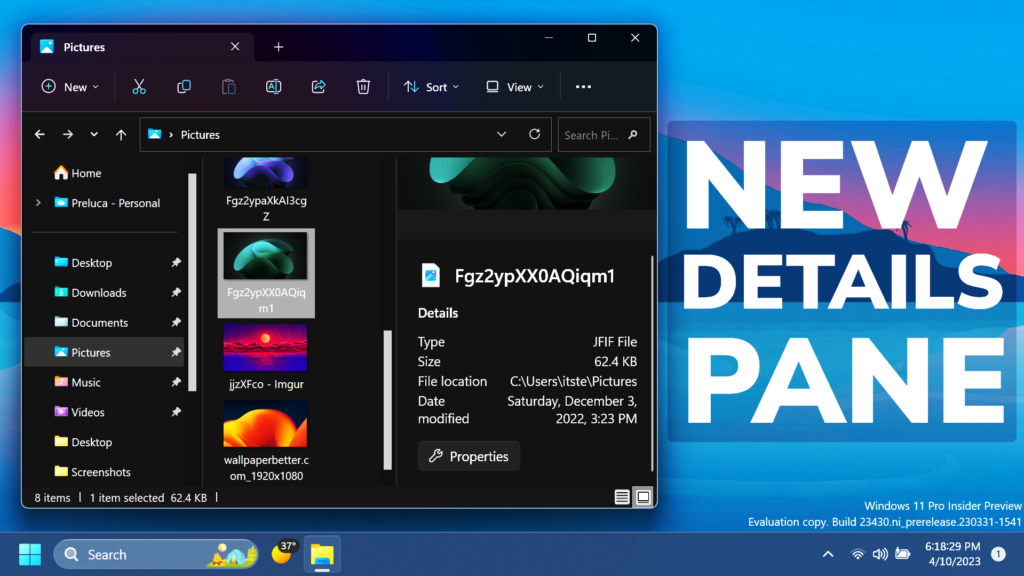In this article, I will show you How to Enable New Details Pane in File Explorer with an Updated Design in Windows 11 23430.
In Windows 11 Build 23430, the latest Dev Channel Build, Microsoft has improved the New Details Pane in File Explorer even more. It now has less placeholder text, a slightly updated design and a functional Properties button.
Thanks to PhantomOcean3 for discovering this, follow him for more hidden features!
You will need to download ViveTool, which is a small app that will help us enable hidden features from Windows.

After you download ViveTool, you will need to extract the contents of the archive into the System32 location so that we can have full administrative privileges to the operating system.
Right-click on the archive and then click on Extract all. Select the System32 location and then click on Extract. You will also need to provide some administrative privileges.

After you’ve done that, you will need to open CMD as administrator and then copy and paste the following command:
vivetool /enable /id:38613007,42105254You will now need to restart your computer, for the changes to take effect.
After the restart, you will be able to notice the Updated Details Pane in the File Explorer.
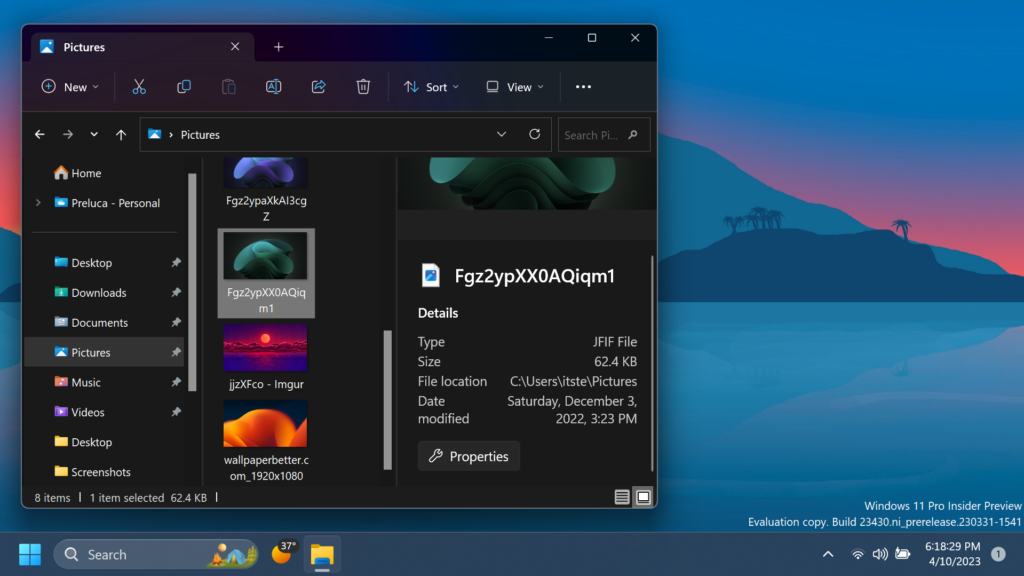
If you want to disable this New Details Pane, you can run the following command:
vivetool /disable /id:38613007,42105254For a more in-depth tutorial, you can watch the video below from the youtube channel.