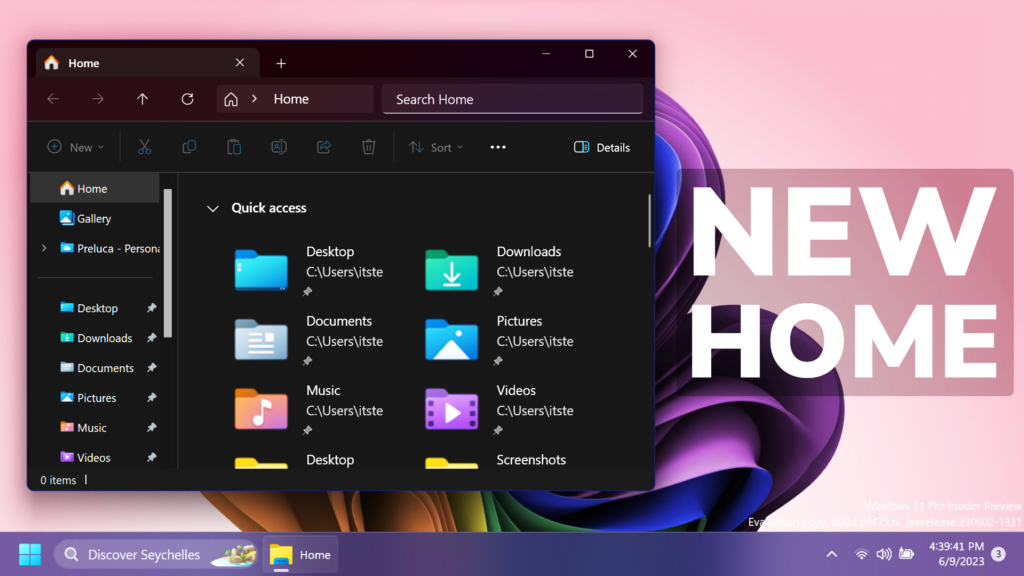In this article, I will show you How to Enable New File Explorer Home Page in Windows 11 23475.
In Windows 11 23475, Microsoft is introducing the New File Explorer Home Page along with the New Address Bar. In this article, I will show you how to enable that.
Thanks to PhantomOcean3 for discovering this, follow him for more hidden features!
You will need to download ViveTool, which is a small app that will help us enable hidden features from Windows.

After you download ViveTool, you will need to extract the contents of the archive into the System32 location so that we can have full administrative privileges to the operating system.
Right-click on the archive and then click on Extract all. Select the System32 location and then click on Extract. You will also need to provide some administrative privileges.

After you’ve done that, you will need to open CMD as administrator and then copy and paste the following commands:
Enable New File Explorer Address Bar:
vivetool /enable /id:40950262Enable New File Explorer Home Page:
vivetool /enable /id:41076133Enable New File Explorer Recommendations:
vivetool /enable /id:38664959You will now need to restart your computer, for the changes to take effect.
After the restart, you should see the New File Explorer Home Page with the Updated Design, along with the New Address Bar.
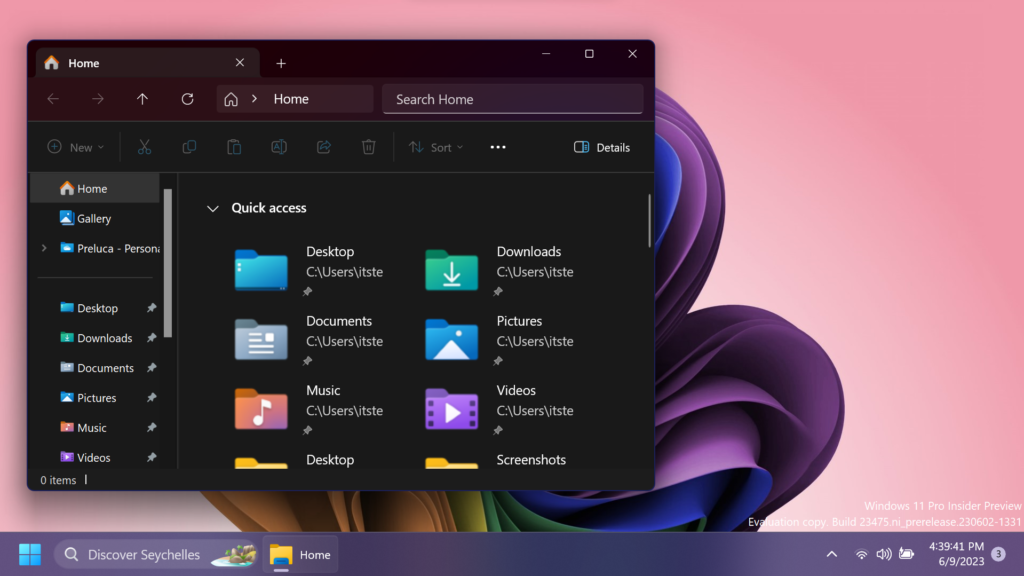
For a more in-depth tutorial, you can watch the video below from the youtube channel.