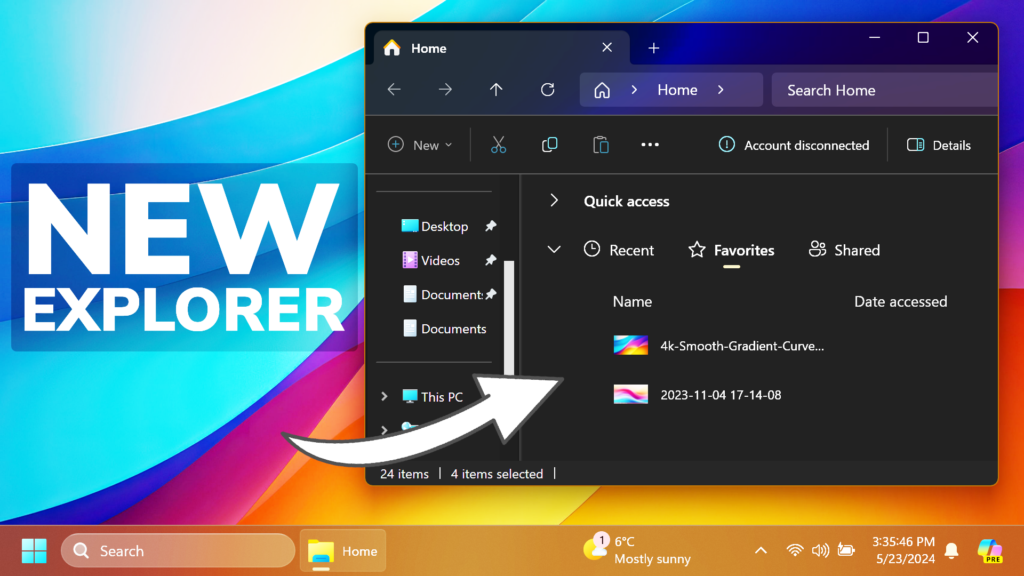In this article, I will show you How to Enable New File Explorer in Windows 11 22635.3640.
In the latest Build for the Beta Channel, Microsoft is testing a New File Explorer Homepage Experience, and in this article, I will show you how to enable it.
Thanks to PhantomOcean3 for discovering this, follow him for more features!
You will need to download ViveTool, which is a small app that will help us enable hidden features from Windows.

After you download ViveTool, you will need to extract the contents of the archive into a folder of your choice.
Right-click on the archive and then click on Extract all. Select Your Folder and then click on Extract. You will also need to provide some administrative privileges.

After you’ve done that, you will need to open CMD as administrator. Type the following command in CMD:
cd "your-location"Then copy and paste the following command:
vivetool /enable /id:45130483You will now need to restart your computer, for the changes to take effect.
After the restart, you will see the New File Explorer Homepage in the Beta Channel.
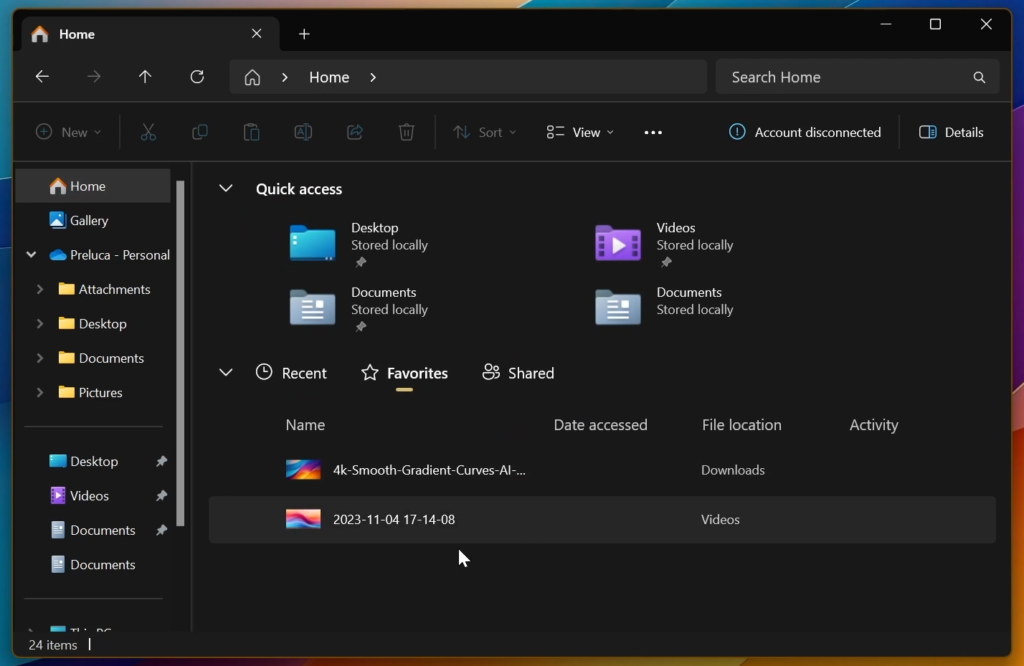
For a more in-depth tutorial, you can watch the video below from the YouTube channel.