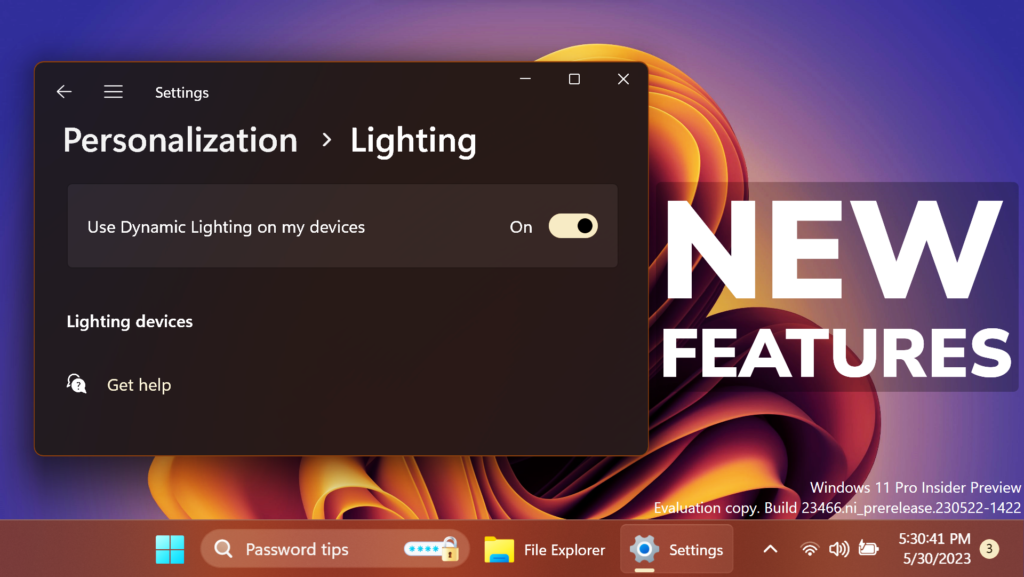In this article, I will show you How to Enable New Hidden Features in Windows 11 23466, such as the New Search Box, New Settings, and more.
Windows 11 23466, the latest Build from the Dev Channel in the Windows Insider Program, has a lot of Hidden Features. In this article, I will show you how to enable those.
Thanks to PhantomOcean3 for discovering this, follow him for more hidden features!
You will need to download ViveTool, which is a small app that will help us enable hidden features from Windows.

After you download ViveTool, you will need to extract the contents of the archive into the System32 location so that we can have full administrative privileges to the operating system.
Right-click on the archive and then click on Extract all. Select the System32 location and then click on Extract. You will also need to provide some administrative privileges.

After you’ve done that, you will need to open CMD as administrator and then copy and paste the following commands:
New Dynamic Lighting
vivetool /enable /id:35262205New Taskbar Search Box
vivetool /enable /id:41950597New Notifications
vivetool /enable /id:23214784,41967741Remove Teams from Taskbar Settings
vivetool /enable /id:44520430New Taskbar Search Open on Hover
vivetool /enable /id:43572692New Emoji 15.0
vivetool /enable /id:40213648You will now need to restart your computer, for the changes to take effect.
After the restart, you should notice the New Features inside Windows 11 23466.
New Dynamic Lighting and New Taskbar Search Box
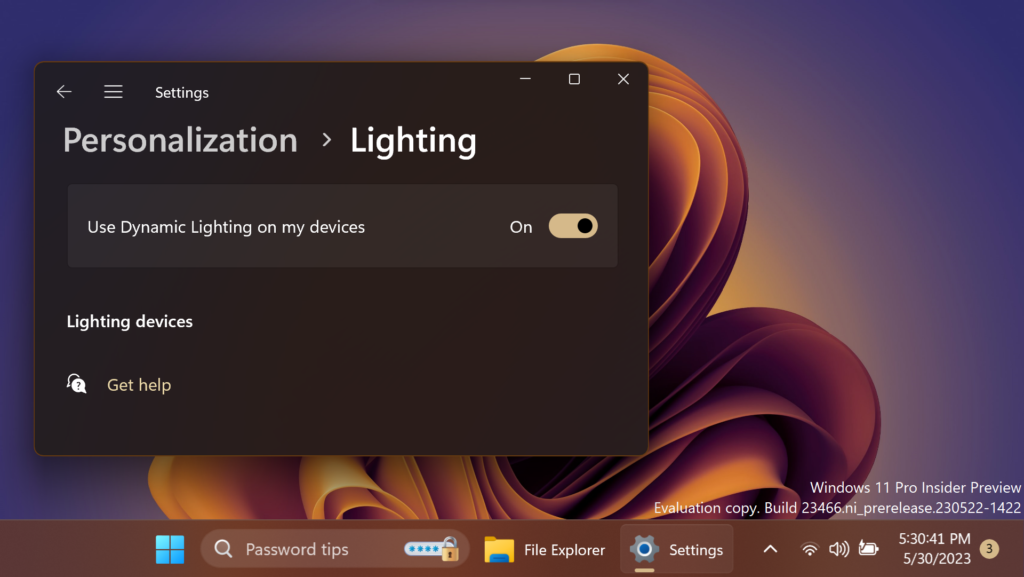
New Notifications
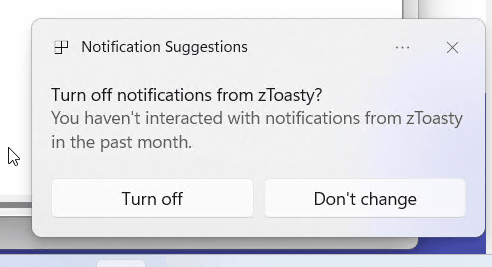
Teams removed from Taskbar Settings and Search Open on Hover
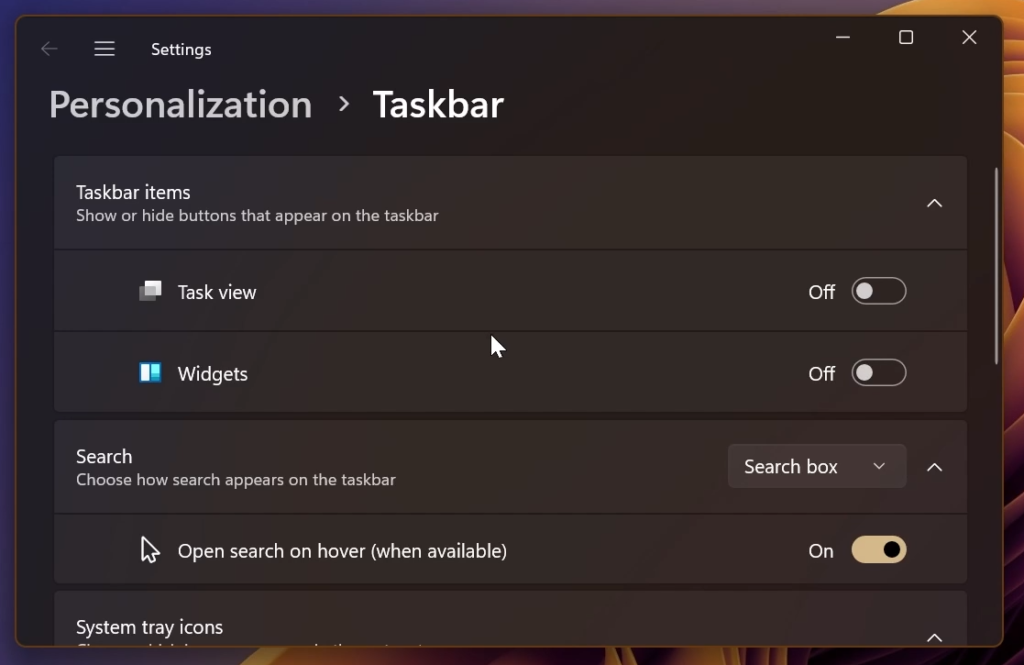
New Emoji 15.0
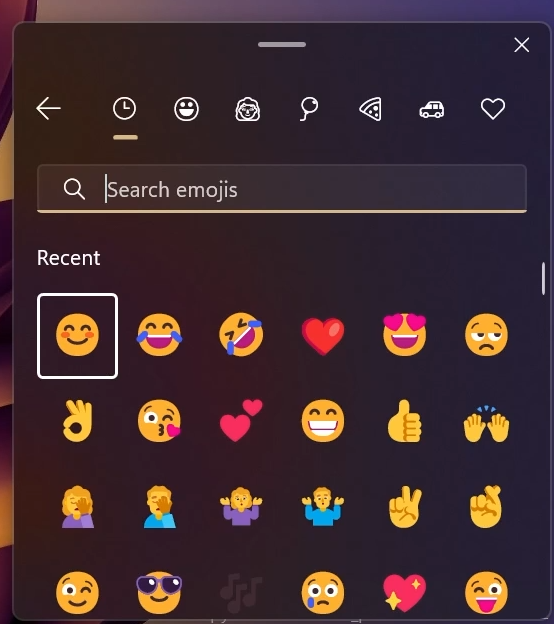
For a more in-depth tutorial, you can watch the video below from the youtube channel.