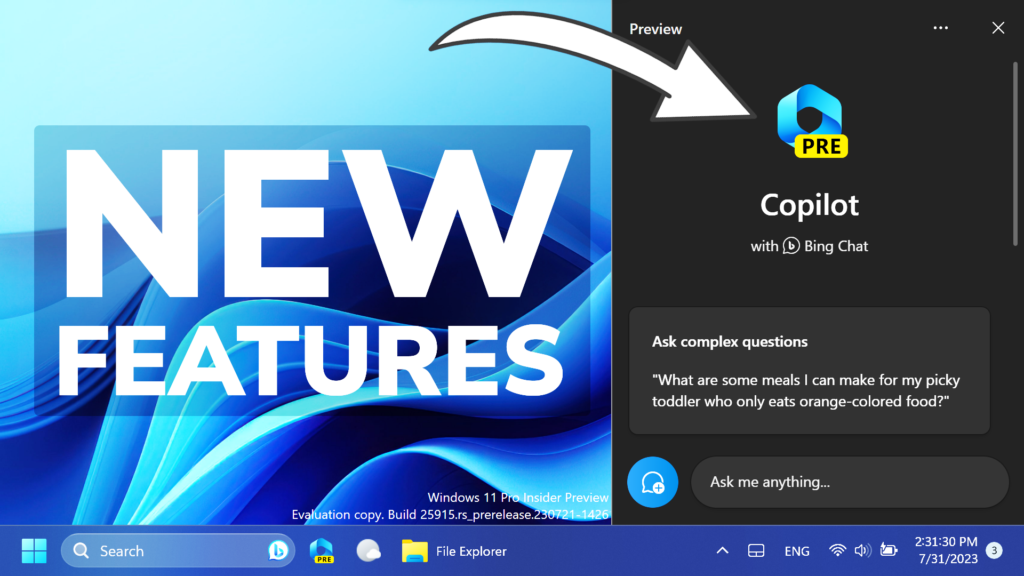In this article, I will show you How to Enable New Hidden Features in Windows 11 25915 such as Copilot AI, Touchpad Icon, and more.
In Windows 11 25915, Microsoft is bringing more features from the Dev Channel to the Canary Channel and there are also some hidden features that can be enabled. In this article, I will show you how to enable them.
Thanks to PhantomOcean3 and XenoPanther for discovering this, follow them for more hidden features!
You will need to download ViveTool, which is a small app that will help us enable hidden features from Windows.

After you download ViveTool, you will need to extract the contents of the archive into the System32 location so that we can have full administrative privileges to the operating system.
Right-click on the archive and then click on Extract all. Select the System32 location and then click on Extract. You will also need to provide some administrative privileges.

After you’ve done that, you will need to open CMD as administrator and then copy and paste the following commands:
Enable New toggle for Presence Sensing in OOBE:
vivetool /enable /id:39484957Enable New Copilot AI Assistant:
vivetool /enable /id:44774629
vivetool /enable /id:44850061
vivetool /enable /id:44776738
vivetool /enable /id:42105254
vivetool /enable /id:41655236You will now need to restart your computer, for the changes to take effect.
After the restart, you should also make sure that Microsoft Edge is Updated.
Enable Touchpad Icon on Taskbar
The setting to enable/disable the Touchpad Icon is missing in Build 25915.
Workaround (discovered by XenoPanther): Go to HKCU\Software\Microsoft\Touchpad and create a DWORD called TouchpadDesiredVisibility and set it to 1 to enable the virtual touchpad and 0 to disable it.
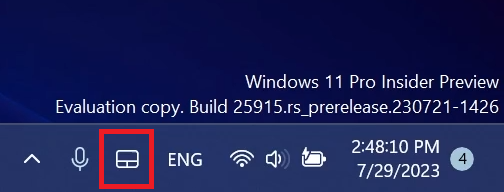
New toggle for Presence Sensing in OOBE
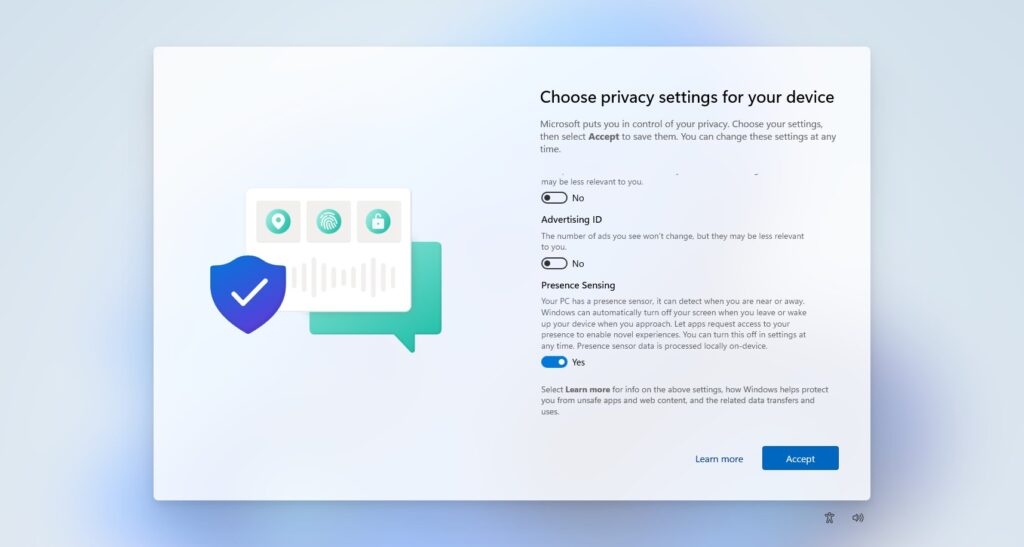
New Copilot AI Assistant
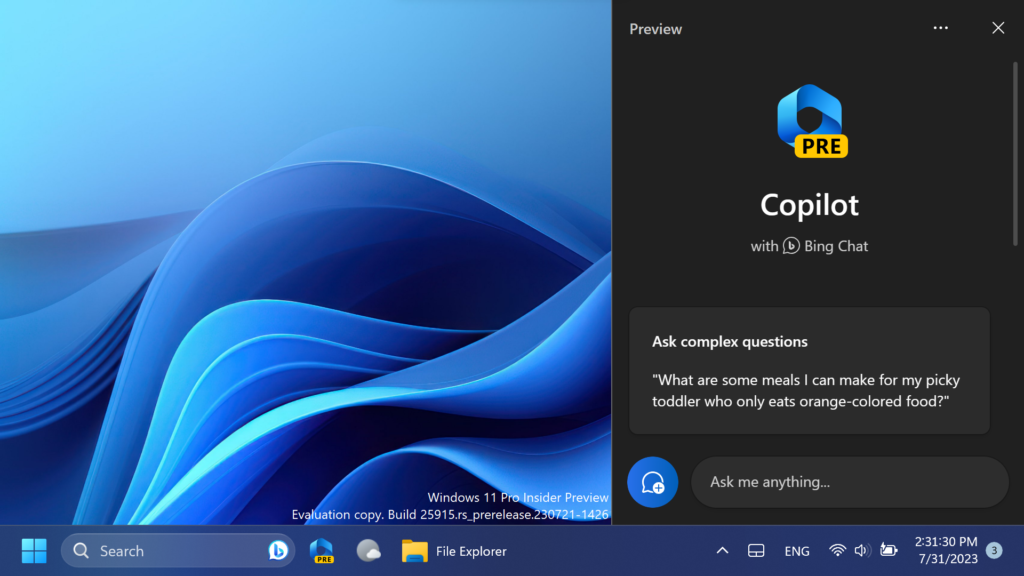
For a more in-depth tutorial, you can watch the video below from the youtube channel.