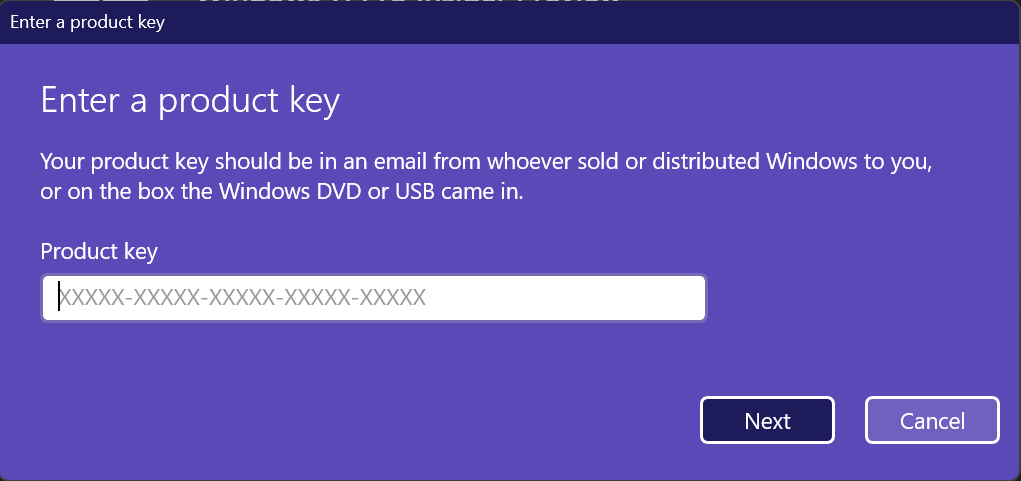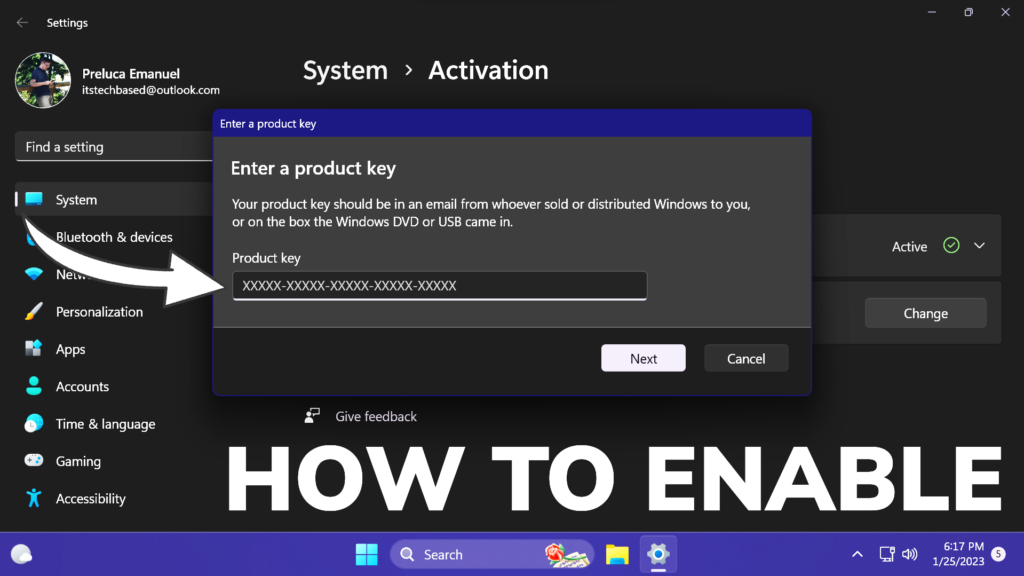In this article, I will show you Enable New Redesigned Change Product Key Dialog in Windows 11 25281.
Microsoft is continuing to redesign certain old dialogs from the Settings App, and in the latest Build from the Dev Channel, which is Build 25281, they redesigned the Change Product Key Dialog. In this article, I will show you how to Enable it.
Thanks to PhantomOcean3 for discovering this, follow him for more hidden features!
You will need to download ViveTool, which is a small app that will help us enable hidden features from Windows.

After you download ViveTool, you will need to extract the contents of the archive into the System32 location so that we can have full administrative privileges to the operating system.
Right-click on the archive and then click on Extract all. Select the System32 location and then click on Extract. You will also need to provide some administrative privileges.

After you’ve done that, you will need to open CMD as administrator and then copy and paste the following commands:
vivetool /enable /id:36390579
vivetool /enable /id:42733866You will now need to restart your computer, for the changes to take effect.
After the restart, you will be able to see the New Redesigned Change Product Key Dialog from System > Activation.
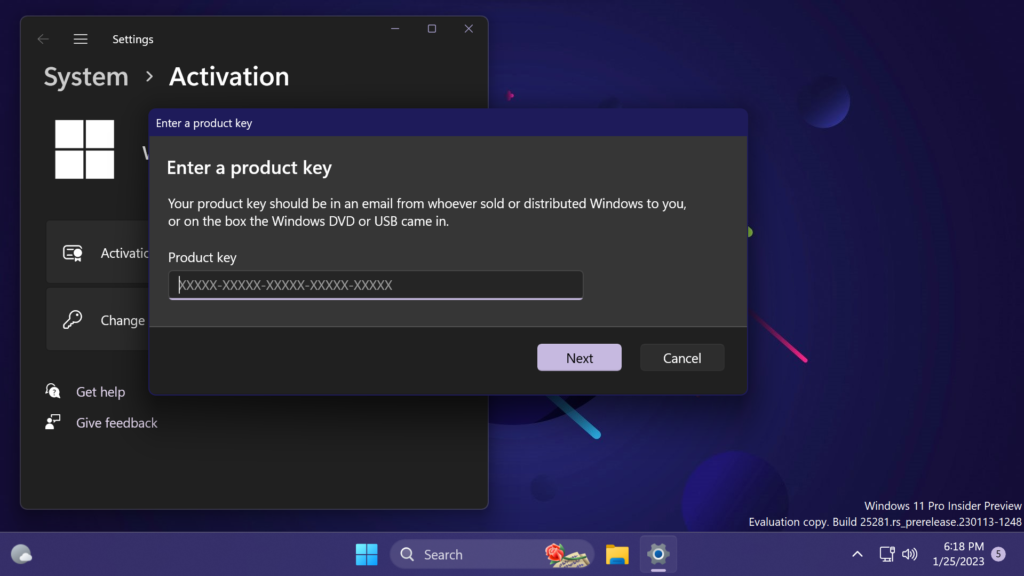
Just for reference, below you can see what the Old Dialog looked like.