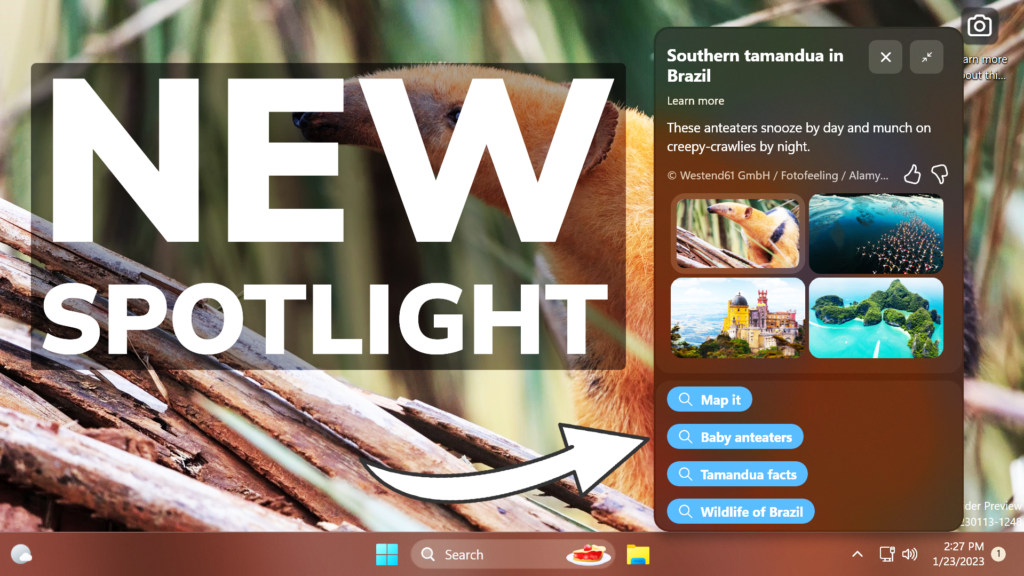In this article, I will show you How to Enable New Spotlight UI with 3 Variants in Windows 11 25281.
Microsoft has been testing the Spotlight UI for a while now, but in Build 25281 we finally have a polished version of the Spotlight UI. In this article, I will show you how to enable it.
You will need to download ViveTool, which is a small app that will help us enable hidden features from Windows.

After you download ViveTool, you will need to extract the contents of the archive into the System32 location so that we can have full administrative privileges to the operating system.
Right-click on the archive and then click on Extract all. Select the System32 location and then click on Extract. You will also need to provide some administrative privileges.

After you’ve done that, you will need to open CMD as administrator and then copy and paste the following commands:
vivetool /enable /id:39880030
vivetool /enable /id:40268500 /variant:0, 1 or 3
vivetool /enable /id:40522394
vivetool /enable /id:41744267
vivetool /enable /id:41861575 /variant:0, 2 or 3You will now need to restart your computer, for the changes to take effect.
After the restart, you will be able to test out the different Spotlight UI Designs. Feel free to change the variants for the 2nd and 5th commands to test out different UIs for the New Spotlight.
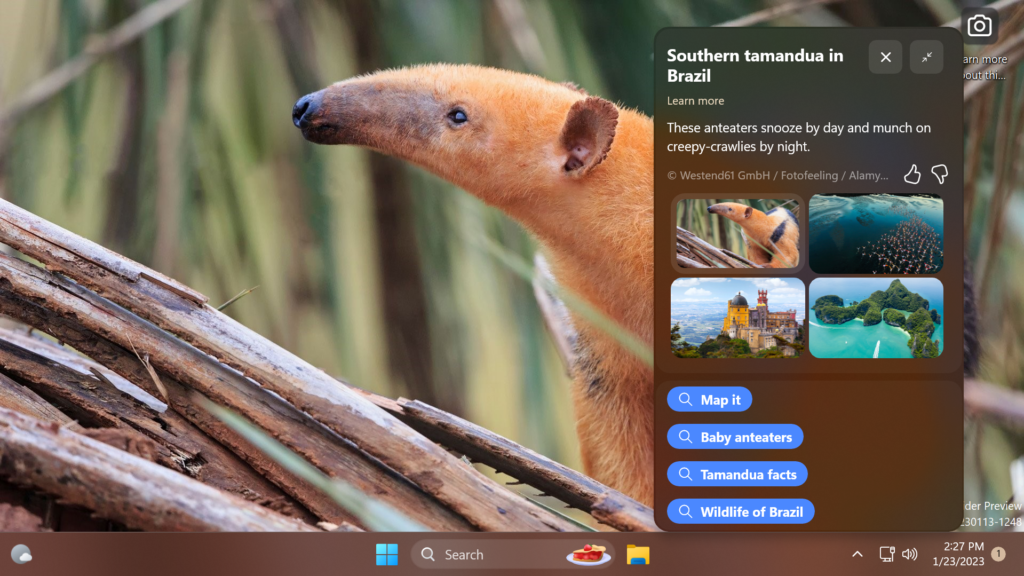
For a more in-depth tutorial and a preview of each UI, you can watch the video below from the youtube channel.