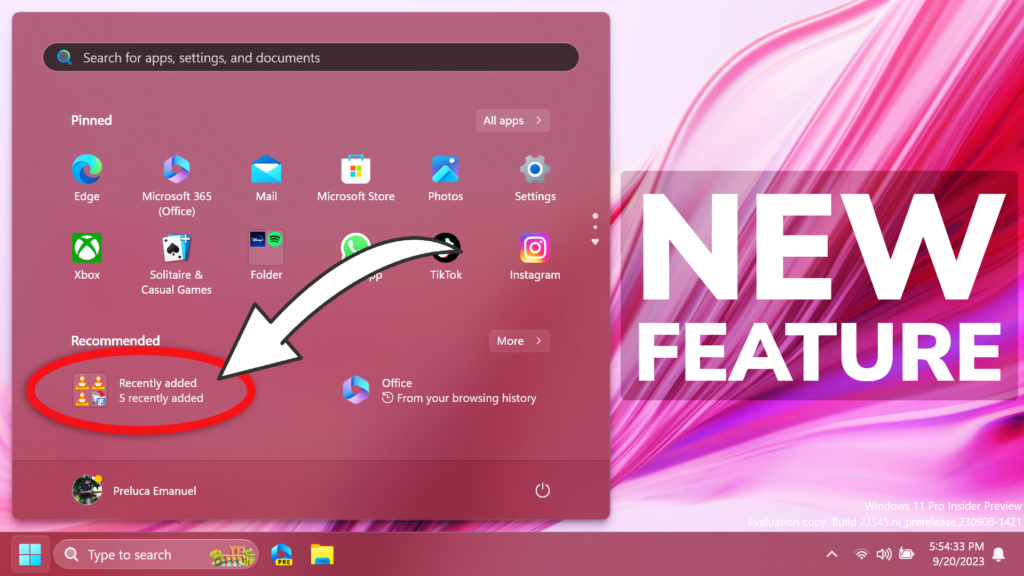In this article, I will show you How to Enable New Start Menu Feature in Windows 11 23545.
Microsoft is testing a New Feature in the Start Menu, which will automatically group recently installed/added apps in Windows 11 in the Start Menu Recommended Section. In this article, I will show you how to enable that.
Thanks to PhantomOcean3 for discovering this, follow them for more hidden features!
You will need to download ViveTool, which is a small app that will help us enable hidden features from Windows.

After you download ViveTool, you will need to extract the contents of the archive into a folder of your choice.
Right-click on the archive and then click on Extract all. Select Your Folder and then click on Extract. You will also need to provide some administrative privileges.

After you’ve done that, you will need to open CMD as administrator. Type the following command in CMD:
cd "your-location"Then copy and paste the following command:
vivetool /enable /id:46045587If the Feature is not working for you, also make sure to run these commands:
vivetool /enable /id:44470355
vivetool /enable /id:42105254
vivetool /enable /id:39146010You will now need to restart your computer, for the changes to take effect.
After the restart, you should notice the New Feature if you installed some apps recently.
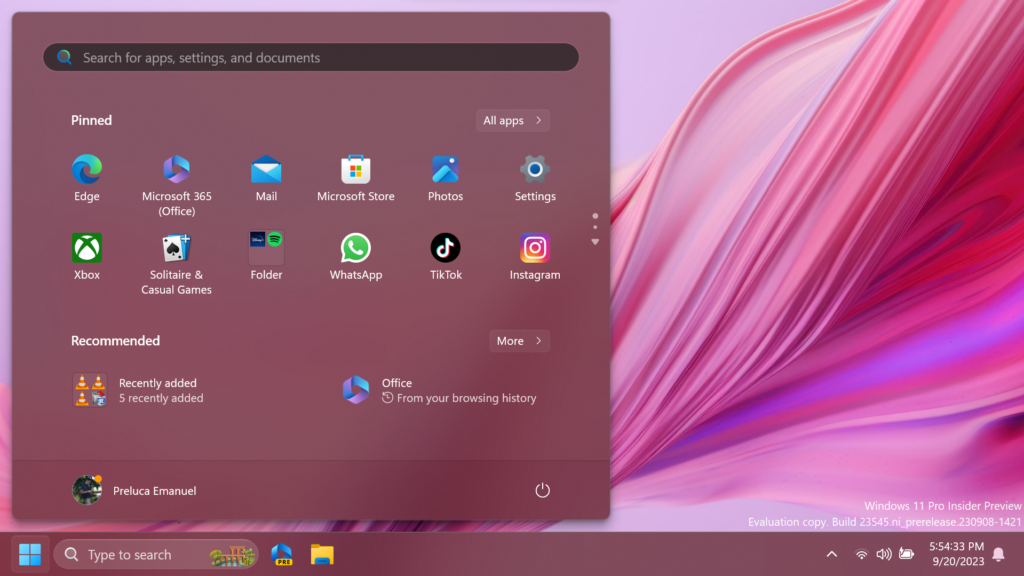
For a more in-depth tutorial, you can watch the video below from the youtube channel.