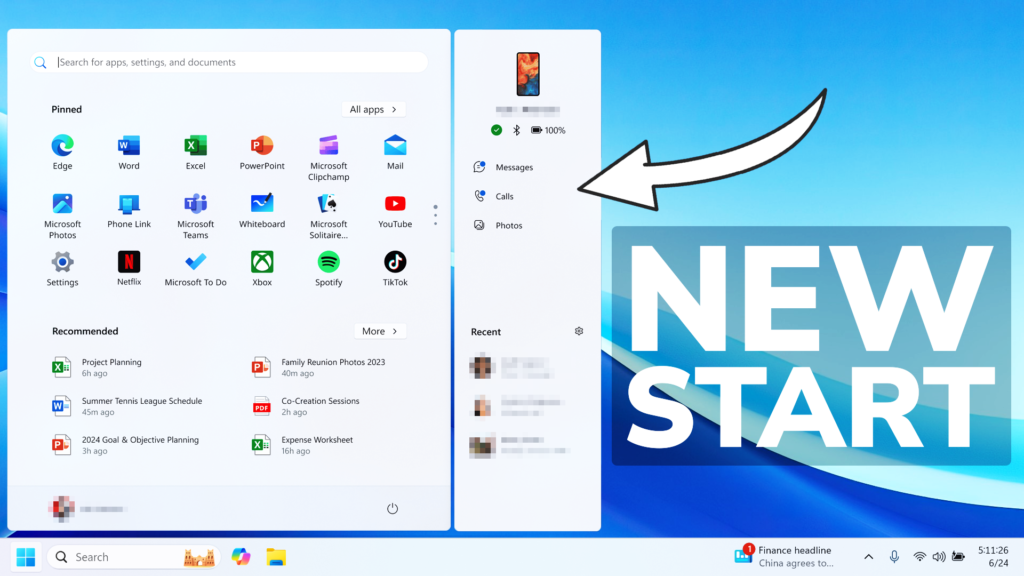In this article, I will show you How to Enable the New Start Menu in Windows 11 22635.3790.
In the latest Build for the Beta Channel, which is Build 22635.3790, Microsoft is testing a New Start Menu Look, with a Sidebar that will show relevant information about your connected Android Phone. In this article, I will show you how to enable this New Feature.
First of all, you will need to make sure that you are enrolled in the Beta Channel, in the Windows Insider Program, and then have the latest Build installed, which is Build 22635.3790.
You will need to download ViveTool, which is a small app that will help us enable hidden features from Windows.

After you download ViveTool, you will need to extract the contents of the archive into a folder of your choice.
Right-click on the archive and then click on Extract all. Select Your Folder and then click on Extract. You will also need to provide some administrative privileges.

After you’ve done that, you will need to open CMD as administrator. Type the following command in CMD:
cd "your-location"Then copy and paste the following command:
vivetool /enable /id:48697323
vivetool /enable /id:48433719You will now need to restart your computer, for the changes to take effect.
Next up, make sure that you have the Phone Link App Updated, by going into the Microsoft Store, Library and then Get Updates.
After multiple restarts, you can get the New Start Menu on your system.
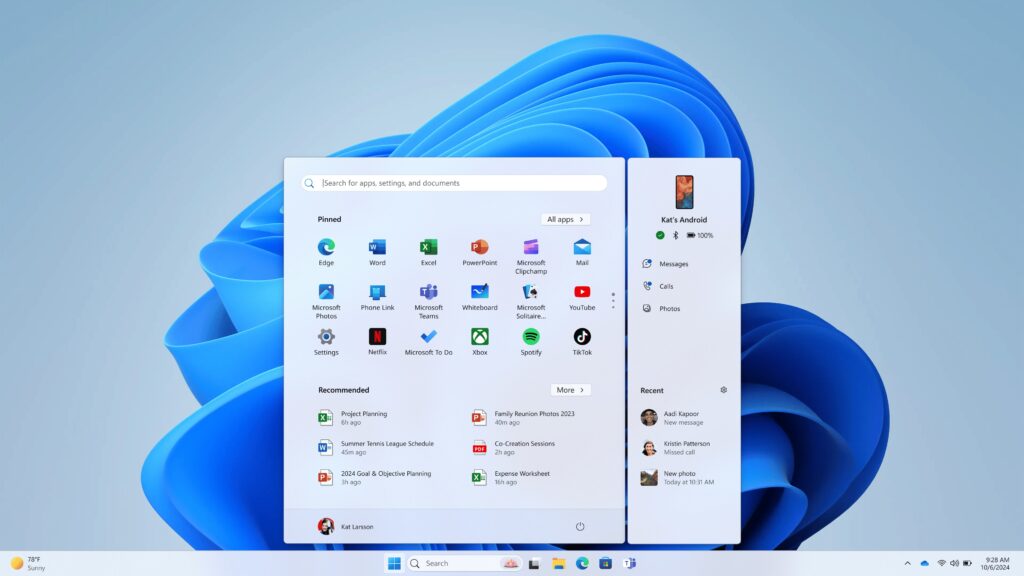
New Features with this:
- View your phone’s battery status and connectivity right from the Start menu on your Windows 11 PC
- Access your phone messages, calls, and photos directly from Start
- Pick up where you left off with the latest activities from your phone
For a more in-depth tutorial, you can watch the video below from the YouTube channel.