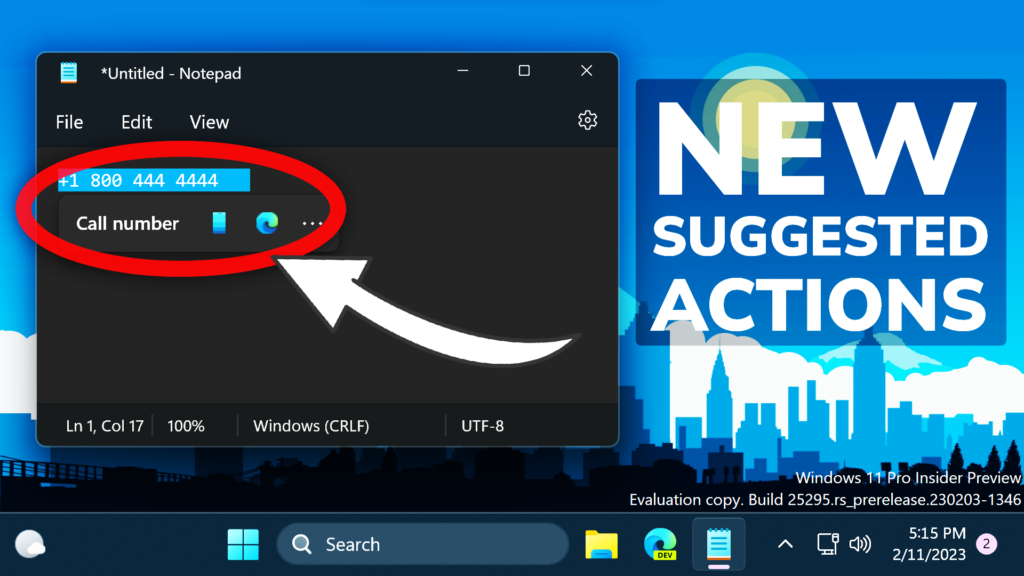In this article, I will show you How to Enable New Suggested Actions with New Settings in Windows 11 25295.
In Build 25295, Microsoft is continuing to improve the Suggested Actions, by adding more features and Settings that can help you personalize this Feature. In this article, I will show you how to enable that.
Thanks to PhantomOcean3 for discovering this, follow him for more hidden features!
You will need to download ViveTool, which is a small app that will help us enable hidden features from Windows.

After you download ViveTool, you will need to extract the contents of the archive into the System32 location so that we can have full administrative privileges to the operating system.
Right-click on the archive and then click on Extract all. Select the System32 location and then click on Extract. You will also need to provide some administrative privileges.

After you’ve done that, you will need to open CMD as administrator and then copy and paste the following commands:
Enable Suggested Actions Settings:
vivetool /enable /id:42623125Enable Address Suggested Action:
vivetool /enable /id:41058795 or vivetool /enable /id:41058795 /variant:2Enable Search Suggested Action:
vivetool /enable /id:41539325You will now need to restart your computer, for the changes to take effect.
After the restart, you will be able to see the New Suggested Actions Settings and the New Suggested Actions.
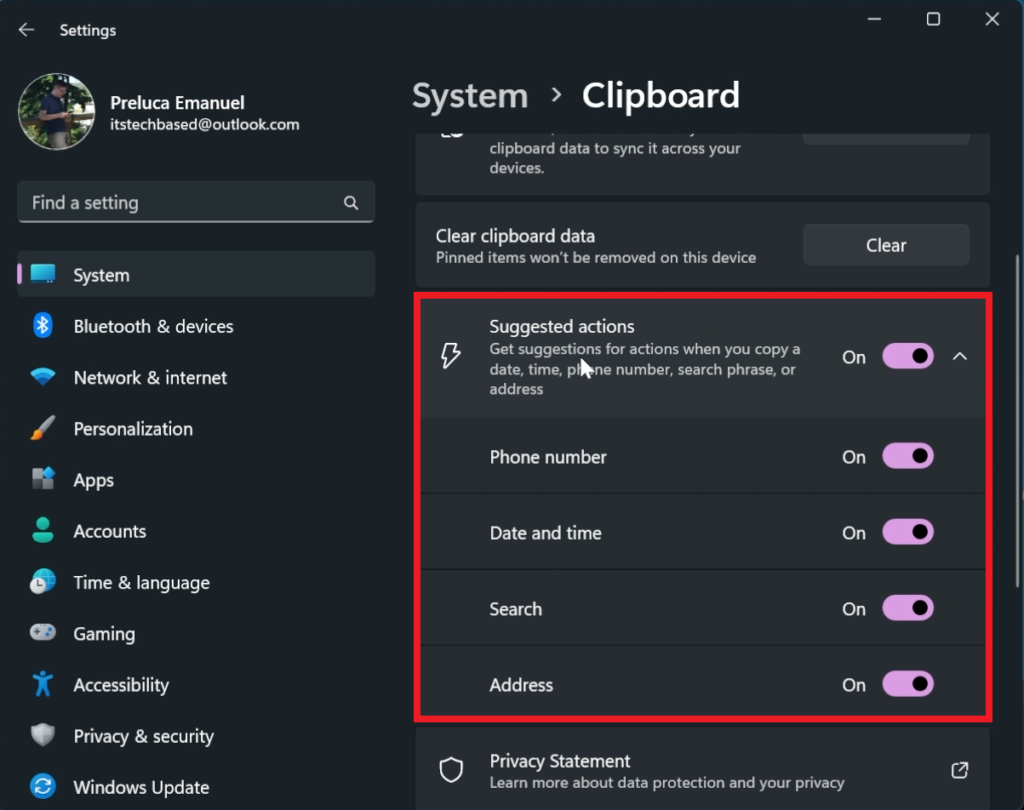
Phone Number Suggested Action
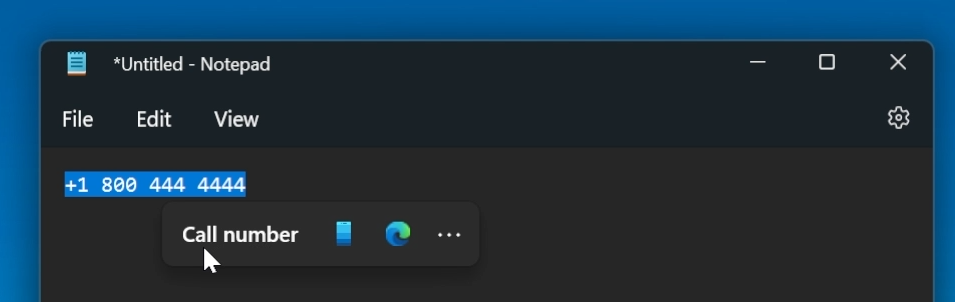
Date and time Suggested Action
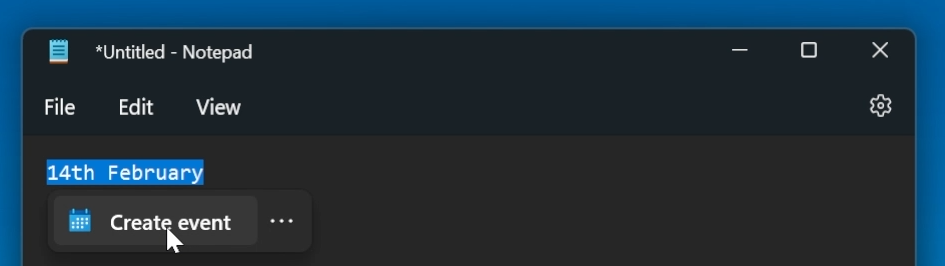
Search Suggested Action
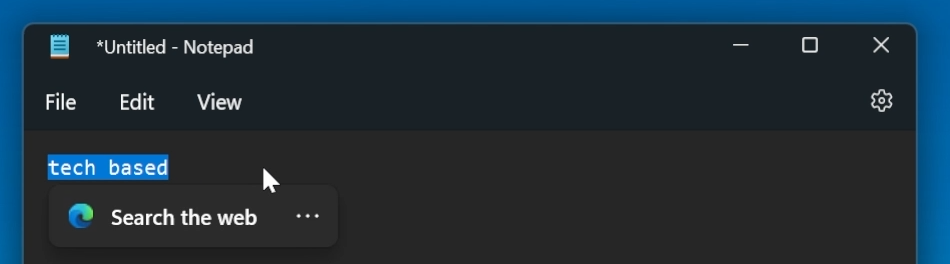
Address Suggested Action
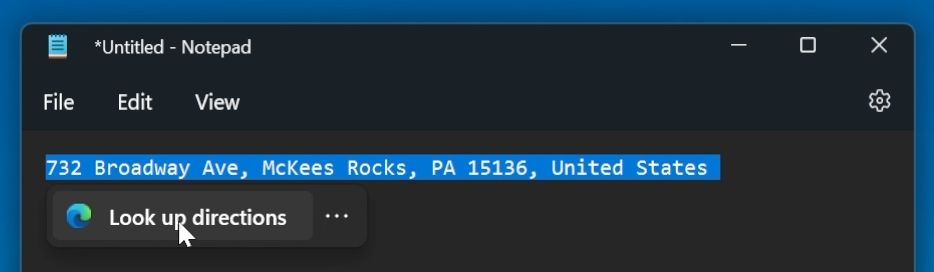
Address Suggested Action (variant 2)
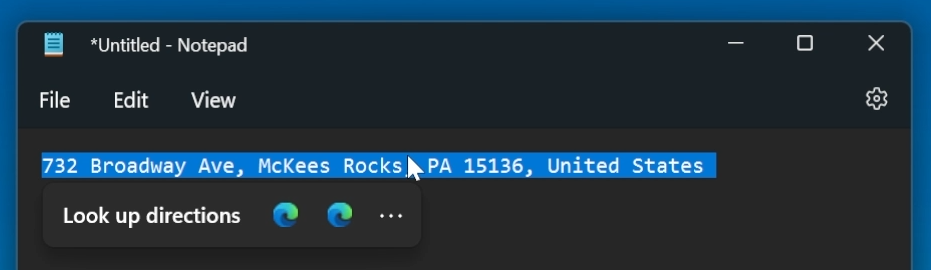
For a more in-depth tutorial, you can watch the video below from the youtube channel.