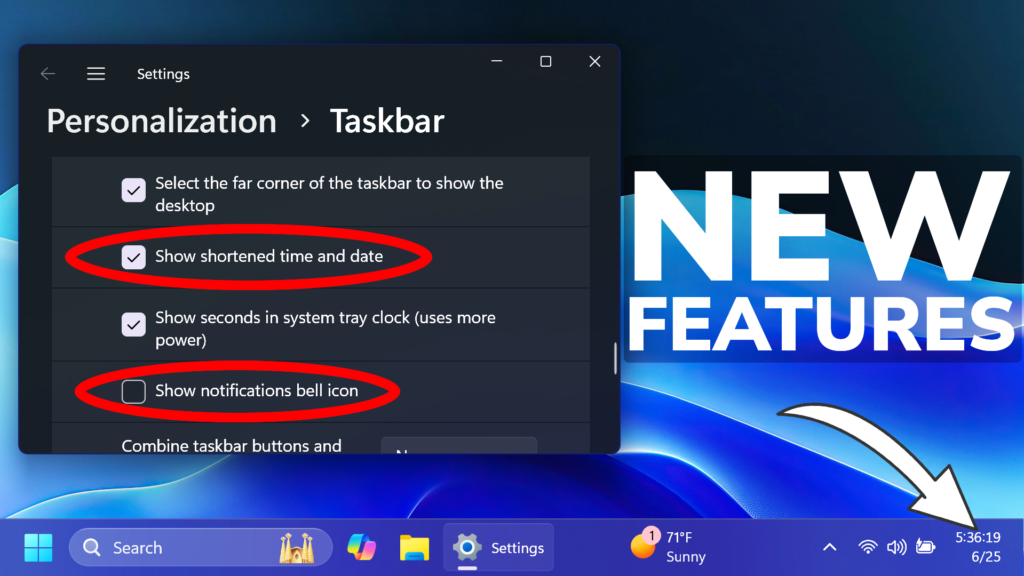In this article, I will show you How to Enable New Taskbar Settings and Open With Dialog in Windows 11 22635.3790.
In Build 22635.3790 for the Beta Channel, Microsoft is introducing some New Features related to Taskbar Settings and also a New Open With Dialog. In this article, I will show you how to enable these New Features.
Thanks to PhantomOcean3 for discovering this, follow him for more features!
You will need to download ViveTool, which is a small app that will help us enable hidden features from Windows.

After you download ViveTool, you will need to extract the contents of the archive into a folder of your choice.
Right-click on the archive and then click on Extract all. Select Your Folder and then click on Extract. You will also need to provide some administrative privileges.

After you’ve done that, you will need to open CMD as administrator. Type the following command in CMD:
cd "your-location"Then copy and paste the following commands:
Enable New Taskbar Settings:
vivetool /enable /id:48525682
vivetool /enable /id:49082522Enable New Open With Dialog:
vivetool /enable /id:41118774,51339492You will now need to restart your computer, for the changes to take effect.
After the restart, you will see the New Taskbar Settings and also the New Open With Dialog in Windows 11.
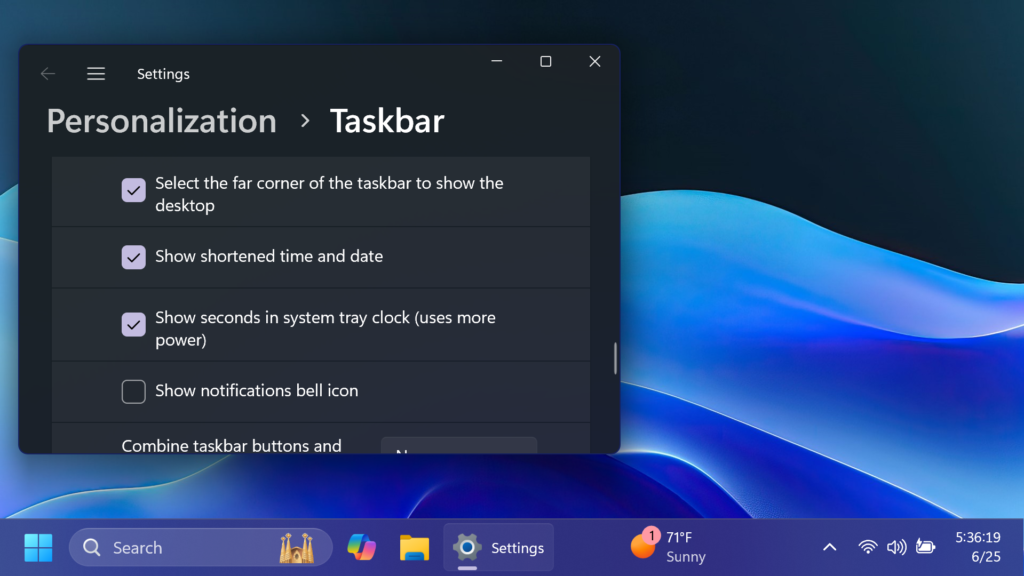
For a more in-depth tutorial, you can watch the video below from the YouTube channel.