In this article, I will show you how to enable the New Taskbar Visuals that can be tested in Windows 11 Build 25158.
In the latest Windows 11 Build for the Dev Channel, Microsoft announced that they are testing some new Visuals for the Windows 11 Taskbar, related to the Search Button. We never know if new visuals like these will be a thing in a stable build of Windows 11, so this is the best time to test out this.
You will need to download ViveTool, which is a small app that will help us enable hidden features from Windows.

After you download ViveTool, you will need to extract the contents of the archive into the System32 location so that we can have full administrative privileges to the operating system.
Right-click on the archive and then click on Extract all. Select the System32 location and then click on Extract. You will also need to provide some administrative privileges.

After you’ve done that, you will need to open CMD as administrator and then copy and paste the following commands (we have 5 different commands for 5 different visual variants):
vivetool /enable /id:39072097 /variant:1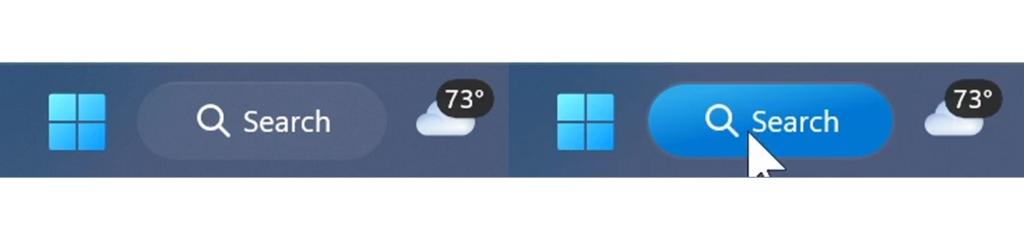
vivetool /enable /id:39072097 /variant:2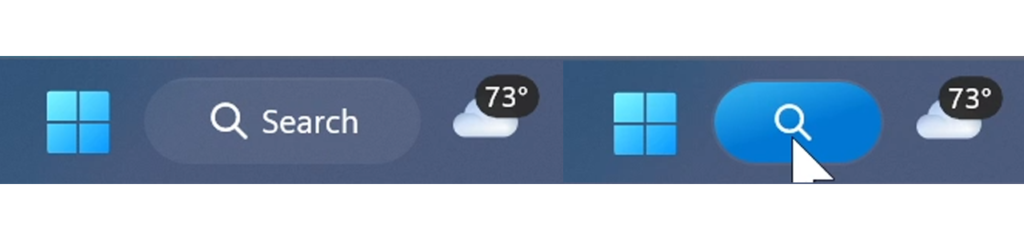
vivetool /enable /id:39072097 /variant:3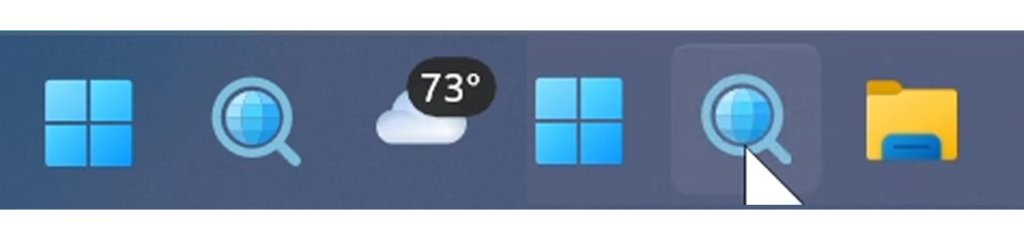
vivetool /enable /id:39072097 /variant:4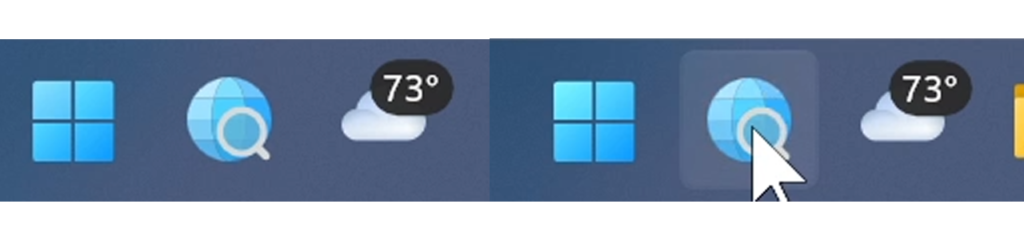
vivetool /enable /id:39072097 /variant:5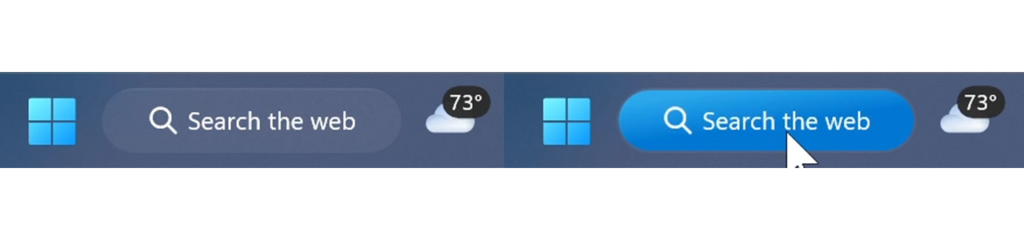
These are the 5 different visuals that you can enable for the Windows 11 Taskbar.
How to Disable the Visuals
To disable simply use this command related to the variant that you are currently using:
vivetool /disable /id:39072097 /variant:xFor a more in-depth tutorial, you can watch the video below from the youtube channel.

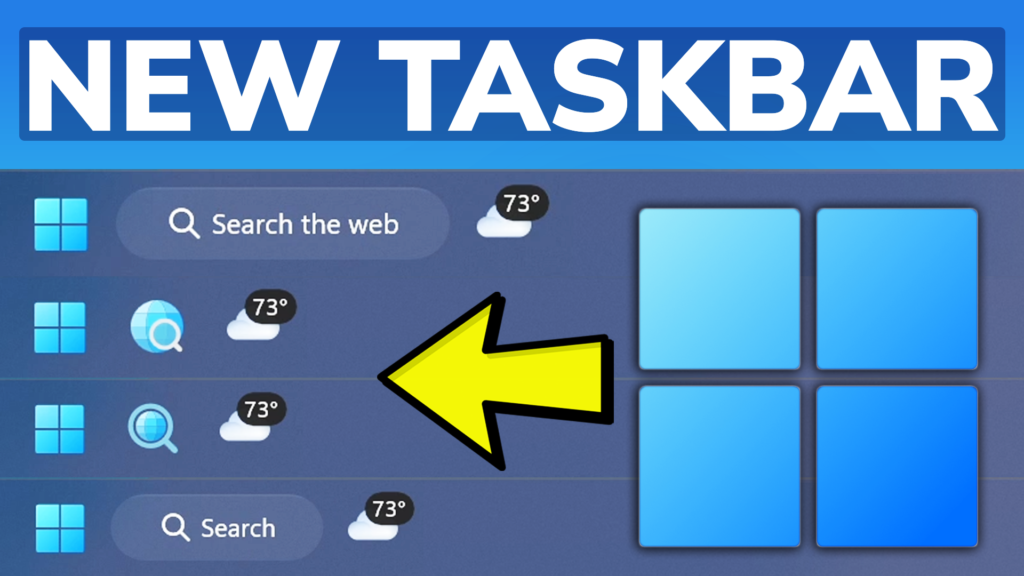


search icons don’t work