In this article, I will show you how to enable Tabs in File Explorer in Windows 11 22572, the latest Build for the Dev Channel.
This is a feature that was highly requested by users for a long time, and we finally have it as a hidden feature in the latest Windows 11 Dev Channel Build, 22572.
How to Enable Tabs in File Explorer
You will need to download ViveTool, which is a small app that will help us enable hidden features from Windows.
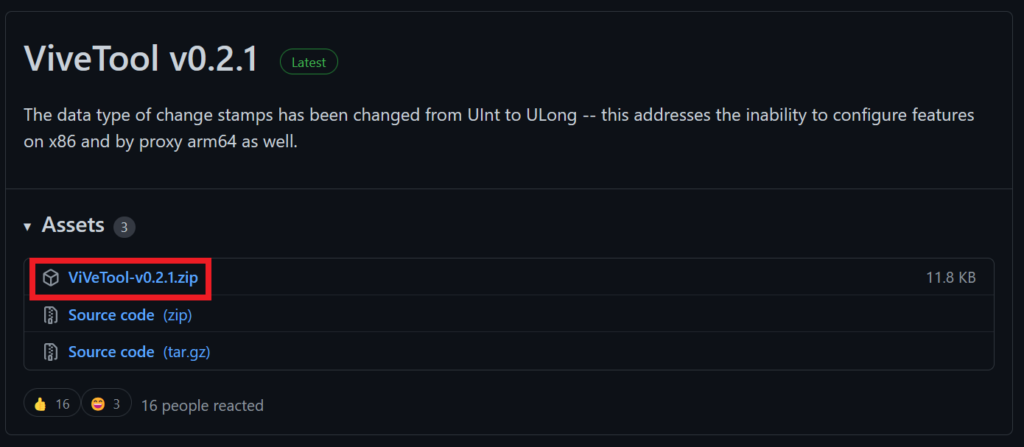
After you download ViveTool, you will need to extract the contents of the archive into the System32 location so that we can have full administrative privileges to the operating system.
Right-click on the archive and then click on Extract all. Select the System32 location and then click on Extract. You will also need to provide some administrative privileges.

After you’ve done that, you will need to open CMD as administrator and then copy and paste the following commands:
vivetool addconfig 34370472 2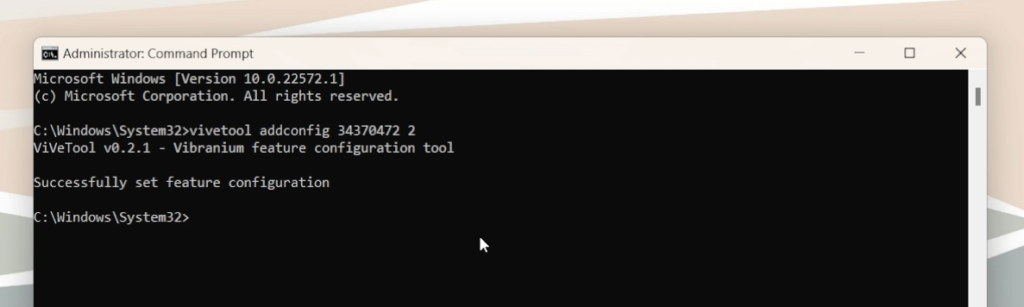
After the commands were run successfully, all you need to do is to restart your computer for the changes to take effect.
After this, you will have the new Tabs in File Explorer Experience. This is very limited right now and can be buggy, but the good news is that Microsoft is currently working on this feature, and we can expect them to officially announce this in the upcoming Builds.
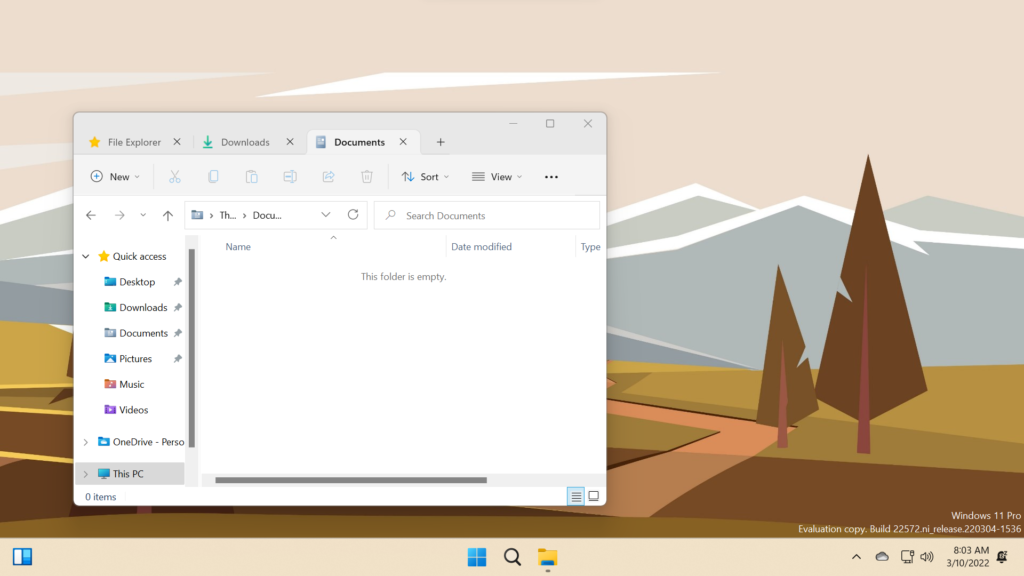
How to remove Tabs in File Explorer
If you find it really buggy, and you want to go back until Microsoft fully releases this, you can disable this feature by running this command in a CMD that was run as Administrator:
vivetool delconfig 34370472 2For a more in-depth tutorial, you can watch the video below from the youtube channel:

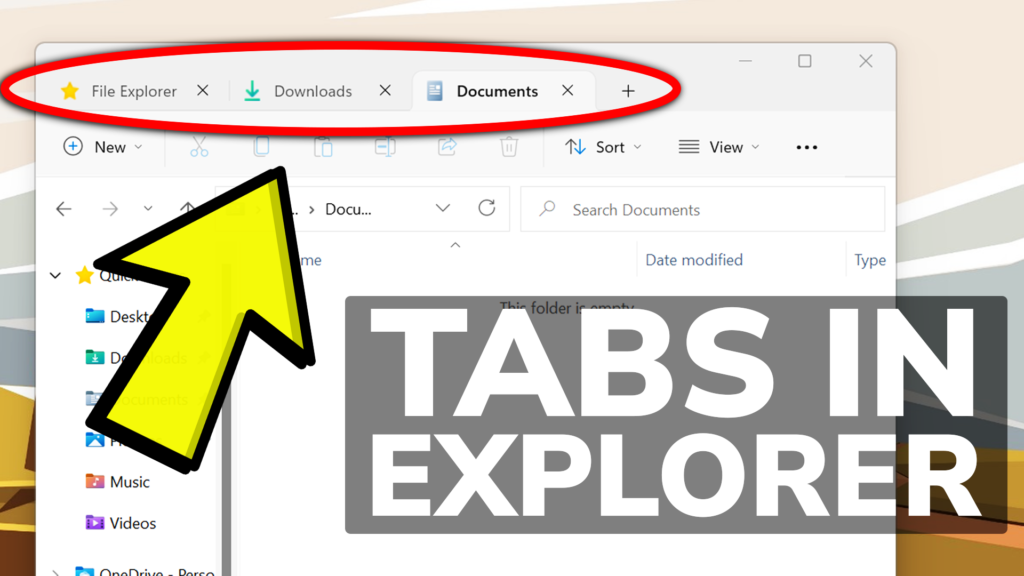


noice
dont work for me