In this article, I will show you how to Enable the New Search Widget from the taskbar in Windows 11 Build 25136, the latest Build from the Dev Channel of the Windows Insider Program.
Microsoft is continuing to improve Windows 11, even in the design part, and now they bring a new Search Widget that can be manually enabled.
Unfortunately, this new feature is not available for every Windows Insider that is enrolled in the Dev Channel of the Windows Insider Program. This new feature is available for a limited number of Windows Insiders.
In this article, you will learn how to enable this feature manually, and by following the next steps, you will be able to enable the New Search Widget on the taskbar.
To Enable this feature, of course, first of all, you will need to be enrolled in the Dev Channel of the Windows Insider Program and have the latest Build 25136 installed on your computer.
How to Enable Tabs and new Navigation Pane
You will need to download ViveTool, which is a small app that will help us enable hidden features from Windows.
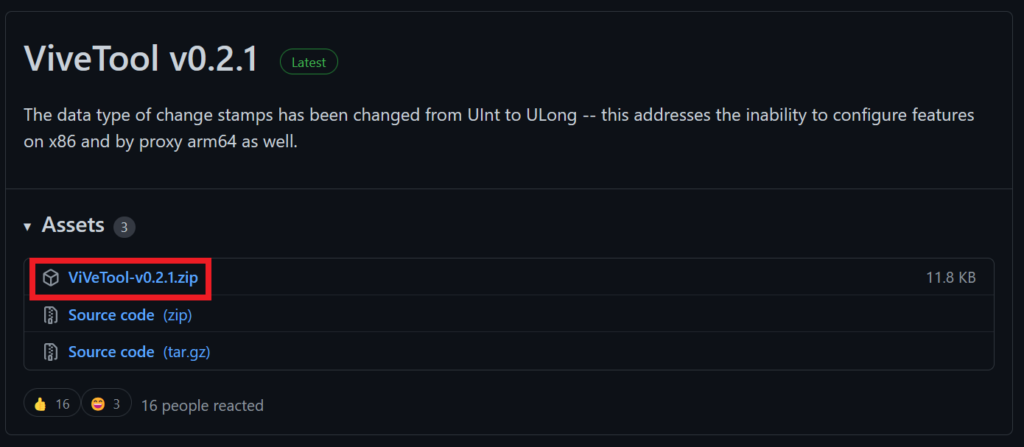
After you download ViveTool, you will need to extract the contents of the archive into the System32 location so that we can have full administrative privileges to the operating system.
Right-click on the archive and then click on Extract all. Select the System32 location and then click on Extract. You will also need to provide some administrative privileges.

After you’ve done that, you will need to open CMD as administrator and then copy and paste the following command:
vivetool addconfig 37010913 2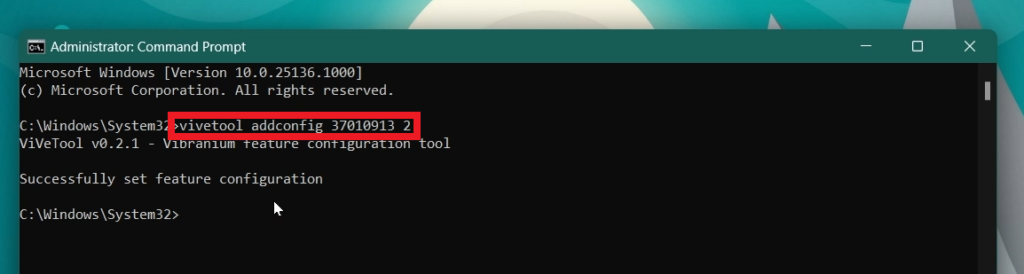
After the commands were run successfully, all you need to do is to restart your computer for the changes to take effect.
After the restart, you should have the new Search Widget on the taskbar Enabled.
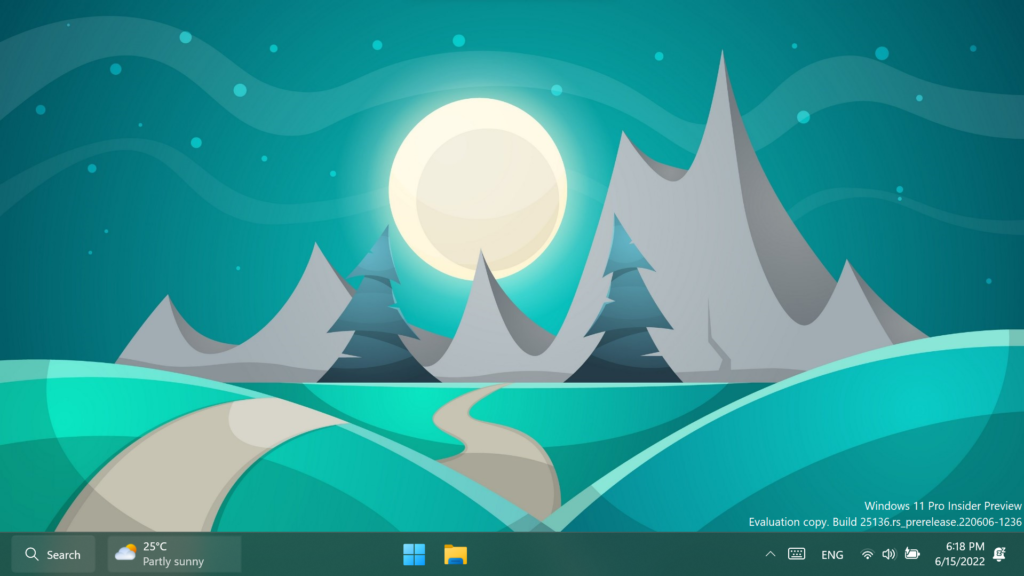
The new Search Widget works just as before and if you set the Taskbar Alignment to Left, the old design will come back on the taskbar.
For a more in-depth tutorial, you can watch the video below from the youtube channel.

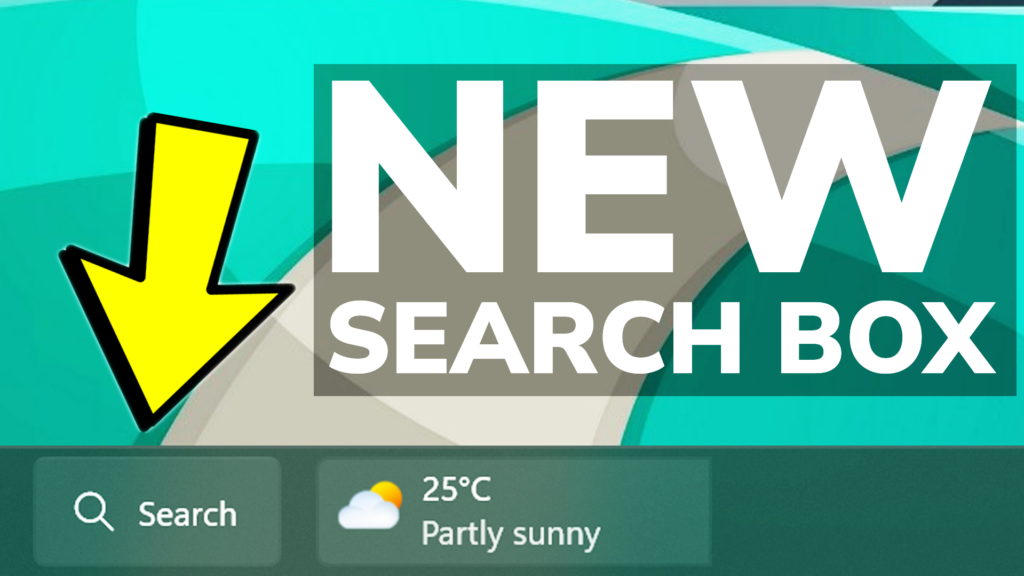


You broke my heart…
I have Home Edition :(((
PLEASE!!!!!!!!!!!!!!!!!!!!!!!!
I am sad!!!!
The new search button seems counterintuitive.
1. Why would you need a bigger button for search?
2. Contrary to the Widets Button, it provides no information on itself, and thus fits better alongside other taskbar buttons. Chat etc. are also in the task bar after all