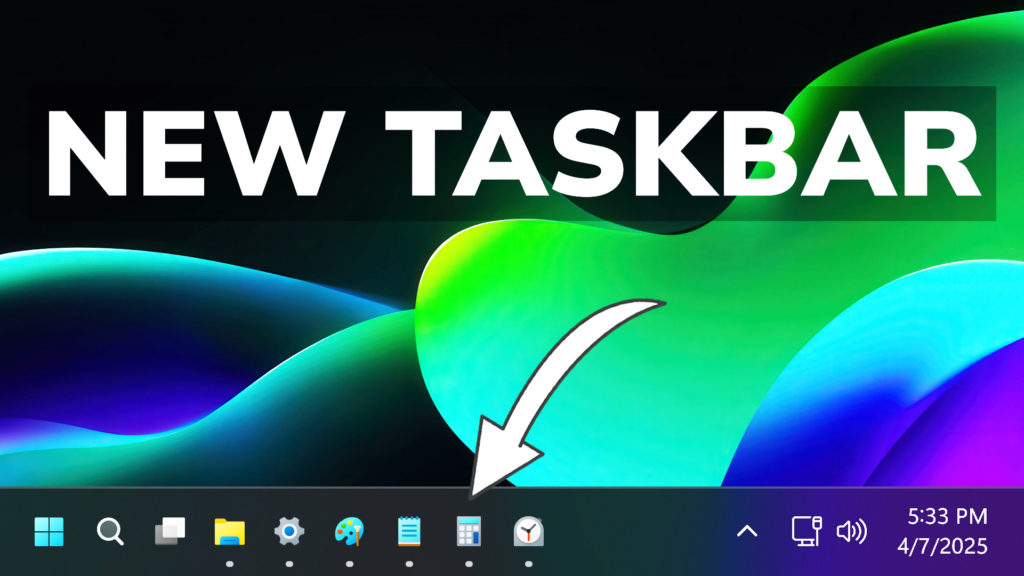In this article, I will show you How to Enable the New Small Taskbar Buttons in Windows 11 (26120.3671 and 26200.5518).
In the latest Windows 11 Insider Preview Builds for the Beta and Dev Channels, Microsoft is testing a New Option for the Taskbar, which allows to enable the Smaller Buttons. In this article, I will show you how to enable it.
Thanks to phantomofearth for discovering this, follow them for more hidden features!
You will need to download ViveTool, which is a small app that will help us enable hidden features from Windows.

After you download ViveTool, you will need to extract the contents of the archive into a folder of your choice.
Right-click on the archive and then click on Extract all. Select Your Folder and then click on Extract. You will also need to provide some administrative privileges.

After you’ve done that, you will need to open CMD as administrator. Type the following command in CMD:
cd "your-location"Then copy and paste the following commands:
Enable New Start Menu Layout
vivetool /enable /id:29785184
vivetool /enable /id:48433719You will now need to restart your computer, for the changes to take effect.
After the restart, you will be able to see the New Small Taskbar Buttons, once you enable it from Taskbar Settings, where you have 3 different options: Always, When Taskbar is full and Never.
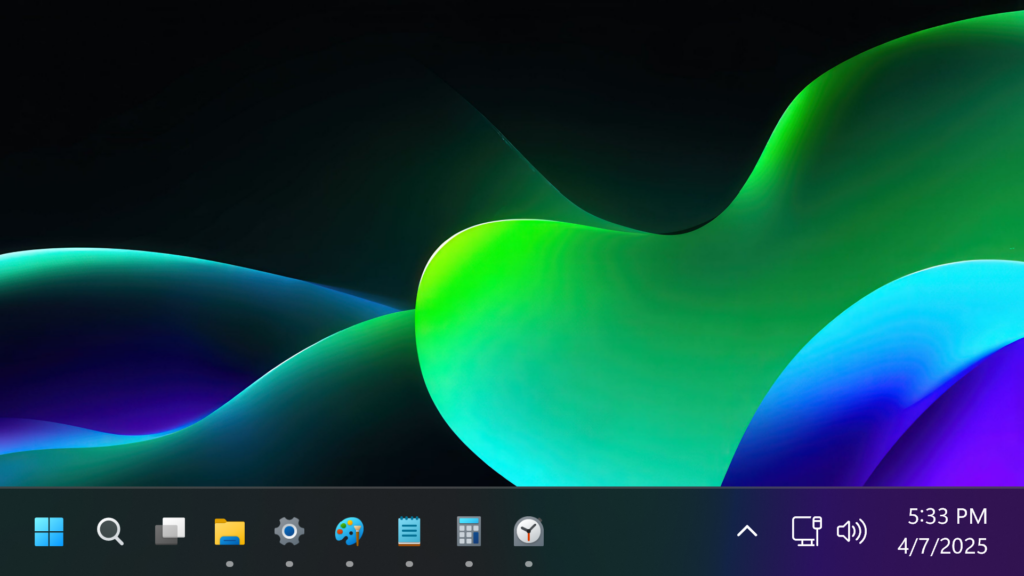
For a more in-depth tutorial, you can watch the video below from the youtube channel.