In this article, I will show you How to Enable the New Taskbar Layout in Windows 11 Dev/Canary.
In the latest Builds from the Dev and Canary Channels of the Windows Insider Program, Microsoft is testing a New Taskbar Layout that brings the Copilot Icon to the right side of the taskbar. In this article, I will show you how to enable that.
Thanks to PhantomOcean3 for discovering this, follow them for more hidden features!
You will need to download ViveTool, which is a small app that will help us enable hidden features from Windows.

After you download ViveTool, you will need to extract the contents of the archive into a folder of your choice.
Right-click on the archive and then click on Extract all. Select Your Folder and then click on Extract. You will also need to provide some administrative privileges.

After you’ve done that, you will need to open CMD as administrator. Type the following command in CMD:
cd "your-location"Then copy and paste the following command:
vivetool /enable /id:46874360
You will now need to restart your computer, for the changes to take effect.
After the restart, you will see the New Taskbar Layout with Copilot on the right side.
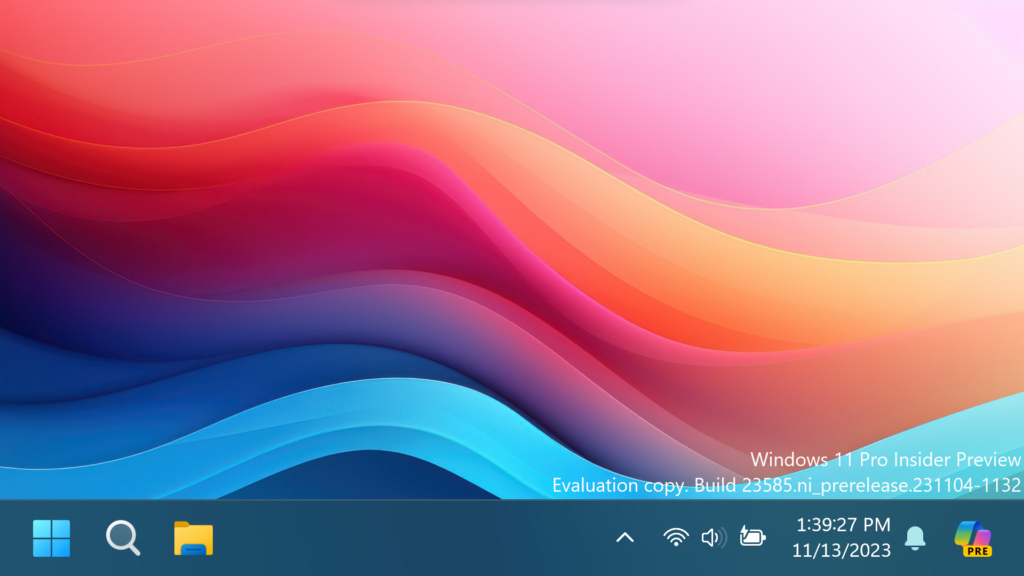
For a more in-depth tutorial, you can watch the video below from the YouTube channel.




I really appreciate this post. I have been looking everywhere for this! Thank goodness I found it on Bing. You have made my day! Thx again