In this article, I will show you how to Enable the New Widgets Settings in Windows 11 25217.
For those of you who don’t know, on the latest Builds of Windows 11 from the Dev Channel, Microsoft started rolling out to a small number of Insiders, a new Widgets Settings Menu that has 3 options.
If you are not lucky enough to have it enabled by default, you can use the method from this article and the commands discovered by PhantomOcean3 on Twitter.
You will need to download ViveTool, which is a small app that will help us enable hidden features from Windows.

After you download ViveTool, you will need to extract the contents of the archive into the System32 location so that we can have full administrative privileges to the operating system.
Right-click on the archive and then click on Extract all. Select the System32 location and then click on Extract. You will also need to provide some administrative privileges.

After you’ve done that, you will need to open CMD as administrator and then copy and paste the following commands:
To Enable Widgets Settings:
vivetool /enable /id:38652916
To Enable Notification Badging:
vivetool /enable /id:36718398 After this, you will need to restart the computer, for the changes to take effect.
This is how the new Widgets Settings Menu will look after the restart.
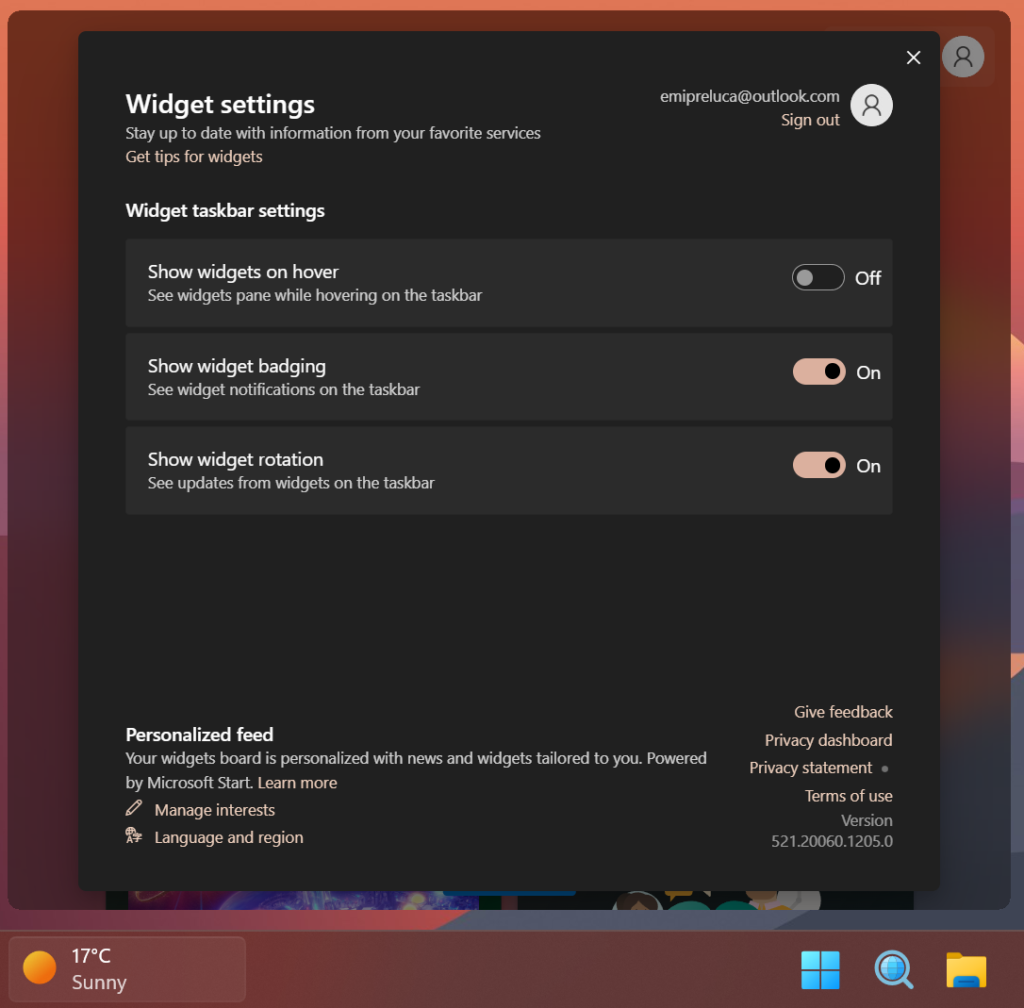
In this new menu you have 3 options:
- Show widgets on hover – See widgets pane while hovering on the taskbar
- Show widget badging – See widget notifications on the taskbar
- Show widget rotation – See updates from widgets on the taskbar
Now we will finally be able to disable the Widgets Open on Hover, by using this new Widgets Settings Menu.
For a more in-depth tutorial, you can watch the video below from the youtube channel.



