In this article, we will talk about How to Enable Transparent Taskbar in Windows 11 24H2.
Whenever you install the app for the first time, by default, the taskbar will look like this, but you can customize it to your liking.
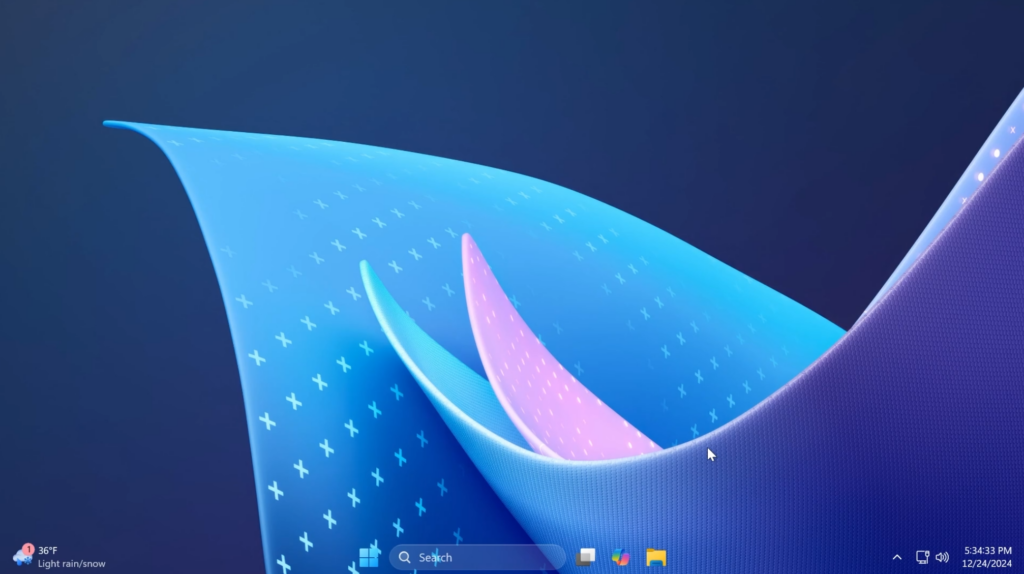
You can right-click on the System Tray Icon, and from the Desktop section, you can select the way you want your taskbar to look. I personally like the Blur or Acrylic Effects the best.
You can also customize how the taskbar would look whenever you open certain windows, the Start Menu, or the Search Box.
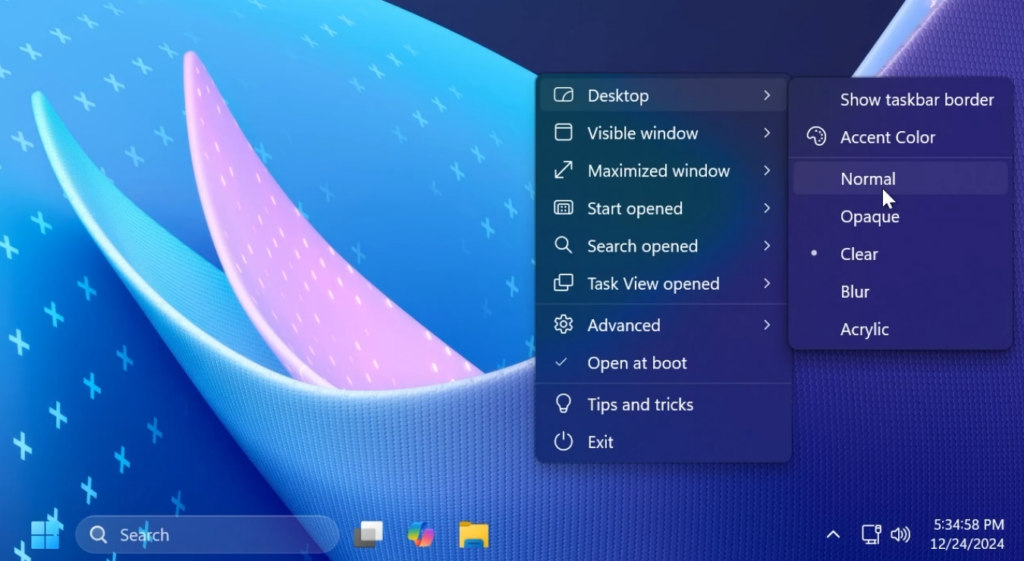
The App also has some Advanced Options that you can play around with and it will be automatically opened at Start.
For a more in-depth tutorial about this App, you can watch the video below from the youtube channel.
Share the article:



