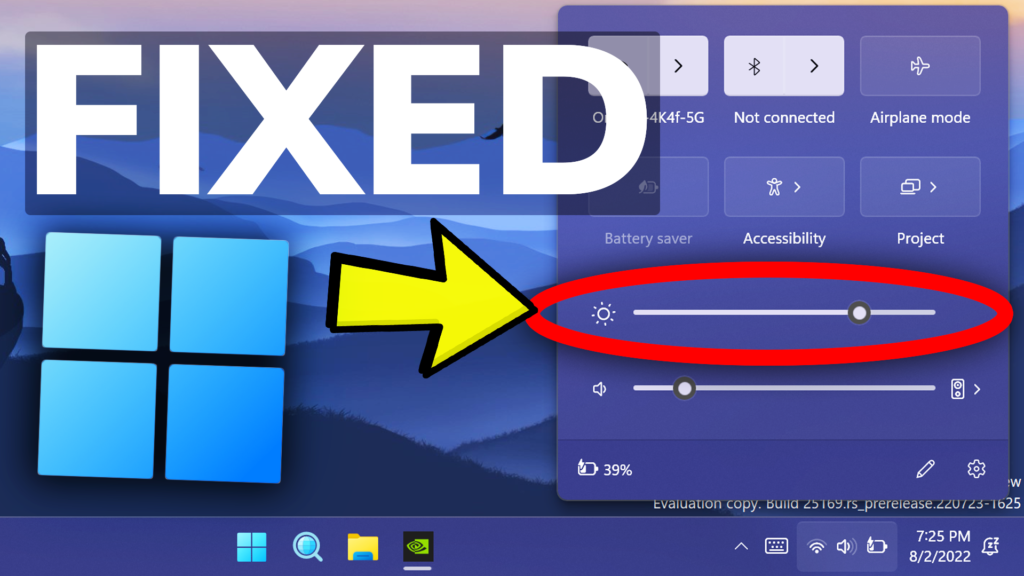In this article, I will show you how to fix the brightness not changing in Windows 11. This is an error that we also encountered in Windows 10 and this is how easily you can fix it.
The most likely cause would be the Graphics Card Driver that maybe is outdated and this is how this error can appear. This was the case for me, and most likely this article will help you fix the issue.
- Reinstall the Driver through Windows Update
Open the Search Box and type there Computer Management. Click on it.
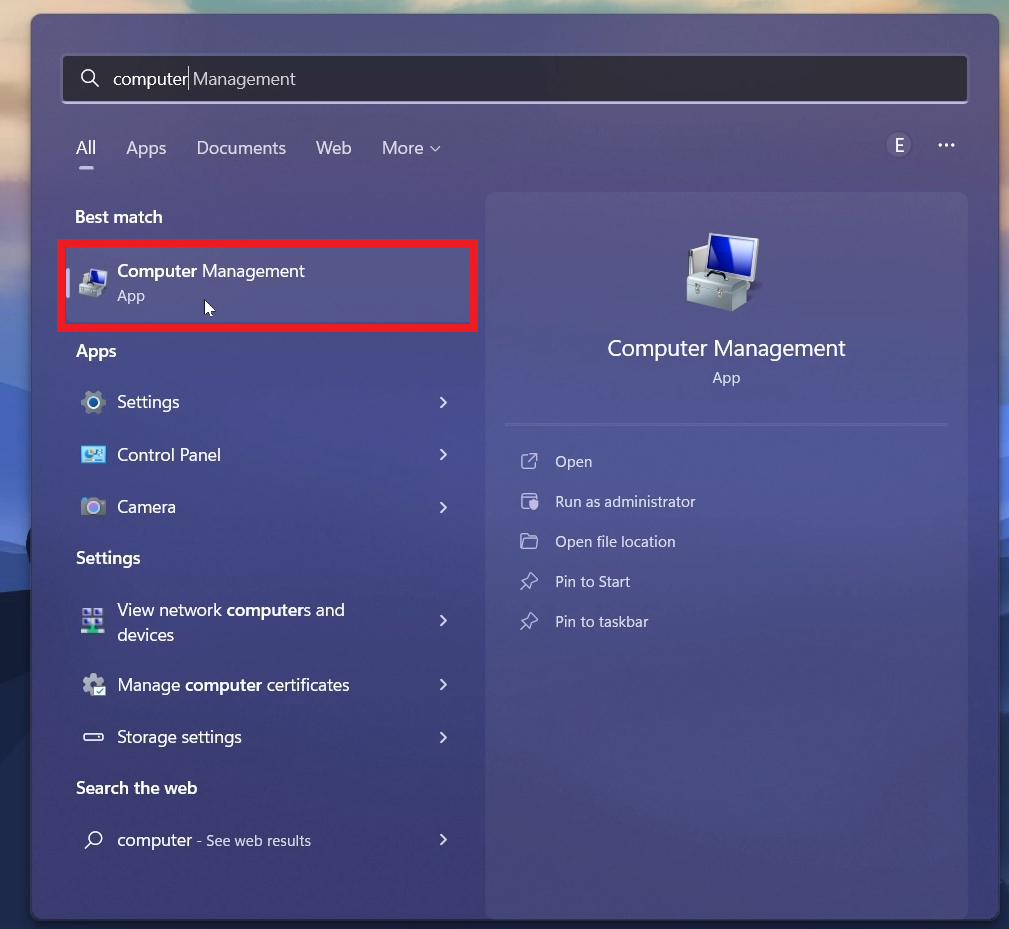
In Computer Management, click on Device Manager from the left side, locate Display adapters and right-click on your Graphics Card Driver after you expand Display Adapters. Click on Uninstall device and after that make sure to restart your computer so that Windows will automatically install a new driver through Windows Update.
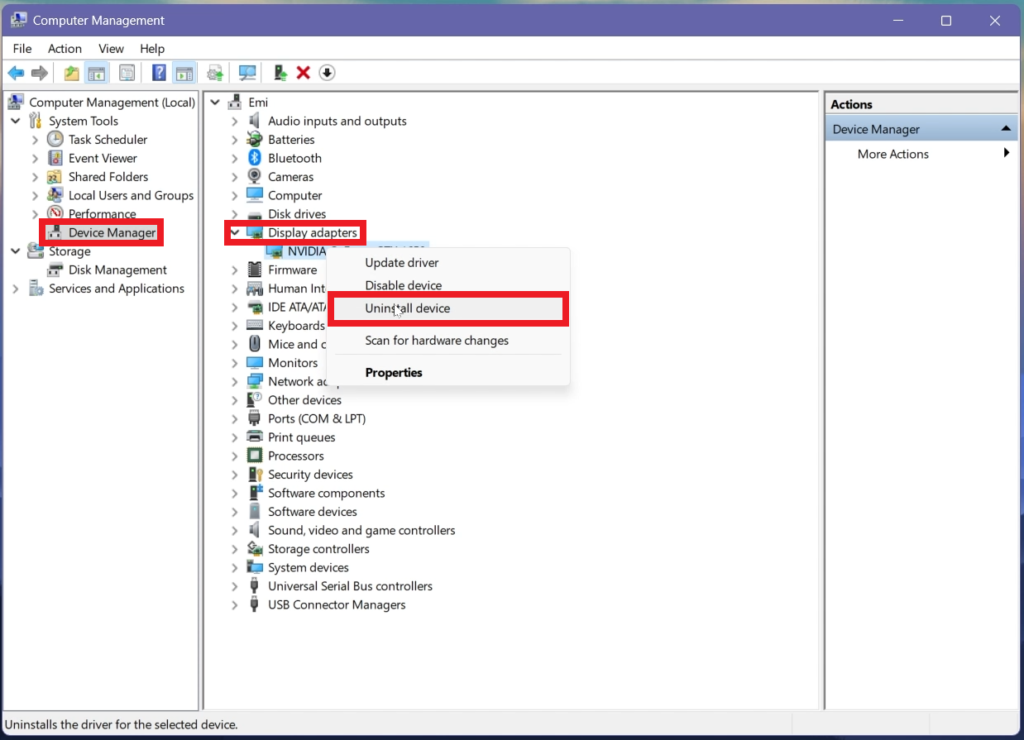
2. Reinstall the Driver through Nvidia or AMD Software
You will need to open the Search Box, type there Geforce Experience and open it. If you have an AMD Graphics Card just open your AMD Software.
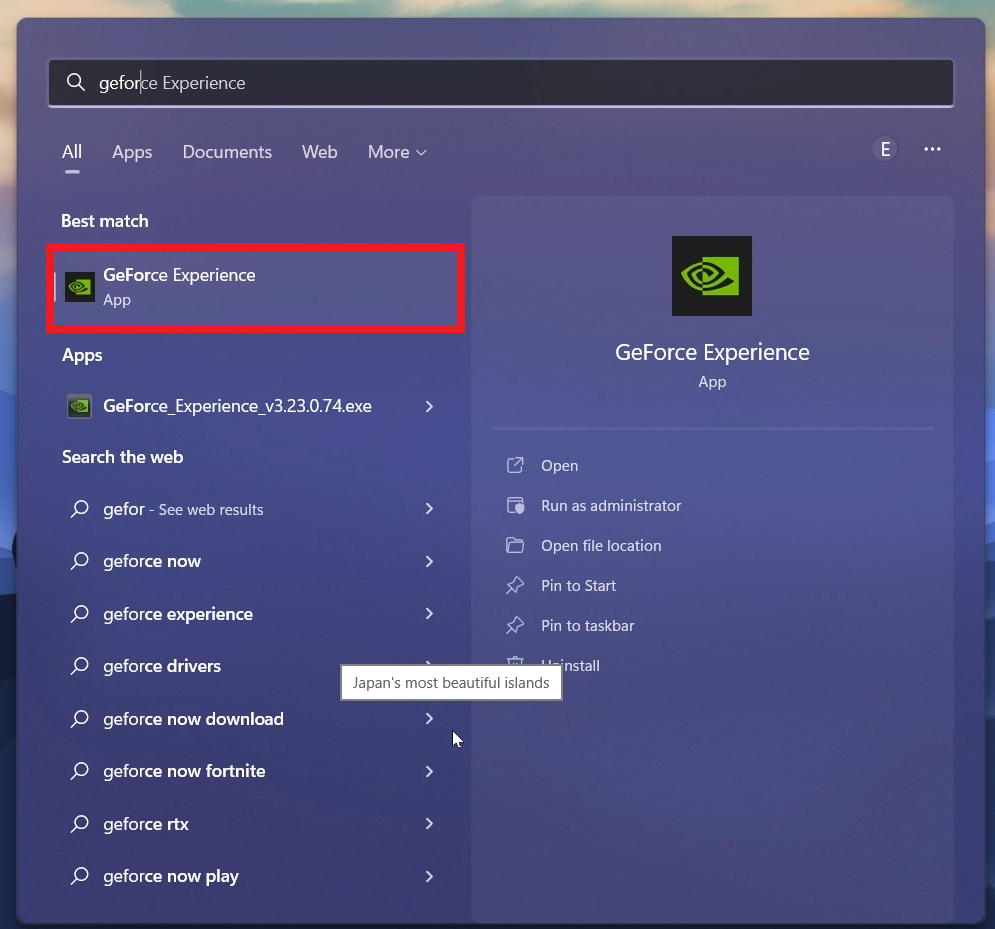
In Geforce Experience, click on Drivers and then on Check for updates in order for the software to get the latest Graphics Card driver.
After that click on Download and Install the Driver.

After you do these steps, you should now be able to change the brightness in Windows 11.
For a more in-depth tutorial, you can watch the video below from the youtube channel.