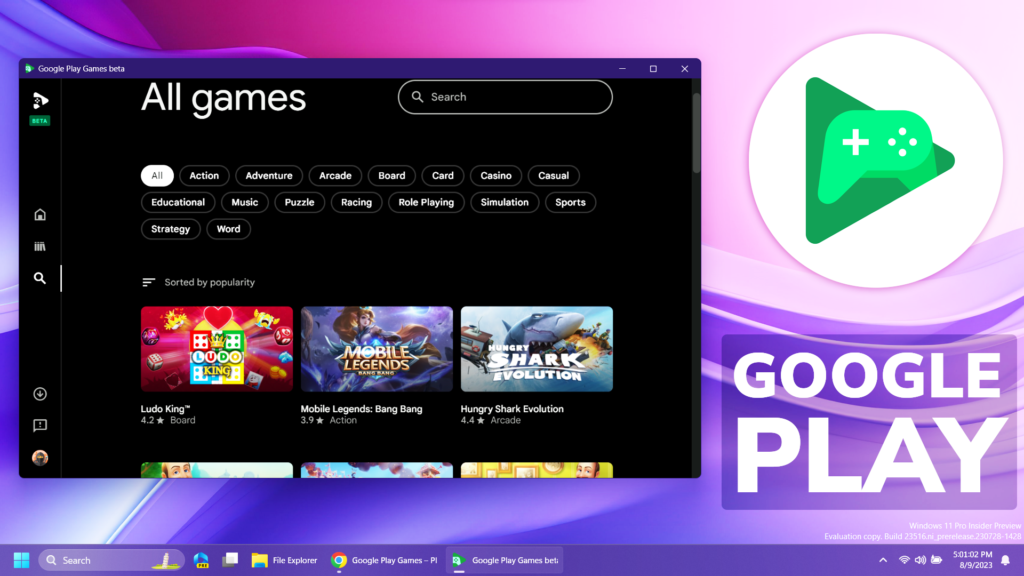In this article, I will show you How to Get Google Play Games on Windows 11.
First of all, you need to go to the Official Google Play Games Beta Website.
You will need to be logged in to a Google Account.
Make sure to also check the Minimum Requirements:
- OS: Windows 10 (v2004)
- Storage: Solid State Drive (SSD) hard disk with 10 GB available storage space
- Graphics: Graphics card: IntelⓇ UHD Graphics 630 GPU or equivalent
- Processor: 4 physical CPU cores (some games require an Intel CPU)
- Memory: 8 GB of RAM
- Windows administrator account
- hardware virtualization enabled
Lastly, you will need to Download the beta version, by clicking on the green button.
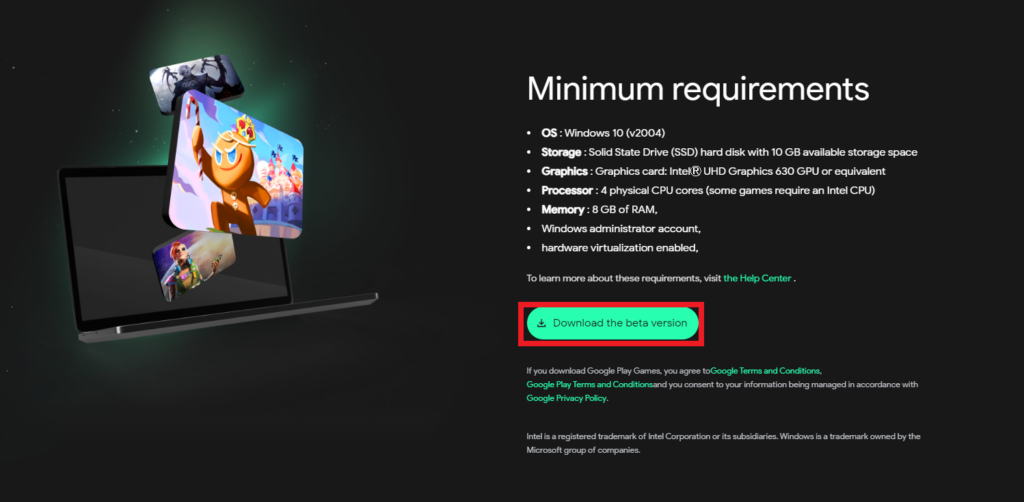
The Downloading and Installation process is very simple and after it is finished the App will automatically launch.
After the App is launched, you can go into the All games section to search for a Game to Download and Install. Please note that not all games from the Google Play Store are available here because Google has a list of games that are optimized for this environment.
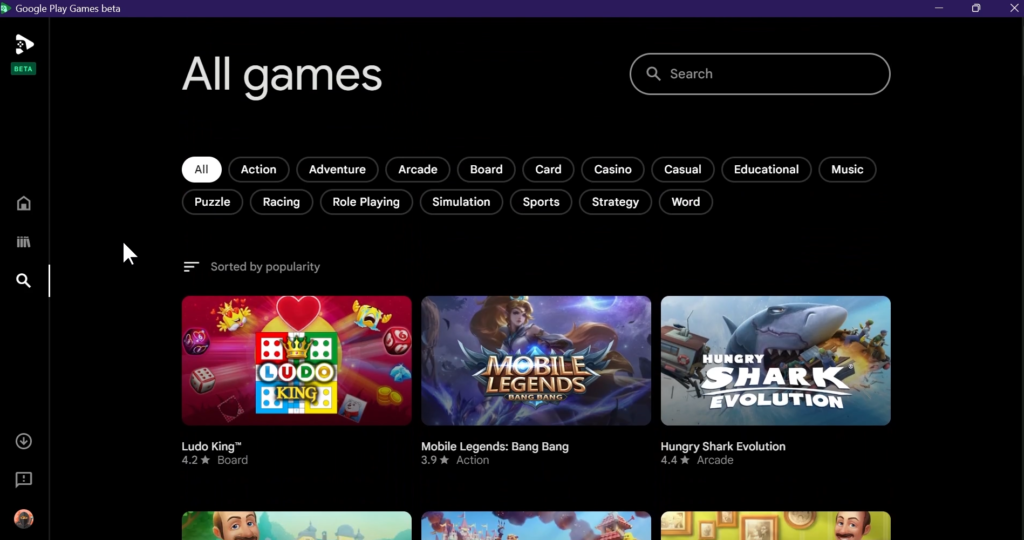
Playing a game is also very simple and as easy as on an Android Device.
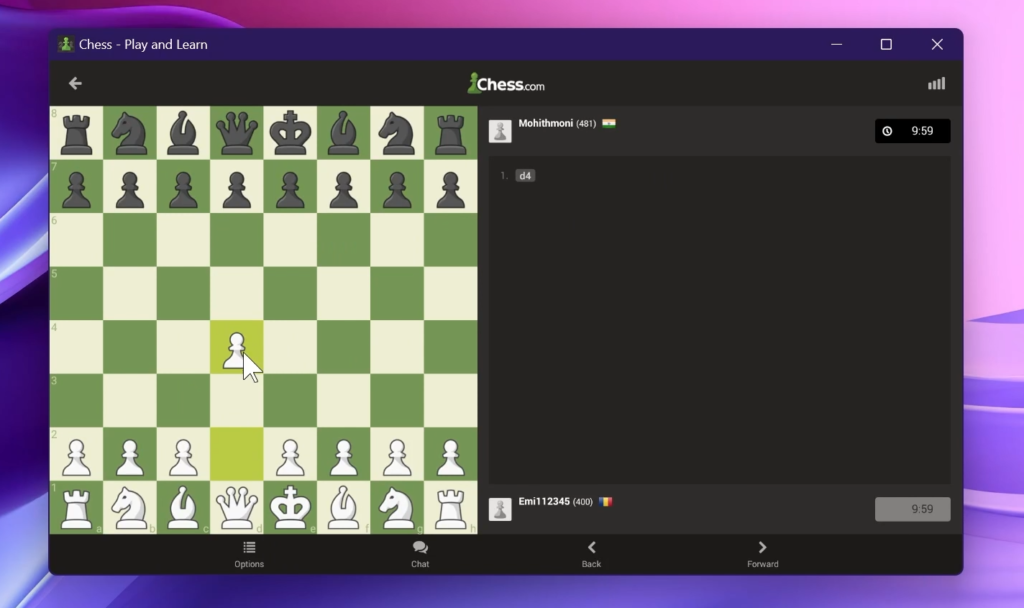
For a more in-depth tutorial, you can watch the video below from the youtube channel.