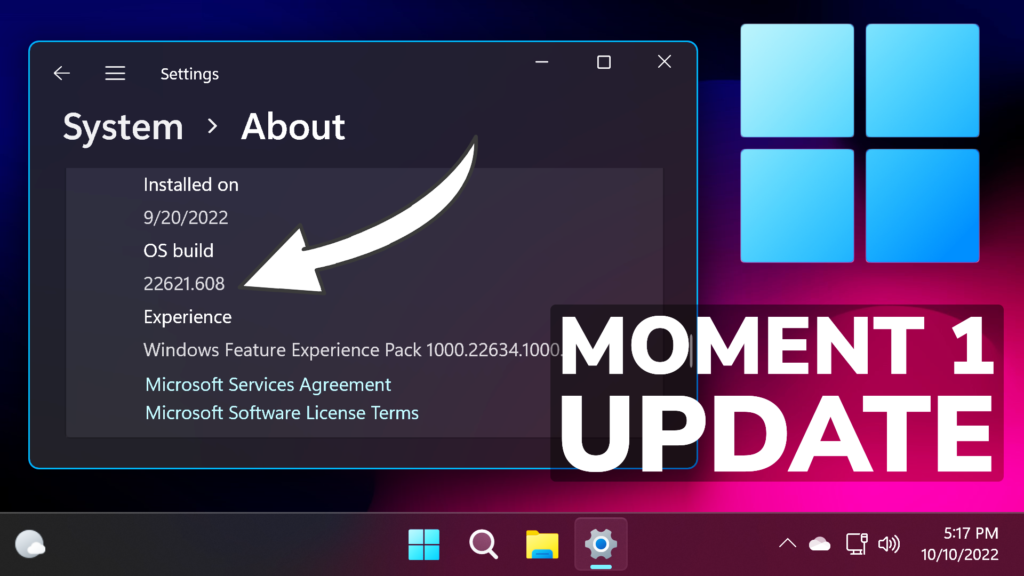In this article, I will show you How to Get the First Moment Update in Windows 11 22H2 Main Release (Early).
For this process, we usually use Vivetool, but in this article, I will show you a method discovered by PhantomOcean3 on Twitter, which will help us enable the First Moment Update for Windows 11 22H2, without using any third-party tools.
The First Moment Update for Windows 11 22H2, will enable new features, such as Tabs in File Explorer, New Open With Menu, Suggested Actions, and more.
First of all, you have to make sure that you are on the latest Build for Windows 11 22H2 Main Release, which is Build 22621.608.
For this process, you will need to open Regedit as Administrator using the Search Box in Windows 11.
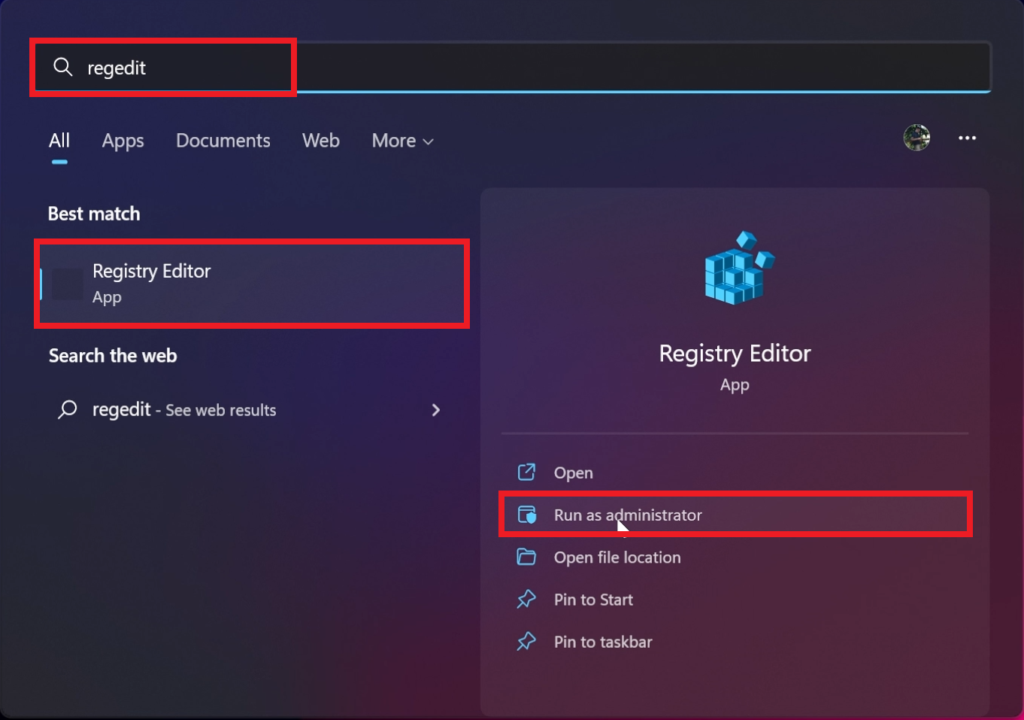
In Regedit, you will need to navigate to this location:
HKEY_LOCAL_MACHINE\SYSTEM\CurrentControlSet\Control\FeatureManagement\OverridesRight-click on Overrides, click on New, and then Key. Name the new Key 1.
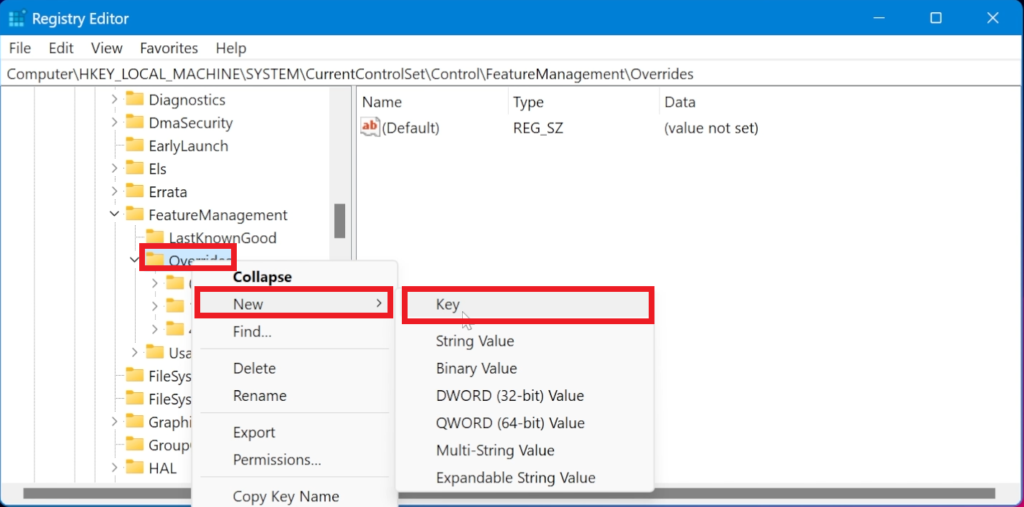
Right-click on 1, click on New, and then Key. Name the new Key 248140940.
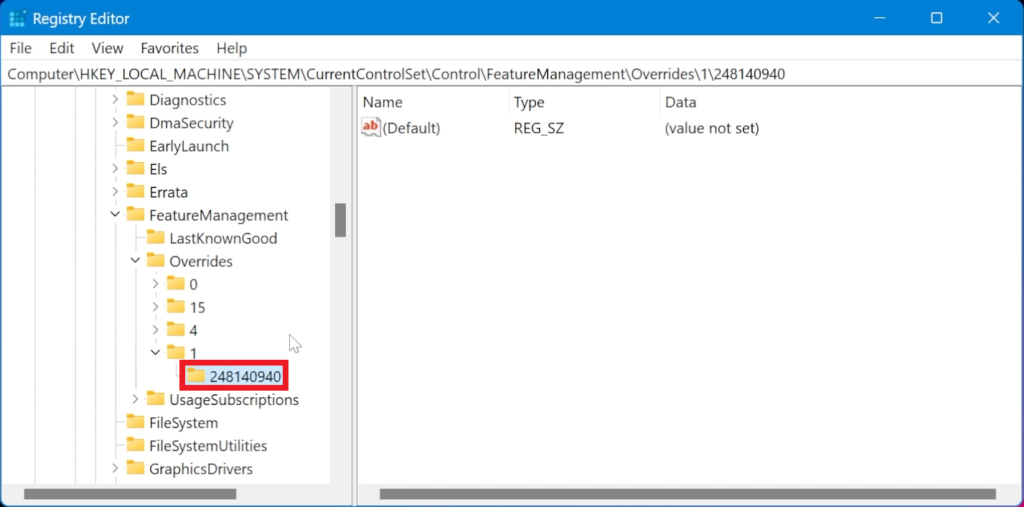
In the 248140940 key, you will need to create 2 DWORD (32-bit) Values, by right-clicking and then clicking on New and DWORD (32-bit) Value:
EnabledState - set the value to 2 (by double clicking on it)
EnabledStateOptions - leave the value at 0 (by double clicking on it)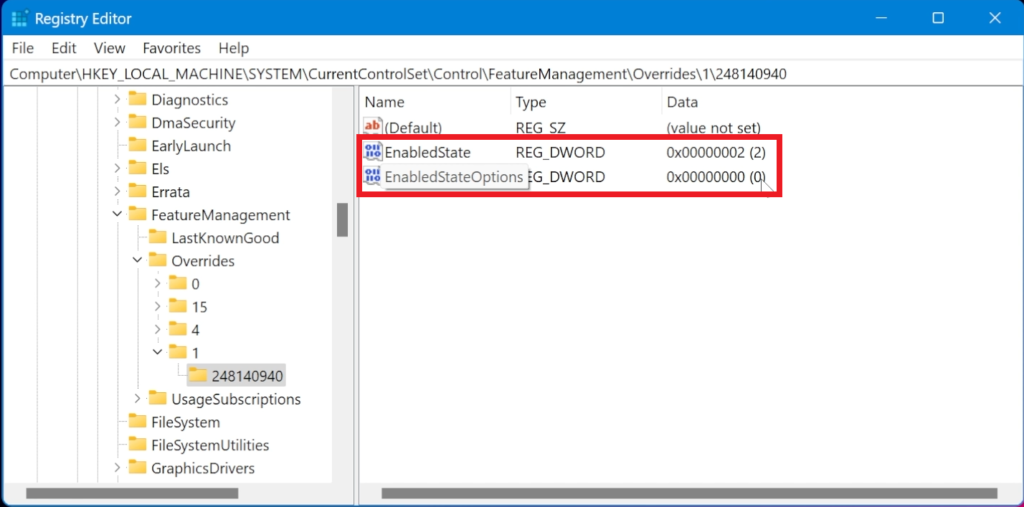
After that, all you need to do is to restart your computer for the changes to take effect. After the restart, you will have the First Moment Update for Windows 11 22H2 Main Release enabled, with all its new features.
For a more in-depth tutorial, you can watch the video below from the youtube channel.